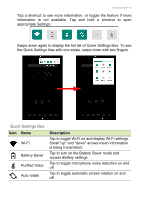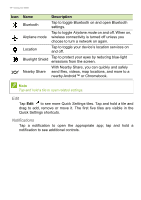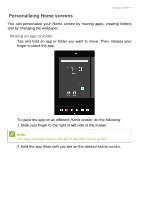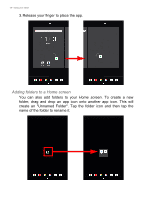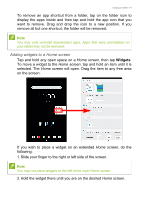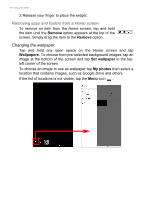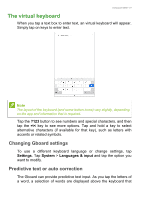Acer ENDURO T1 User Manual - Page 20
Removing apps and folders from a Home screen, Changing the wallpaper
 |
View all Acer ENDURO T1 manuals
Add to My Manuals
Save this manual to your list of manuals |
Page 20 highlights
20 - Using your tablet 3. Release your finger to place the widget. Removing apps and folders from a Home screen To remove an item from the Home screen, tap and hold the item until the Remove option appears at the top of the screen. Simply drag the item to the Remove option. Changing the wallpaper Tap and hold any open space on the Home screen and tap Wallpapers. To choose from pre-selected background images, tap an image at the bottom of the screen and tap Set wallpaper in the topleft corner of the screen. To choose an image to use as wallpaper tap My photos then select a location that contains images, such as Google Drive and others. If the list of locations is not visible, tap the Menu icon .

20 - Using your tablet
3. Release your finger to place the widget.
Removing apps and folders from a Home screen
To remove an item from the
Home
screen, tap and hold
the item until the
Remove
option appears at the top of the
screen. Simply drag the item to the
Remove
option.
Changing the wallpaper
Tap and hold any open space on the
Home screen
and tap
Wallpapers
. To choose from pre-selected background images, tap an
image at the bottom of the screen and tap
Set wallpaper
in the top-
left corner of the screen.
To choose an image to use as wallpaper tap
My photos
then select a
location that contains images, such as
Google Drive
and others.
If the list of locations is not visible, tap the
Menu
icon
.