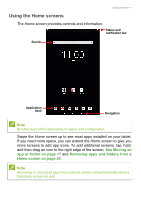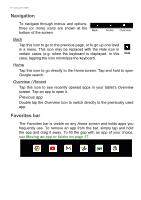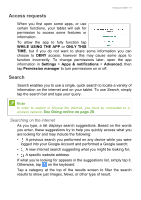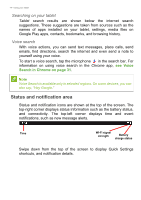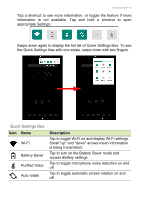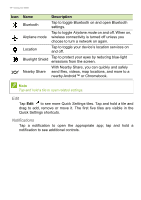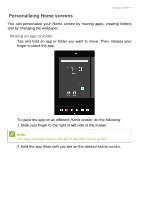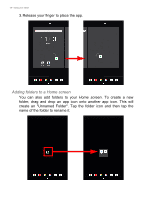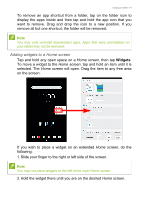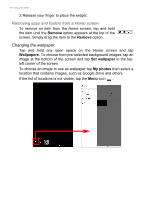Acer ENDURO T1 User Manual - Page 15
Quick Settings tiles, Battery Saver
 |
View all Acer ENDURO T1 manuals
Add to My Manuals
Save this manual to your list of manuals |
Page 15 highlights
Using your tablet - 15 Tap a shortcut to see more information, or toggle the feature if more information is not available. Tap and hold a shortcut to open appropriate Settings. Swipe down again to display the full list of Quick Settings tiles. To see the Quick Settings tiles with one swipe, swipe down with two fingers. Quick Settings tiles Icon Name Wi-Fi Battery Saver Purified Voice Auto rotate Description Tap to toggle Wi-Fi on and display Wi-Fi settings. Small "up" and "down" arrows mean information is being transmitted. Tap to turn on the Battery Saver mode and access Battery settings. Tap to toggle microphone noise reduction on and off. Tap to toggle automatic screen rotation on and off.

Using your tablet - 15
Tap a shortcut to see more information, or toggle the feature if more
information is not available. Tap and hold a shortcut to open
appropriate
Settings
.
Swipe down again to display the full list of
Quick Settings
tiles. To see
the
Quick Settings
tiles with one swipe, swipe down with two fingers.
Quick Settings tiles
Icon
Name
Description
Wi-Fi
Tap to toggle Wi-Fi on and display Wi-Fi settings.
Small "up" and "down" arrows mean information
is being transmitted.
Battery Saver
Tap to turn on the Battery Saver mode and
access
Battery s
ettings.
Purified Voice
Tap to toggle microphone noise reduction on and
off.
Auto rotate
Tap to toggle automatic screen rotation on and
off.