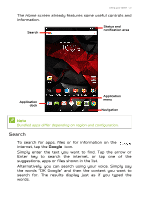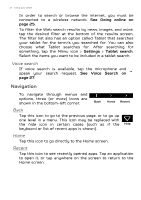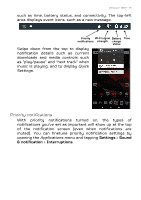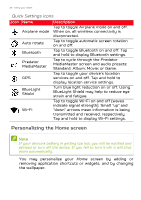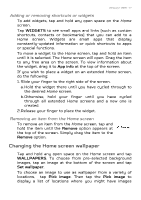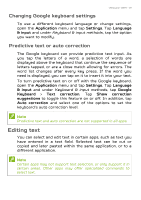Acer GT-810 User Manual - Page 15
Priority notifications, Settings, Sound, & notification, Interruptions
 |
View all Acer GT-810 manuals
Add to My Manuals
Save this manual to your list of manuals |
Page 15 highlights
Using your tablet - 15 such as time, battery status, and connectivity. The top-left area displays event icons, such as a new message. Priority Wi-Fi signal Battery Time notifications strength charge status Swipe down from the top to display notification details such as current downloads and media controls such as "play/pause" and "next track" when music is playing, and to display Quick Settings. Priority notifications With priority notifications turned on, the types of notifications you've set as important will show up at the top of the notification screen (even when notifications are muted). You can finetune priority notification settings by opening the Applications menu and tapping Settings > Sound & notification > Interruptions.
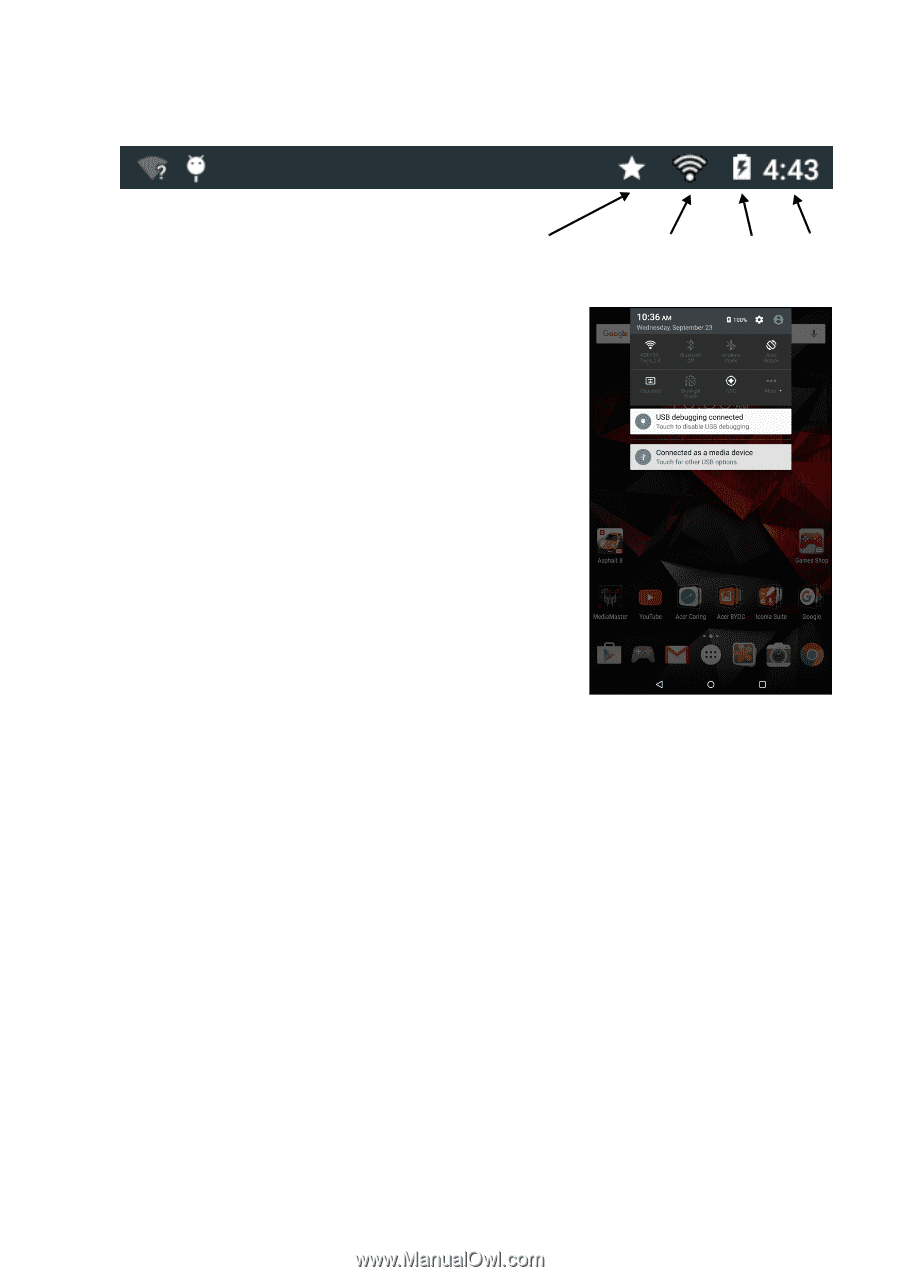
Using your tablet - 15
such as time, battery status, and connectivity. The top-left
area displays event icons, such as a new message.
Swipe down from the top to display
notification details such as current
downloads and media controls such
as "play/pause" and "next track" when
music is playing, and to display
Quick
Settings
.
Priority notifications
With
priority
notifications
turned
on, the
types of
notifications you’ve set as important will show up at the top
of the notification screen (even when notifications are
muted). You can finetune priority notification settings by
opening the
Applications
menu and tapping
Settings
>
Sound
& notification
>
Interruptions
.
Time
Wi-Fi signal
Battery
charge
status
strength
Priority
notifications