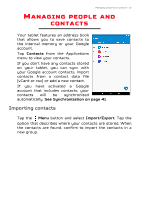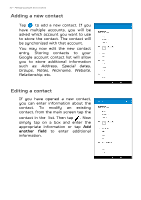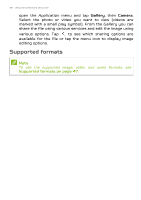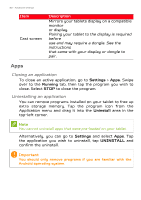Acer GT-810 User Manual - Page 35
Settings, Taking a photo, Shooting a video, Viewing photos and videos
 |
View all Acer GT-810 manuals
Add to My Manuals
Save this manual to your list of manuals |
Page 35 highlights
Using the camera and camcorder - 35 Tap the Camcorder button and the camcorder immediately begins recording. While recording, you are unable to access camera/camcorder settings. Tap the Camcorder button again to stop filming. Settings Tap the Settings tab on the side of the screen to open a menu of settings that you can adjust to suit your needs. You can adjust settings for the camera, the camcorder, and general settings. Taking a photo 1. Ensure the options described above are set to your preferences. 2.Frame your subject and steady your tablet. 3.Zoom in or out as needed. Note When zooming, the image on the screen does not represent the quality of the final image. 4.Tap to take the photo. Shooting a video 1. Ensure the options described above are set to your preferences. 2.Frame your subject and steady your tablet and zoom in or out as needed. 3.Tap to begin recording. 4.Tap to stop recording. Viewing photos and videos After you have taken your photo or video, it is automatically saved; normally to internal memory. You can quickly view it by swiping in from the right side of the screen. Alternatively,