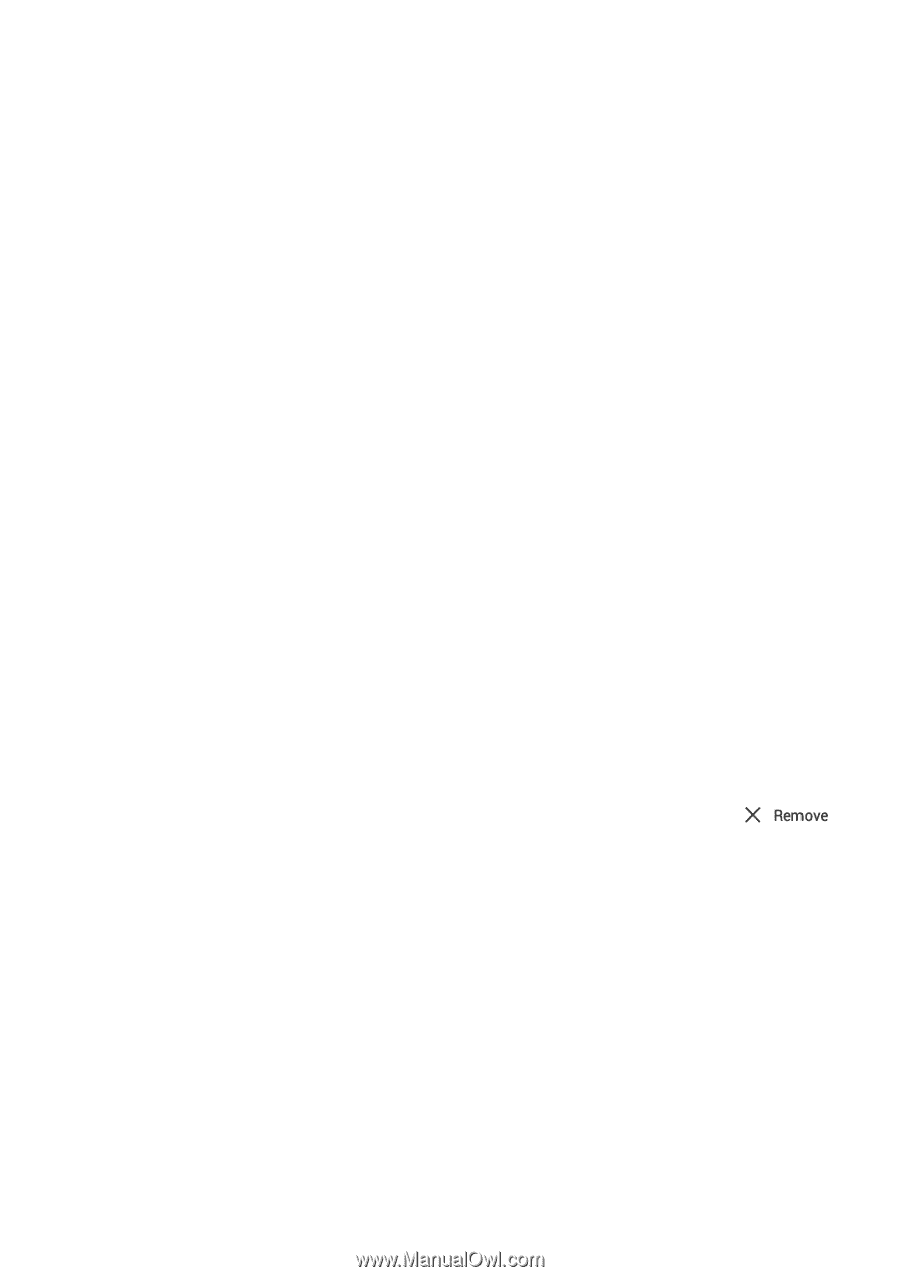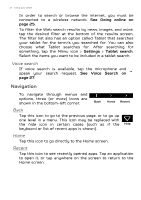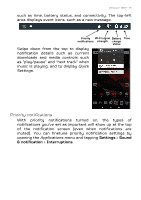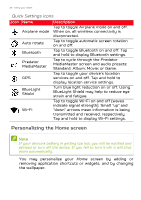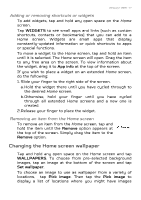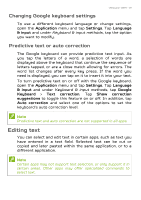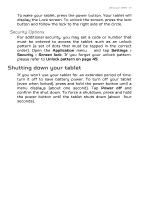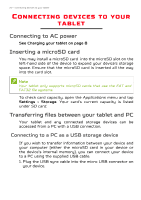Acer GT-810 User Manual - Page 17
Changing the Home screen wallpaper, WIDGETS, App info, Remove, WALLPAPERS, Set wallpaper, Pick image - update
 |
View all Acer GT-810 manuals
Add to My Manuals
Save this manual to your list of manuals |
Page 17 highlights
Using your tablet - 17 Adding or removing shortcuts or widgets To add widgets, tap and hold any open space on the Home screen. Tap WIDGETS to see small apps and links (such as custom shortcuts, contacts or bookmarks) that you can add to a Home screen. Widgets are small apps that display constantly-updated information or quick shortcuts to apps or special functions. To move a widget to the Home screen, tap and hold an item until it is selected. The Home screen will open. Drag the item to any free area on the screen. To view information about the widget, drag it to App info at the top of the screen. If you wish to place a widget on an extended Home screen, do the following: 1. Slide your finger to the right side of the screen. a. Hold the widget there until you have cycled through to the desired Home screen. b. Otherwise, hold your finger until you have cycled through all extended Home screens and a new one is created. 2.Release your finger to place the widget. Removing an item from the Home screen To remove an item from the Home screen, tap and hold the item until the Remove option appears at the top of the screen. Simply drag the item to the Remove option. Changing the Home screen wallpaper Tap and hold any open space on the Home screen and tap WALLPAPERS. To choose from pre-selected background images, tap an image at the bottom of the screen and tap Set wallpaper. To choose an image to use as wallpaper from a variety of locations, tap Pick image. Then tap the Pick image to display a list of locations where you might have images