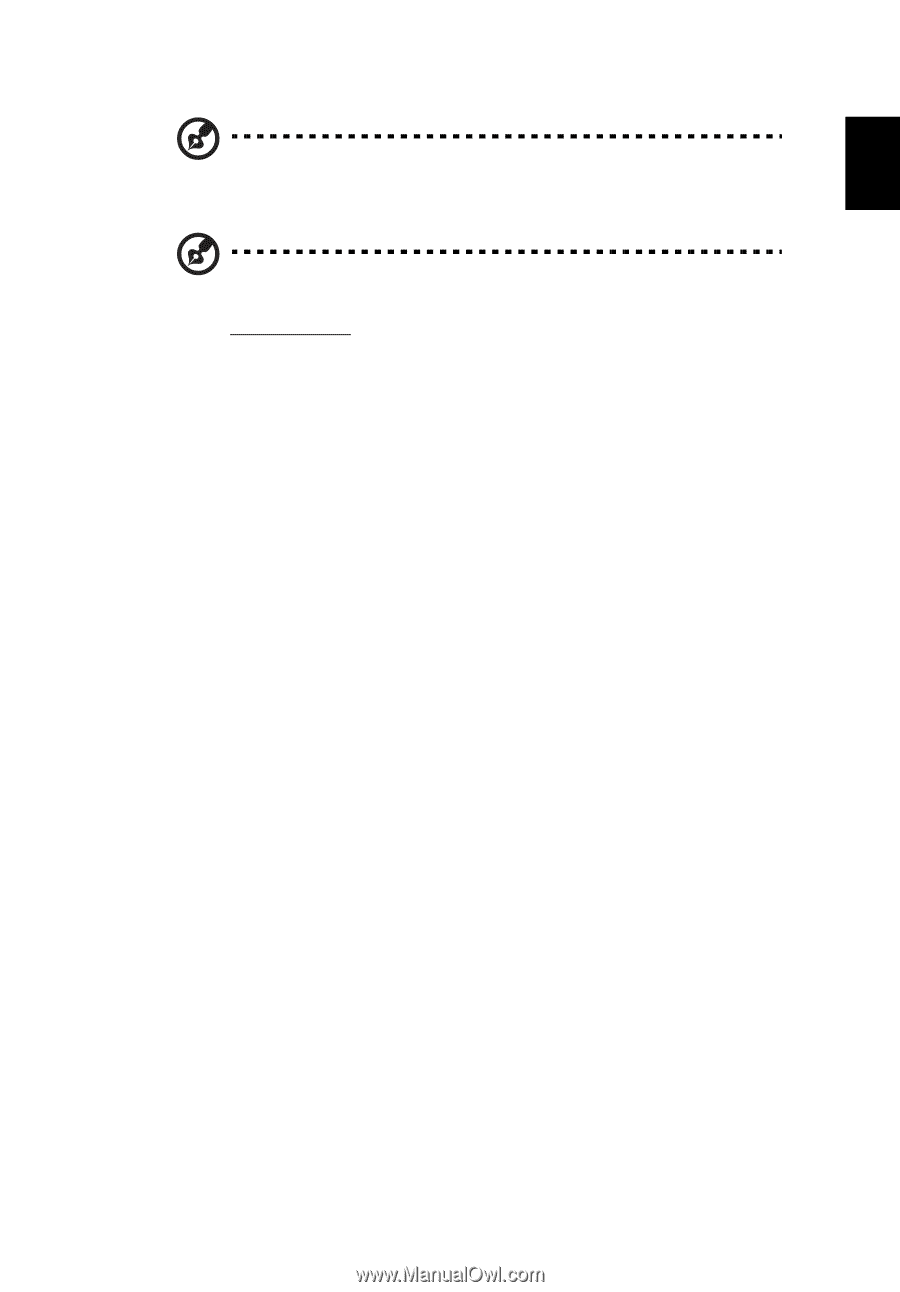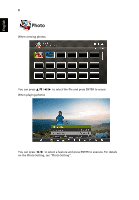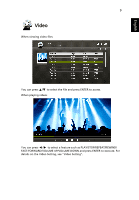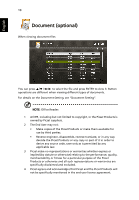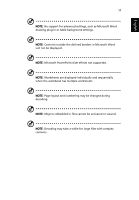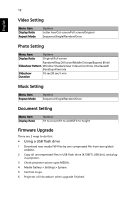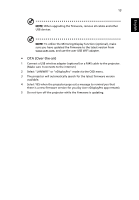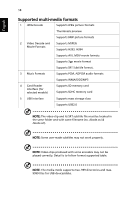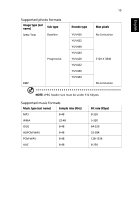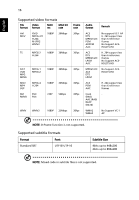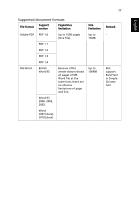Acer K138STi User Manual Multimedia - Page 13
OTA Over-the-air, Select LAN/WiFi or eDisplayPro mode via the OSD menu.
 |
View all Acer K138STi manuals
Add to My Manuals
Save this manual to your list of manuals |
Page 13 highlights
English 13 NOTE: When upgrading the firmware, remove all cables and other USB devices. NOTE: To utilize the Mirroring Display function (optional), make sure you have updated the firmware to the latest version from www.acer.com, and use the acer USB WiFi adapter. • OTA (Over-the-air) 1 Connect a USB wireless adapter (optional) or a RJ45 cable to the projector. (Make sure it connects to the internet.) 2 Select "LAN/WiFi" or "eDisplayPro" mode via the OSD menu. 3 The projector will automatically search for the latest firmware version available. 4 Select YES when the projector pops out a message to remind you that there is a new firmware version for you (by Acer eDisplayPro app remote). 5 Do not turn off the projector while the firmware is updating.