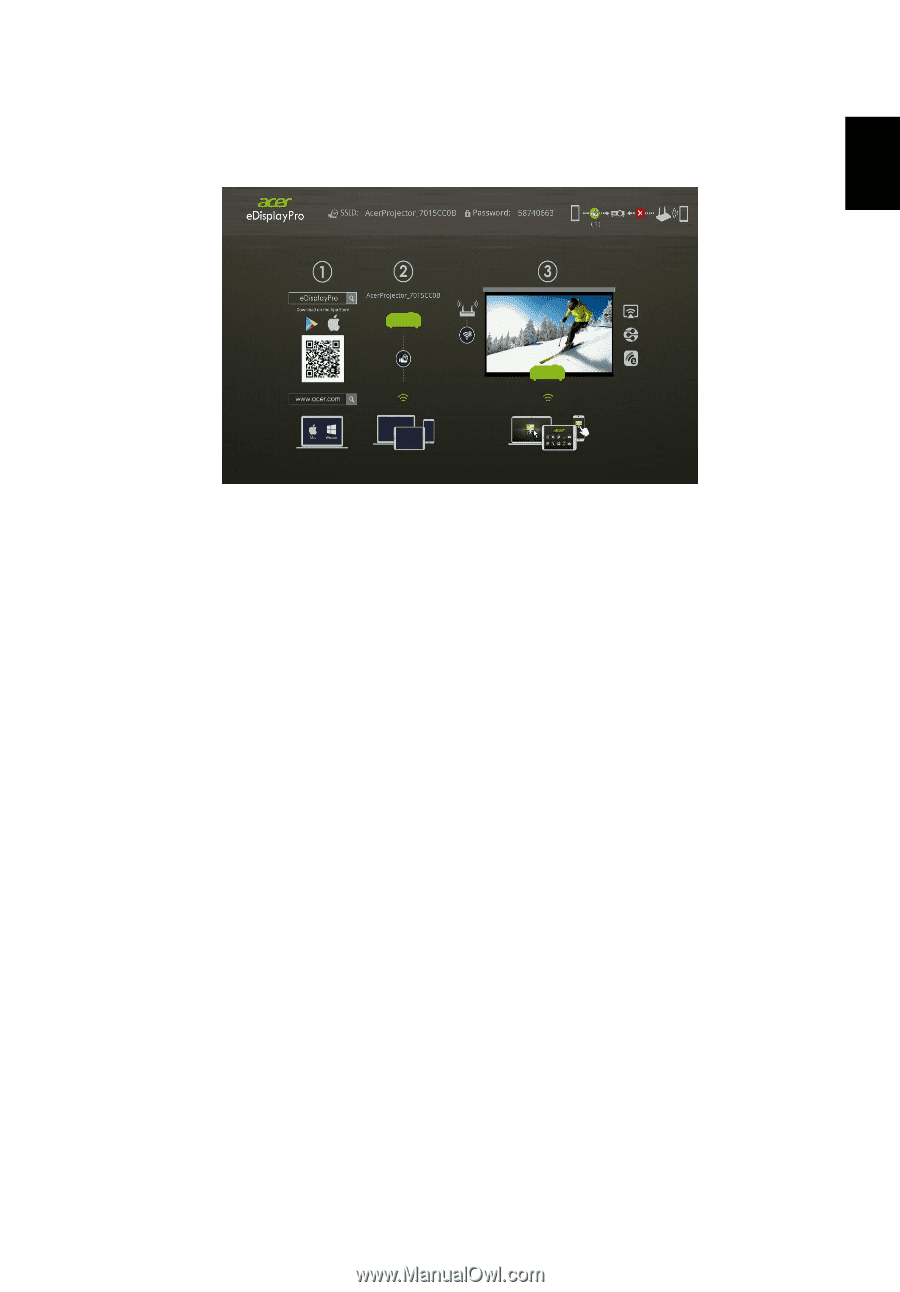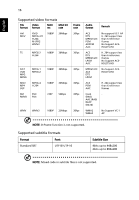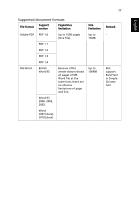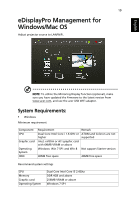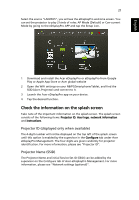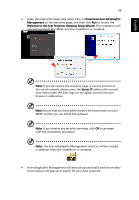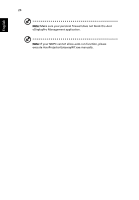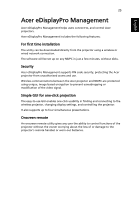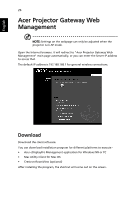Acer K138STi User Manual Multimedia - Page 21
Check the information on the splash screen, Projector ID displayed only when available
 |
View all Acer K138STi manuals
Add to My Manuals
Save this manual to your list of manuals |
Page 21 highlights
English 21 Select the source "LAN/WiFi", you will see the eDisplayPro welcome screen. You can set the projector to play 2 kinds of roles: AP Mode (Default) or Con-current Mode by going to the eDisplayPro APP and tap the Setup icon. 1 Download and install the Acer eDisplayPro or eDisplayPro from Google Play or Apple App Store or Acer global website 2 Open the WiFi settings on your NB/PC/Smartphone/Tablet, and find the SSID (Acer_Projector) and connect to it. 3 Launch the Acer eDisplayPro app on your device. 4 Tap the desired function. Check the information on the splash screen Take note of the important information on the splash screen. The splash screen consists of the following items: Projector ID, Acer logo, network information and instructions. Projector ID (displayed only when available) The 4-digit number will not be displayed on the top left of the splash screen until this option is enabled by the supervisor in the Configure tab under Acer eDisplayPro Management. The four digits are given randomly for projector identification. For more information, please see "Projector ID". Projector Name (SSID) The Projector Name and initial Service Set ID (SSID) can be added by the supervisor on the Configure tab of Acer eDisplayPro Management. For more information, please see "Network settings (optional)".