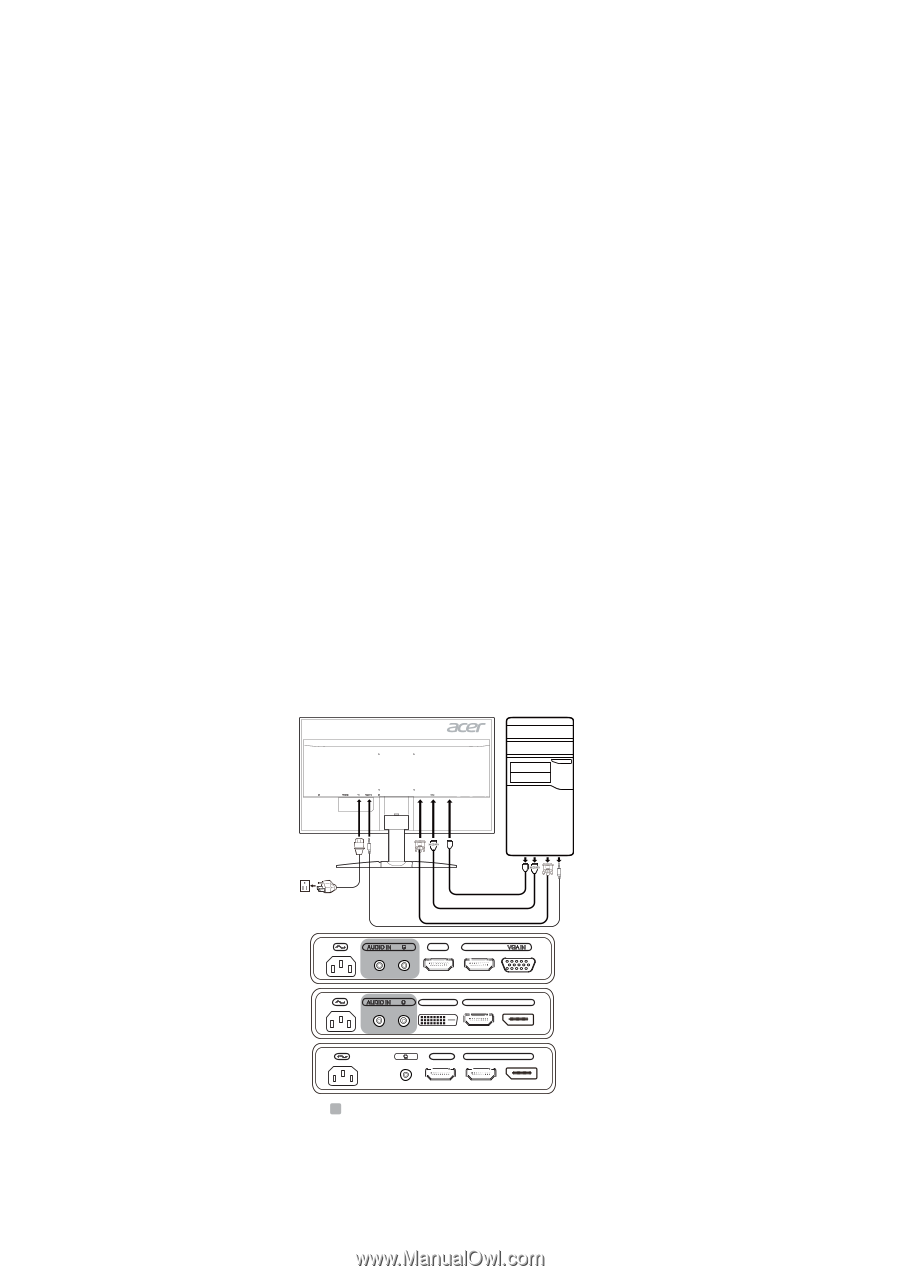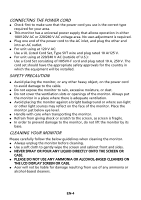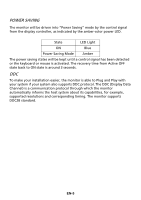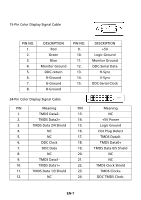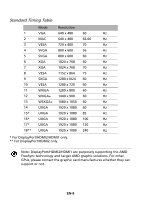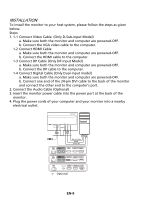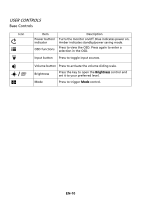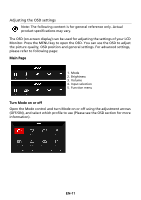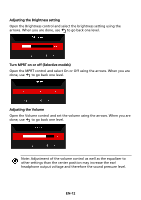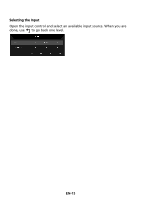Acer KG251Q User Manual - Page 19
Installation
 |
View all Acer KG251Q manuals
Add to My Manuals
Save this manual to your list of manuals |
Page 19 highlights
INSTALLATION To install the monitor to your host system, please follow the steps as given below: Steps 1. 1-1 Connect Video Cable (Only D-Sub-input Model) a. Make sure both the monitor and computer are powered-OFF. b. Connect the VGA video cable to the computer. 1-2 Connect HDMI Cable a. Make sure both the monitor and computer are powered-OFF. b. Connect the HDMI cable to the computer. 1-3 Connect DP Cable (Only DP-input Model) a. Make sure both the monitor and computer are powered-OFF. b. Connect the DP cable to the computer. 1-4 Connect Digital Cable (Only Dual-input model) a. Make sure both the monitor and computer are powered-OFF. b. Connect one end of the 24-pin DVI cable to the back of the monitor and connect the other end to the computer's port. 2. Connect the Audio Cable (Optional) 3. Insert the monitor power cable into the power port at the back of the monitor. 4. Plug the power cords of your computer and your monitor into a nearby electrical outlet. DVI-D IN DP DP or D-Sub HDMI DVI-D IN HDMI HDMI DVI-D IN HDMI DP HDMI 1 HDMI 2 DP Optional EN-9