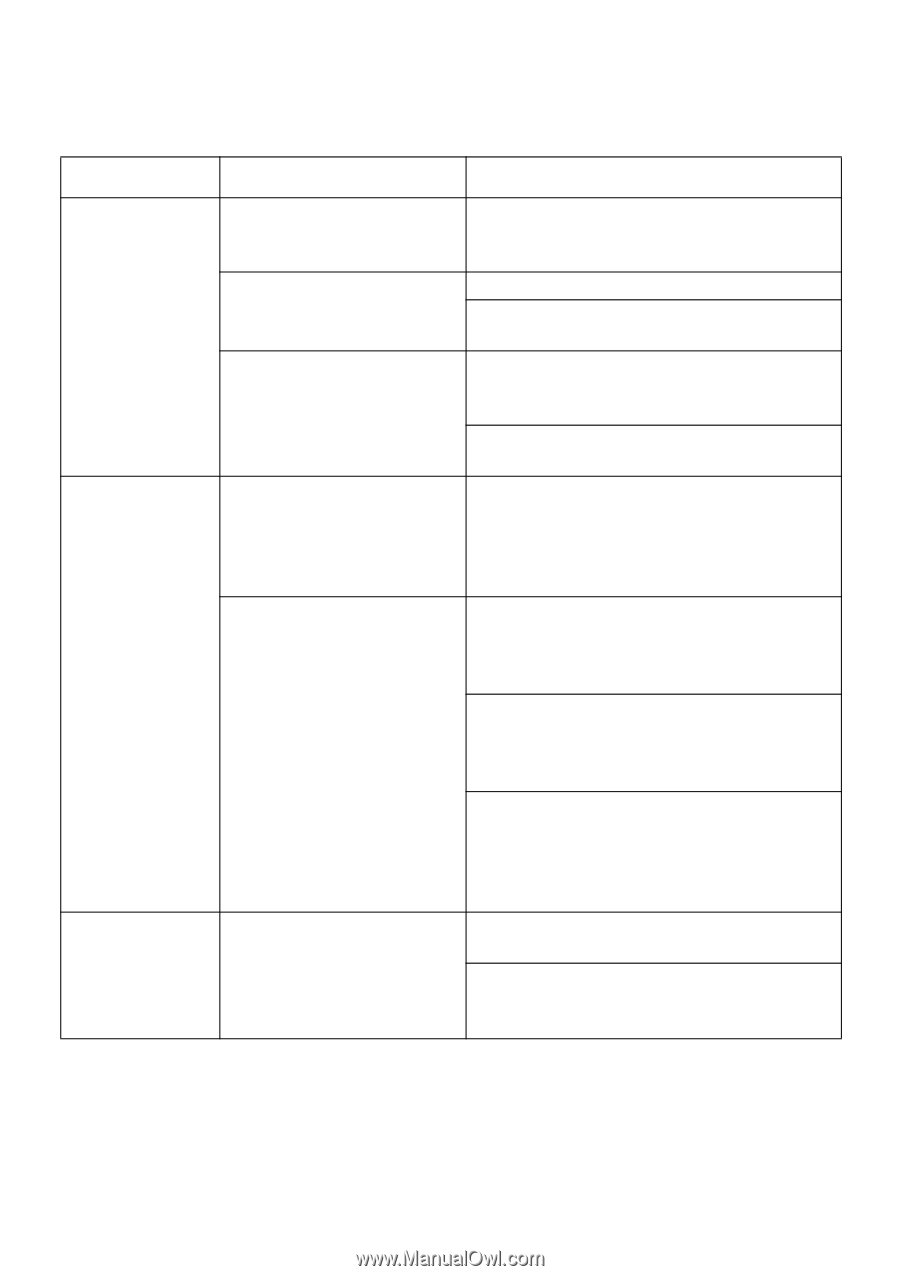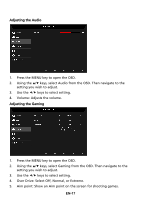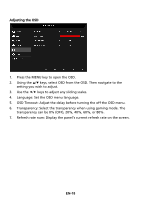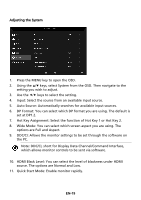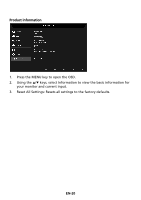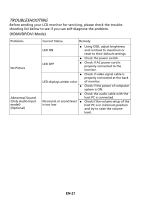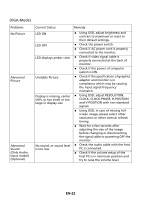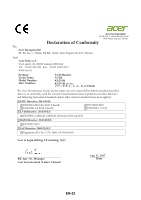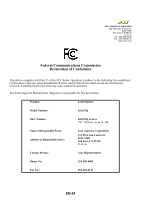Acer KG251Q User Manual - Page 32
VGA Mode
 |
View all Acer KG251Q manuals
Add to My Manuals
Save this manual to your list of manuals |
Page 32 highlights
(VGA Mode) Problems No Picture Abnormal Picture Abnormal Sound (Only AudioInput model) (Optional) Current Status LED ON LED OFF LED displays amber color Unstable Picture Display is missing, center shift, or too small or too large in display size No sound, or sound level is too low Remedy Using OSD, adjust brightness and contrast to maximum or reset to their default settings. Check the power switch. Check if AC power cord is properly connected to the monitor. Check if video signal cable is properly connected at the back of monitor. Check if the power of computer system is ON. Check if the specification of graphics adapter and monitor is in compliance which may be causing the input signal frequency mismatch. Using OSD, adjust RESOLUTION, CLOCK, CLOCK-PHASE, H-POSITION and V-POSITION with non-standard signals. Using OSD, in case of missing fullscreen image, please select other resolution or other vertical refresh timing. Wait for a few seconds after adjusting the size of the image before changing or disconnecting the signal cable or powering OFF the monitor. Check the audio cable with the host PC is connected. Check if the volume setup of the host PC is in minimum position and try to raise the volume level. EN-22