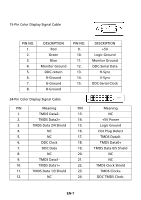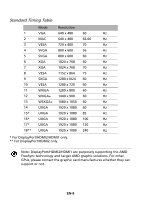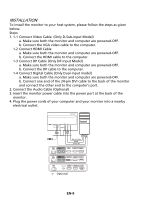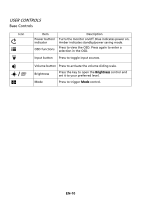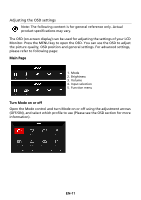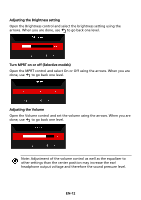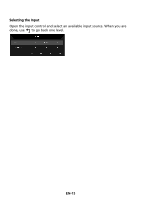Acer KG251Q User Manual - Page 21
Adjusting the OSD settings
 |
View all Acer KG251Q manuals
Add to My Manuals
Save this manual to your list of manuals |
Page 21 highlights
Adjusting the OSD settings Note: The following content is for general reference only. Actual product specifications may vary. The OSD (on-screen display) can be used for adjusting the settings of your LCD Monitor. Press the MENU key to open the OSD. You can use the OSD to adjust the picture quality, OSD position and general settings. For advanced settings, please refer to following page: Main Page 1. Mode 2. Brightness 3. Volume 4. Input selection 5. Function menu Turn Mode on or off Open the Mode control and turn Mode on or off using the adjustment arrows (OFF/ON), and select which profile to use (Please see the OSD section for more information). EN-11
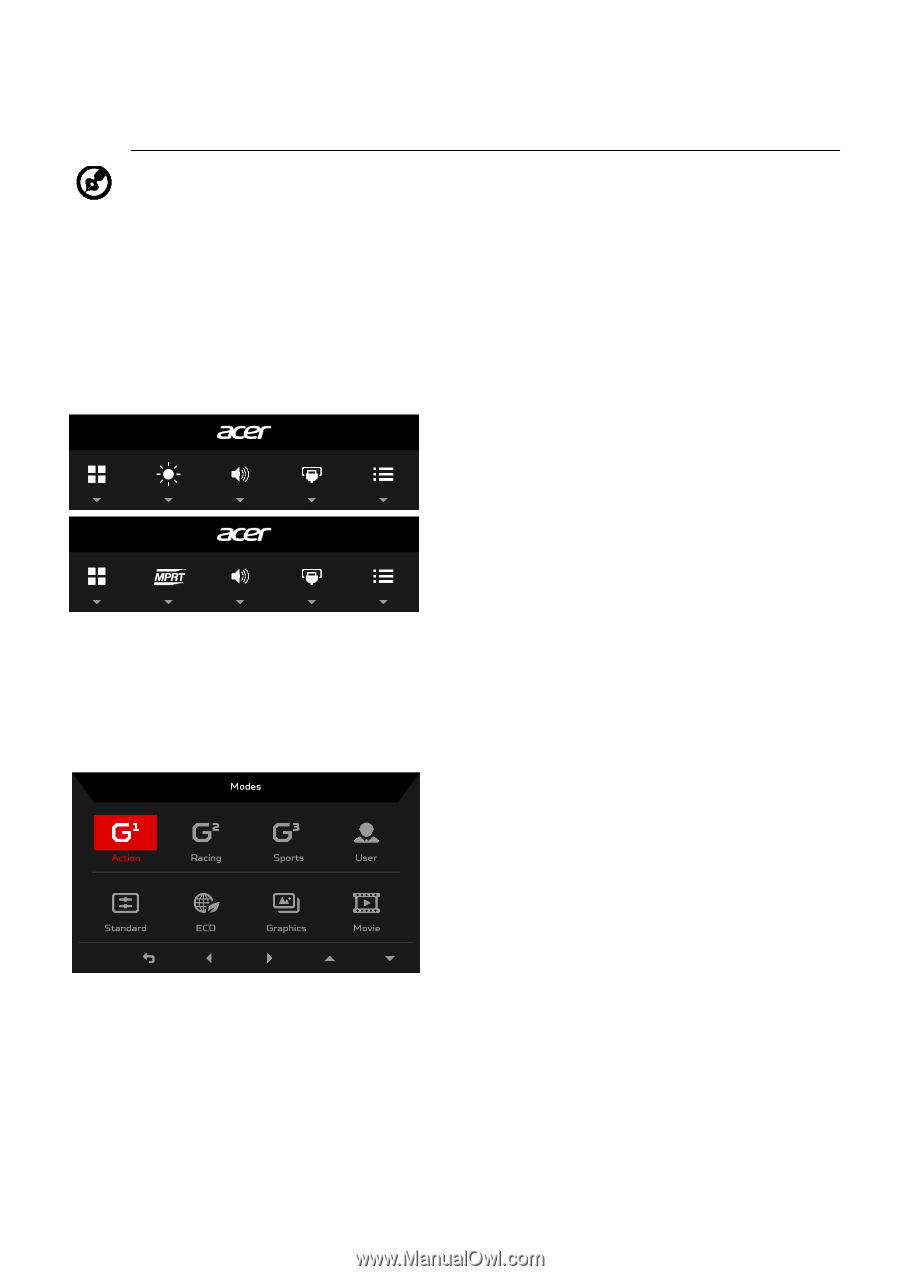
EN-11
Adjusting the OSD settings
The OSD (on-screen display) can be used for adjusting the settings of your LCD
Monitor. Press the MENU key to open the OSD. You can use the OSD to adjust
the picture quality, OSD position and general settings. For advanced settings,
please refer to following page:
Main Page
Turn Mode on or off
Open the Mode control and turn Mode on or off using the adjustment arrows
(OFF/ON), and select which profile to use (Please see the OSD section for more
information).
Note: The following content is for general reference only. Actual
product specifications may vary.
1. Mode
2. Brightness
3. Volume
4.
Input selection
5.
Function menu