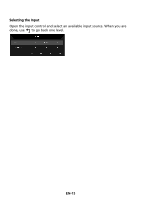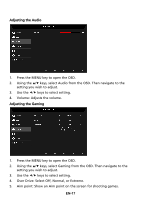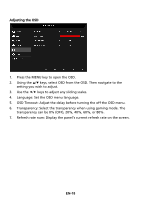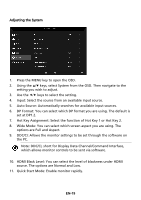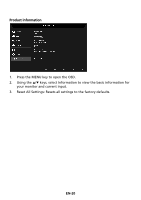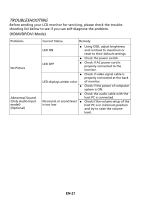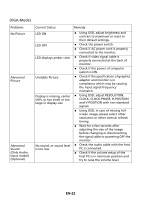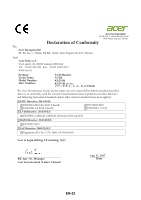Acer KG251Q User Manual - Page 28
Adjusting the OSD
 |
View all Acer KG251Q manuals
Add to My Manuals
Save this manual to your list of manuals |
Page 28 highlights
Adjusting the OSD 1. Press the MENU key to open the OSD. 2. Using the / keys, select OSD from the OSD. Then navigate to the setting you wish to adjust. 3. Use the / keys to adjust any sliding scales. 4. Language: Set the OSD menu language. 5. OSD Timeout: Adjust the delay before turning the off the OSD menu. 6. Transparency: Select the transparency when using gaming mode. The transparency can be 0% (OFF), 20%, 40%, 60%, or 80%. 7. Refresh rate num: Display the panel's current refresh rate on the screen. EN-18
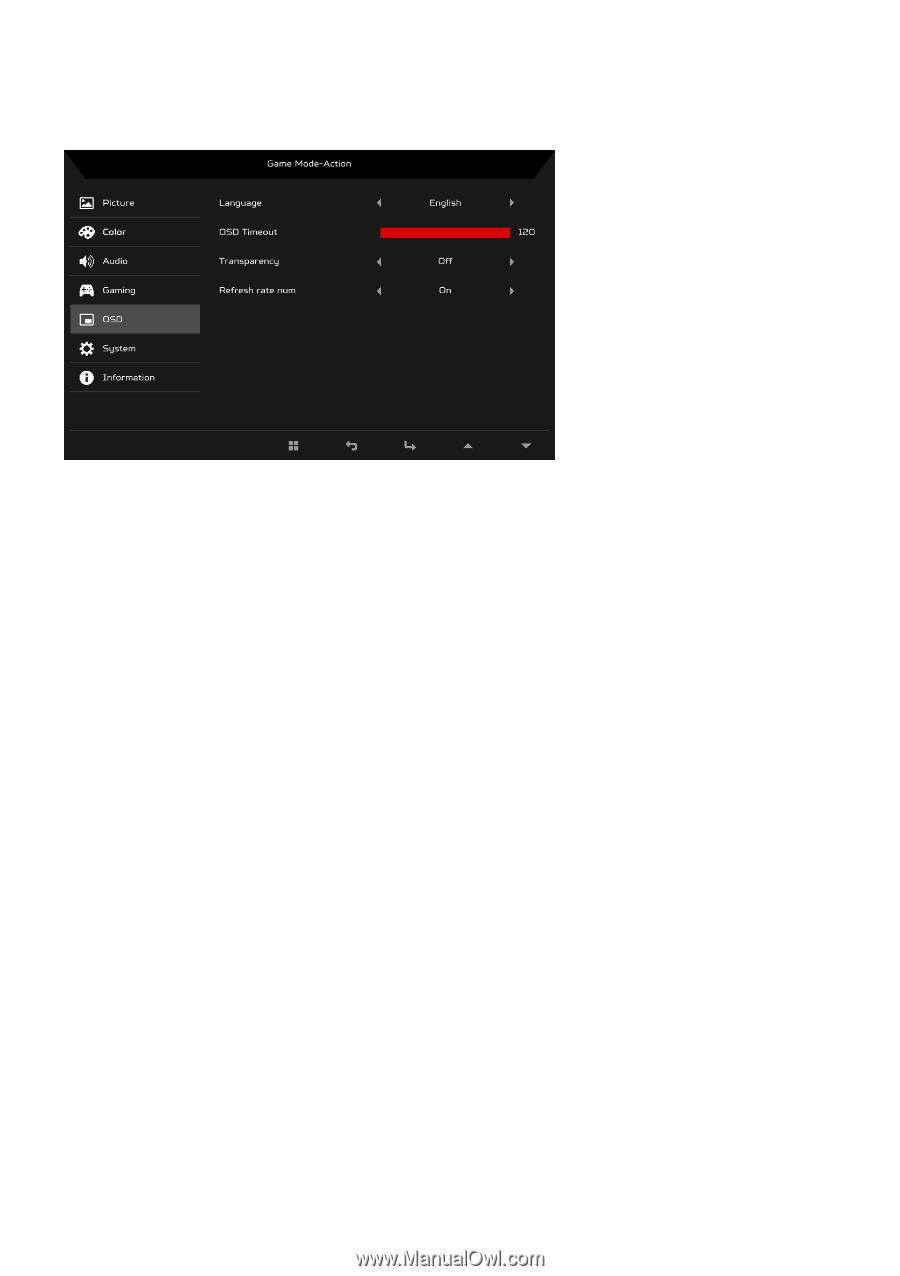
EN-18
Adjusting the OSD
1.
Press the MENU key to open the OSD.
2.
Using the
/
keys, select OSD from the OSD. Then navigate to the
setting you wish to adjust.
3.
Use the
/
keys to adjust any sliding scales.
4.
Language: Set the OSD menu language.
5.
OSD Timeout: Adjust the delay before turning the off the OSD menu.
6.
Transparency: Select the transparency when using gaming mode. The
transparency can be 0% (OFF), 20%, 40%, 60%, or 80%.
7.
Refresh rate num: Display the panel’s current refresh rate on the screen.