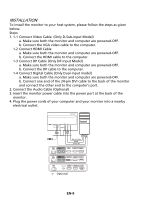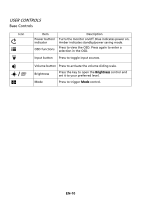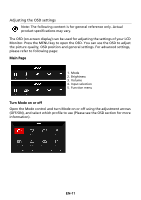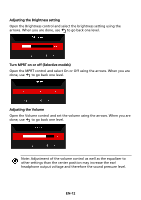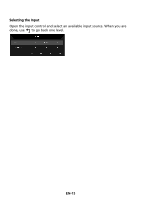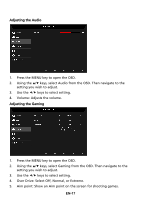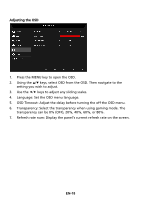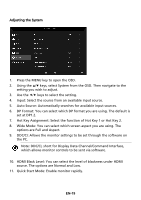Acer KG251Q User Manual - Page 24
The Function
 |
View all Acer KG251Q manuals
Add to My Manuals
Save this manual to your list of manuals |
Page 24 highlights
The Function page Open the Function page to select a menu function, and adjust the settings which you want using the arrows. You can also view your monitor's system information from this page. When you are done, use to go back one level. Adjusting the Picture 1. Press the MENU key to bring up the OSD. 2. Using the / keys, select Picture from the OSD. Then navigate to the setting you wish to adjust. 3. Use the / keys to adjust the sliding scales. 4. Brightness: Adjust the brightness from 0 to 100. Note: Adjusts the balance between light and dark shades. EN-14
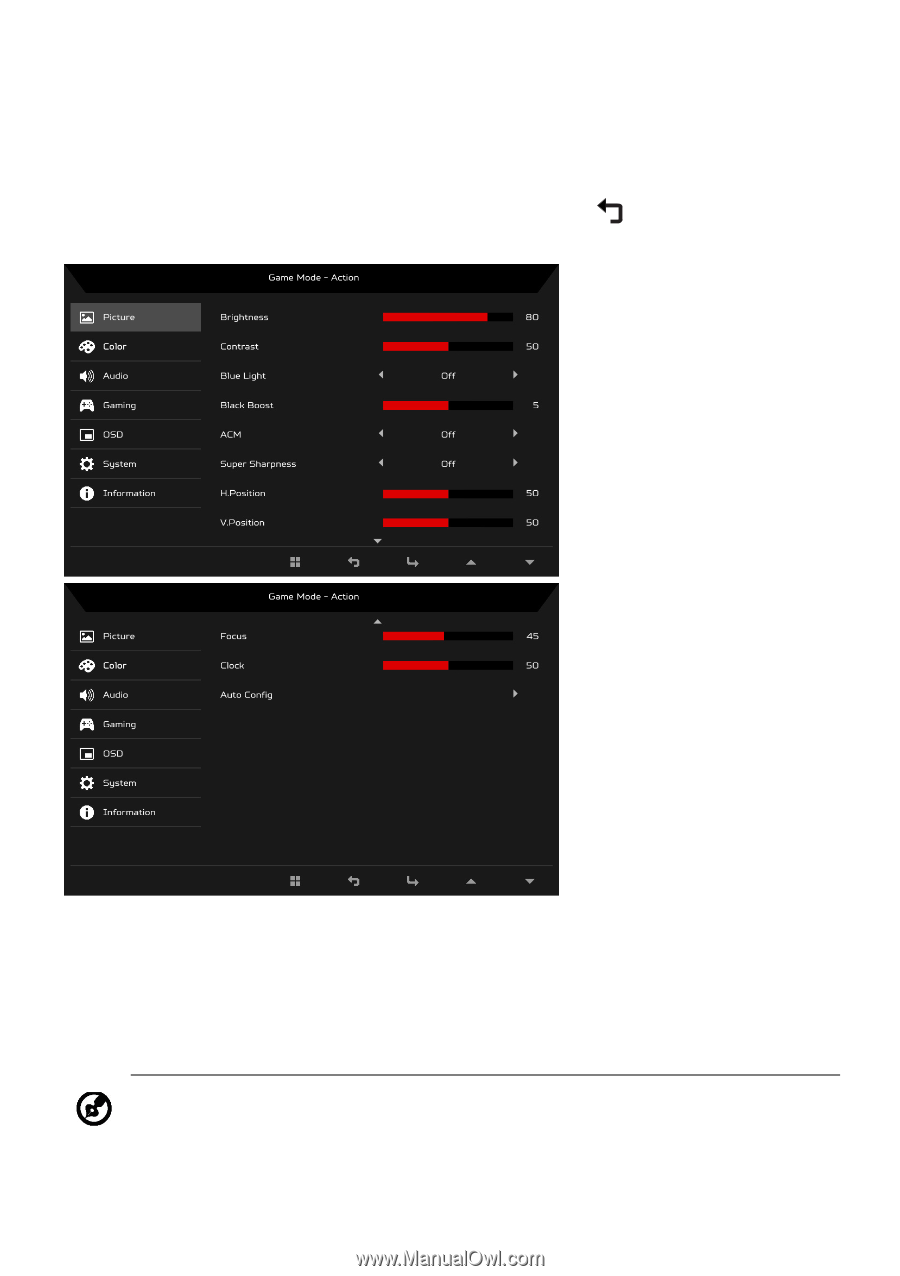
EN-14
The Function page
Open the Function page to select a menu function, and adjust the settings
which you want using the arrows. You can also view your monitor’s system
information from this page. When you are done, use
to go back one level.
Adjusting the Picture
1.
Press the MENU key to bring up the OSD.
2.
Using the
/
keys, select Picture from the OSD. Then navigate to the
setting you wish to adjust.
3.
Use the
/
keys to adjust the sliding scales.
4.
Brightness: Adjust the brightness from 0 to 100.
Note: Adjusts the balance between light and dark shades.