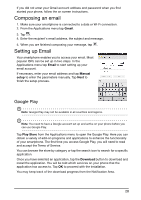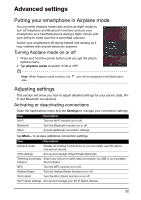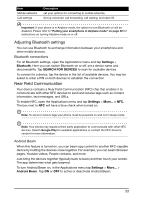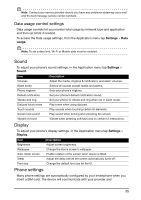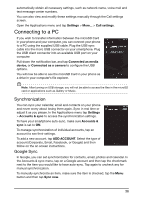Acer Liquid Glow User Manual - Page 31
Camcorder settings, Taking a photo, Shooting a video, Supported formats
 |
View all Acer Liquid Glow manuals
Add to My Manuals
Save this manual to your list of manuals |
Page 31 highlights
Camcorder settings To adjust the settings, tap while the camcorder is active. The menu options are: Icon Description Display additional camcorder settings. Set white balance. Set the flash on or off. Set the time lapse interval. Set the video quality. Taking a photo 1. Frame your subject and steady your smartphone. 2. Zoom in or out as needed. 3. Tap the blue button to take the photo. Shooting a video Turn on camcorder mode by tapping the camcorder icon. 1. Frame your subject and steady your smartphone and zoom in or out as needed. 2. Tap the record button to begin recording. Supported formats Type Image Video Formats JPEG MPEG-4, H.263, H.264 Viewing and sharing photos and videos After you have taken your photo or video, it is automatically saved. Once you have taken a photo or video, you can view it in Gallery or share it on various services by tapping the thumbnail icon in the lower right corner. Alternatively, open the Applications tab and tap Gallery. From Gallery you can share the file directly using various services. Note: Share options vary depending on the file type. 31