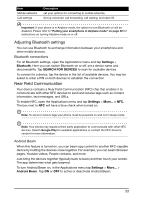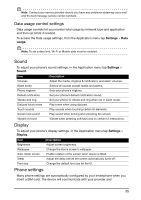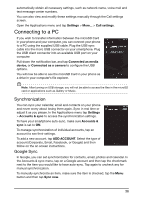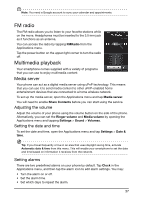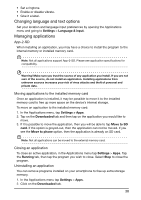Acer Liquid Glow User Manual - Page 38
Changing language and text options, Managing applications, App-2-SD
 |
View all Acer Liquid Glow manuals
Add to My Manuals
Save this manual to your list of manuals |
Page 38 highlights
• Set a ringtone. • Enable or disable vibrate. • Give it a label. Changing language and text options Set your location and language input preferences by opening the Applications menu and going to Settings > Language & input. Managing applications App-2-SD When installing an application, you may have a choice to install the program to the internal memory or installed memory card. Note: Not all applications support App-2-SD. Please see application specifications for compatibility. Warning! Make sure you trust the source of any application you install. If you are not sure of the source, do not install an application. Installing applications from unknown sources increases your risk of virus attacks and theft of personal and private data. Moving applications to the installed memory card Once an application is installed, it may be possible to move it to the installed memory card to free up more space on the device's internal storage. To move an application to the installed memory card: 1. In the Applications menu, tap Settings > Apps. 2. Tap on the Downloaded tab and then tap on the application you would like to move. 3. If it is possible to move the application, then you will be able to tap Move to SD card. If the option is greyed-out, then the application can not be moved. If you see the Move to phone option, then the application is already on SD card. Note: Not all applications can be moved to the external memory card. Closing an application To close an active application, in the Applications menu tap Settings > Apps. Tap the Running tab, then tap the program you wish to close. Select Stop to close the program. Uninstalling an application You can remove programs installed on your smartphone to free up extra storage memory. 1. In the Applications menu tap Settings > Apps. 2. Click on the Downloaded tab. 38