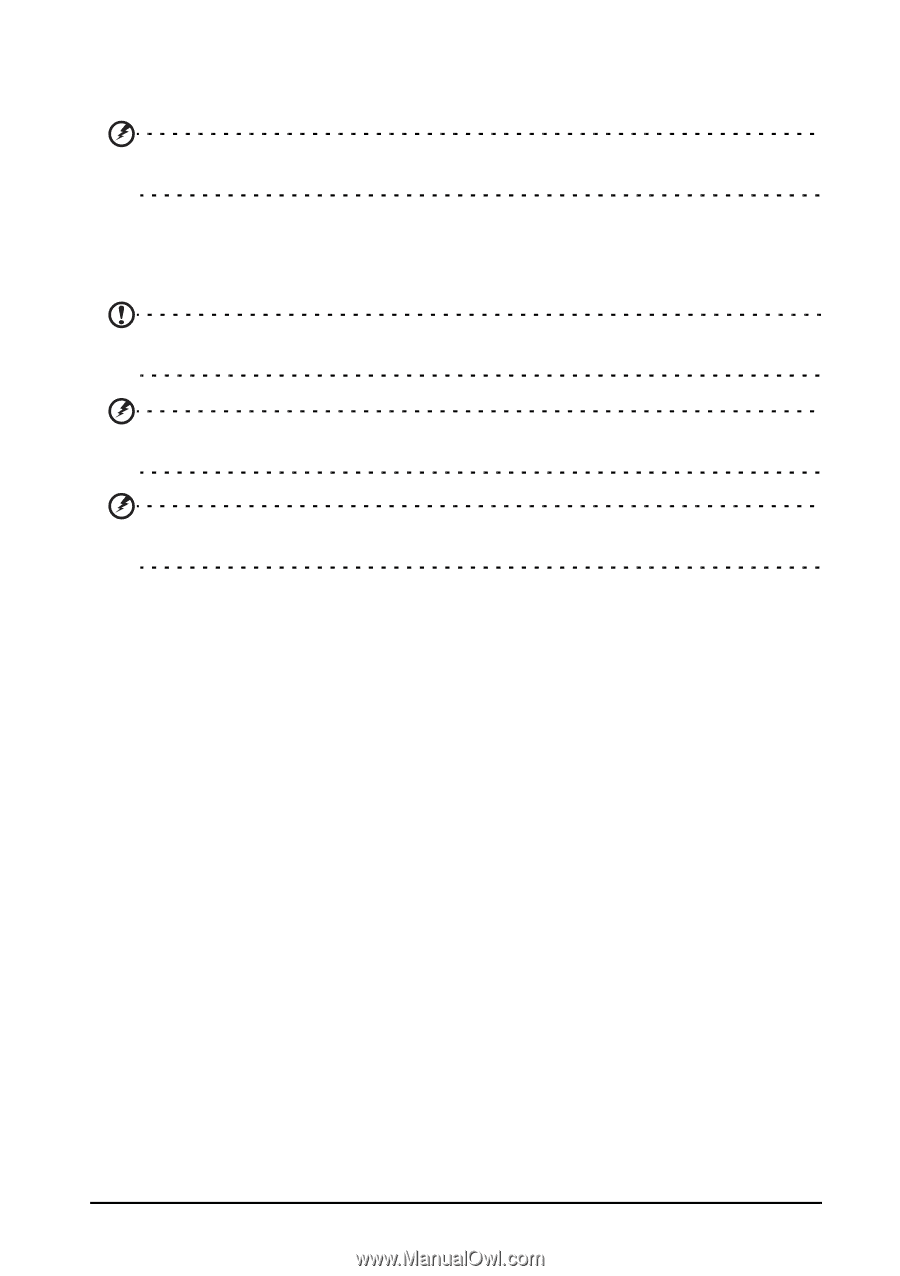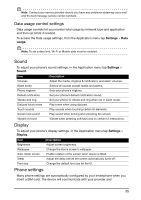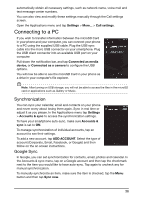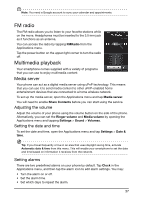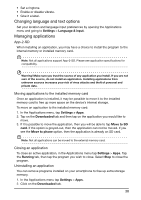Acer Liquid Glow User Manual - Page 39
Restoring to factory settings, Applications menu. Tap
 |
View all Acer Liquid Glow manuals
Add to My Manuals
Save this manual to your list of manuals |
Page 39 highlights
3. Find the application in the list and tap on it. 4. Tap the Uninstall button and then tap OK. and hold a program icon from the Applications menu and drag it into the trash can on the bottom left hand corner. Warning! You should only remove programs if you are familiar with the Android operating system. Restoring to factory settings You may perform a clean boot to restore your smartphone to the factory settings. Note: Before performing a clean boot, ensure that your smartphone is not locked. Press any key or tap the screen to see if the phone responds. Warning! You should only perform a clean boot when all other options have failed to restore your smartphone to an operational state. Warning! This will erase all your personal information, any contacts stored on your phone and any programs you installed. If your phone is responding to screen input, then open Settings from the Applications menu. Tap Backup & reset > Factory data reset; click Reset phone and then Erase everything to format your phone. 39