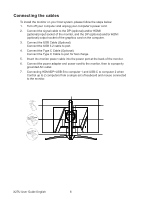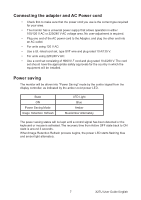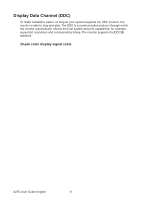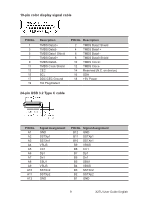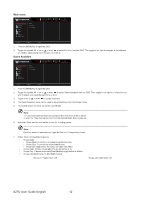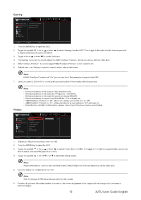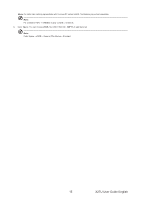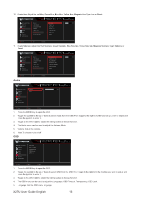Acer PREDATOR X27U User Manual - Page 22
Using the Shortcut Menu
 |
View all Acer PREDATOR X27U manuals
Add to My Manuals
Save this manual to your list of manuals |
Page 22 highlights
Using the Shortcut Menu Note: The following content is for general reference only. Actual product specifications may vary. The OSD (on screen display) can be used to adjust the settings of your OLED monitor. Press the key to open the OSD. You can use the OSD to adjust the picture quality, OSD position and general settings. For advanced settings, please refer to following page: Main page Mode Standard Brightness 70 Input DP 1. Hot Key 1 Modes, Volume, Gamma, Brightness, Contract, Low Bule Light, USB port select 1 2. Hot Key 2 Modes, Volume, Gamma, Brightness, Contract, Low Bule Light, USB port select 2 3. Hot Key 3 Input Switch Hot Key 3 4. Main Menu Menu 4 Hot key 1 (default: Standard mode) To choose game mode(G1, G2, G3) which user-defined profile to use or scenario mode (User, Standard, ECO, Graphics, Movie) Modes Action Racing Sports User Standard Move ECO Graphics OK HDR Hot key 2 (default: Peak white (nits)) Open the Brightness control and select your preferred brightness setting . When you are done, press OK button to quit current page and store. Brightness 70 Adjust OK Hot key 3 (Selecting the input) Open the Input control and select HDMI1(2.0), HDMI2(2.0), DP, DP ALT or Auto Source. When you are done, press the left joystick to exit current page or press OK button into function control. Input Input DP Auto Source On Adjust OK 11 X27U User Guide English