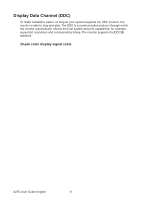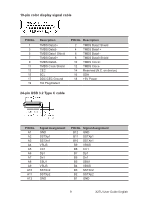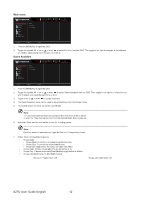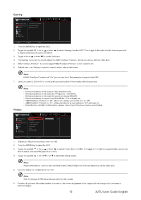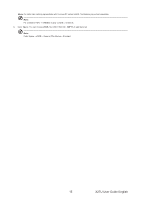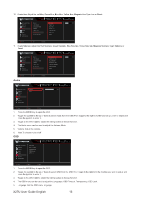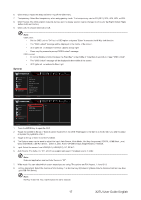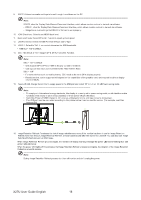Acer PREDATOR X27U User Manual - Page 24
Gaming, Picture
 |
View all Acer PREDATOR X27U manuals
Add to My Manuals
Save this manual to your list of manuals |
Page 24 highlights
Gaming Game Assistant Gaming Picture Color Audio OSD System Information Standard 2560X1440 60 HDMI 1 Off Mode Resolution Hz Input FreeSync Premium AMD FreeSync Premium Ultra-Low Latency Refresh Rate Num Move Enter Exit 1. Press the MENU key to open the OSD. 2. Toggle the joystick to the up or down to adjust and press the joystick to enter it. to select Gaming from the OSD. Then toggle to the right to to the function you wish 3. Toggle to the up or down to control functions. 4. The Gaming menu can be used to adjust the AMD FreeSync Premium, Ultra-Low Latency, Refresh Rate Num. 5. AMD FreeSync Premium: To control support AMD FreeSync Premium or not, default is On. 6. Refresh rate num: Display the panel's current refresh rate on the screen. Note: If AMD FreeSync Premium set "On" you can see the V Frequency to changes in the OSD. 7. Ultra-Low Latency: Set to On to speed up the processing time of the display switching process. Note: • Ultra-Low Latency is not support video interlace mode. • Ultra-Low Latency is not supports V-Frequency below 48Hz. • Ultra-Low Latency is not supports resolutions below 800x600. • Ultra-Low Latency is support only Wide Mode = Full and gray out. • AMD FreeSync Premium is "Off", Ultra-Low Latency can control "On" or "Off". • AMD FreeSync Premium is "On", Ultra-Low Latency is auto setting to "On" and gray out • Detail function definition & information, please refer to Acer Ultra-Low Latency specification. Picture Game Assistant Gaming Picture Color Audio OSD System Information Standard 2560X1440 60 HDMI 1 Off Mode Resolution Hz Input FreeSync Premium Brightness 70 Contrast Constant Brightness Super Sharpness Black Boost HDR Low Blue Light Move Enter Back 1. Brightness: Adjust the brightness from 0 to 100. 2. Press the MENU key to open the OSD. 3. Toggle the joystick to the up or down to select Picture from the OSD. The toggle to the right to navigate to the element you wish to adjust and press the joystick to enter it. 4. Toggle the joystick to the left or right to adjust the sliding scales. Note: Adjusts the balance between light and dark shades.Default Brightness will vary depending on the sales area. 5. Contrast: Adjust the contrast from 0 to 100. Note: Sets the degree of difference between light and dark areas. 6. Constant Brightness: When the function is turned on, the screen brightness of the display will not change with the screen in different images. 13 X27U User Guide English