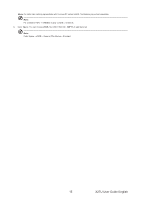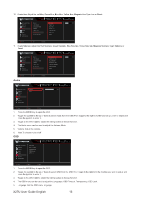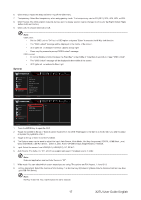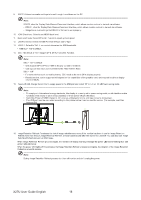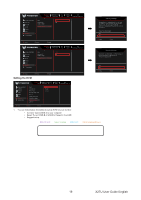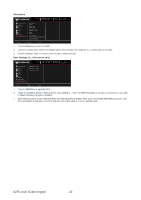Acer PREDATOR X27U User Manual - Page 31
Press the Menu key to open the OSD.
 |
View all Acer PREDATOR X27U manuals
Add to My Manuals
Save this manual to your list of manuals |
Page 31 highlights
Information Standard 2560X1440 60 HDMI 1 Off Mode Resolution Hz Input FreeSync Premium Game Assistant Gaming Picture Color Audio OSD System Information Main Source HDMI 1 Resolution 1920X1080 H/V Frequency H:68KHz V:60Hz Mode Normal Series Number UACER0000003200000000 Reset All Settings Move Enter Exit 1. Press the Menu key to open the OSD. 2. Using the up/down keys, select Information Page to view the basic information for your monitor and current input. 3. Reset All Settings: Reset the custom color settings to factory defaults. Save Settings to...(User mode only) Standard 2560X1440 60 HDMI 1 Off Mode Resolution Hz Input FreeSync Premium Game Assistant Gaming Picture Color Audio OSD System Information Save Settings to... Game mode:Action Game mode:Racing Game mode:Sports Move Enter Back 1. Press the MENU key to open the OSD. 2. Toggle the joystick to the up or down to select "Save Setting to..." from the OSD.Then toggle to the right to to the function you wish to adjust and press the joystick to enter it. 3. Save Setting to Game mode: There are three user-defined profiles available. When you have decided what settings suit you, save them and system will be able to recall the settings in the future when you turn on gaming mode. X27U User Guide English 20