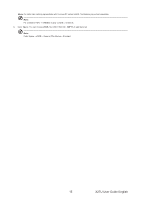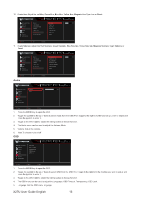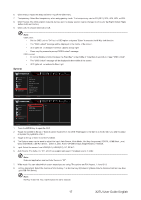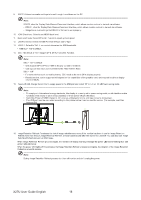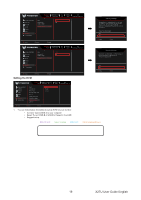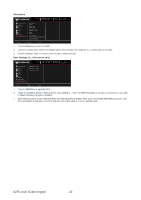Acer PREDATOR X27U User Manual - Page 30
Setting the KVM
 |
View all Acer PREDATOR X27U manuals
Add to My Manuals
Save this manual to your list of manuals |
Page 30 highlights
Game Assistant Gaming Picture Color Audio OSD System Information Standard 2560X1440 60 HDMI 1 Off Mode Resolution Hz Input FreeSync Premium DSC Yes Power-Off No USB Charge Image Retention Refresh Move Enter Back Standard 2560X1440 60 HDMI 1 Off Mode Resolution Hz Input FreeSync Premium Game Assistant DSC Yes Gaming Picture Color Power-Off No USB Charge Image Retention Refresh Audio OSD System Information Move Enter Back Setting the KVM Standard 2560X1440 60 HDMI 1 Off Mode Resolution Hz Input FreeSync Premium Game Assistant Gaming Picture Color Audio OSD System Information Input Auto Source Wide Mode Hot Key Assignment DDC/CI HDMI Black Level Quick Start Mode USB Port Select USB 3.2 Auto B-type C-Type Move Enter Back 1. You can follow below instruction to set up KVM for your monitor: • Connect Type-C/USB-B to your computer • Select Type-C/USB-B of USB Port Select in the OSD • Suggest setup: Warning Message The monitor will automatically turn off and the LED light will flash during this process. Please note this process will take 6 minutes to complete, after which the monitor will restart. Press 'Yes' to proceed. Yes NO Move OK Warning Message Users are recommended to refresh every 4 hours to prevent image retention. Press 'Yes' to proceed. Yes NO Move OK DP/HDMI to PC Type-C to laptop USB-B to PC USB-A to keyboard/mouse Note: When connecting two computers to the monitor, configure the USB settings from the OSD menu to share a single set of keyboard and mouse connected to the monitor between two computers. 19 X27U User Guide English