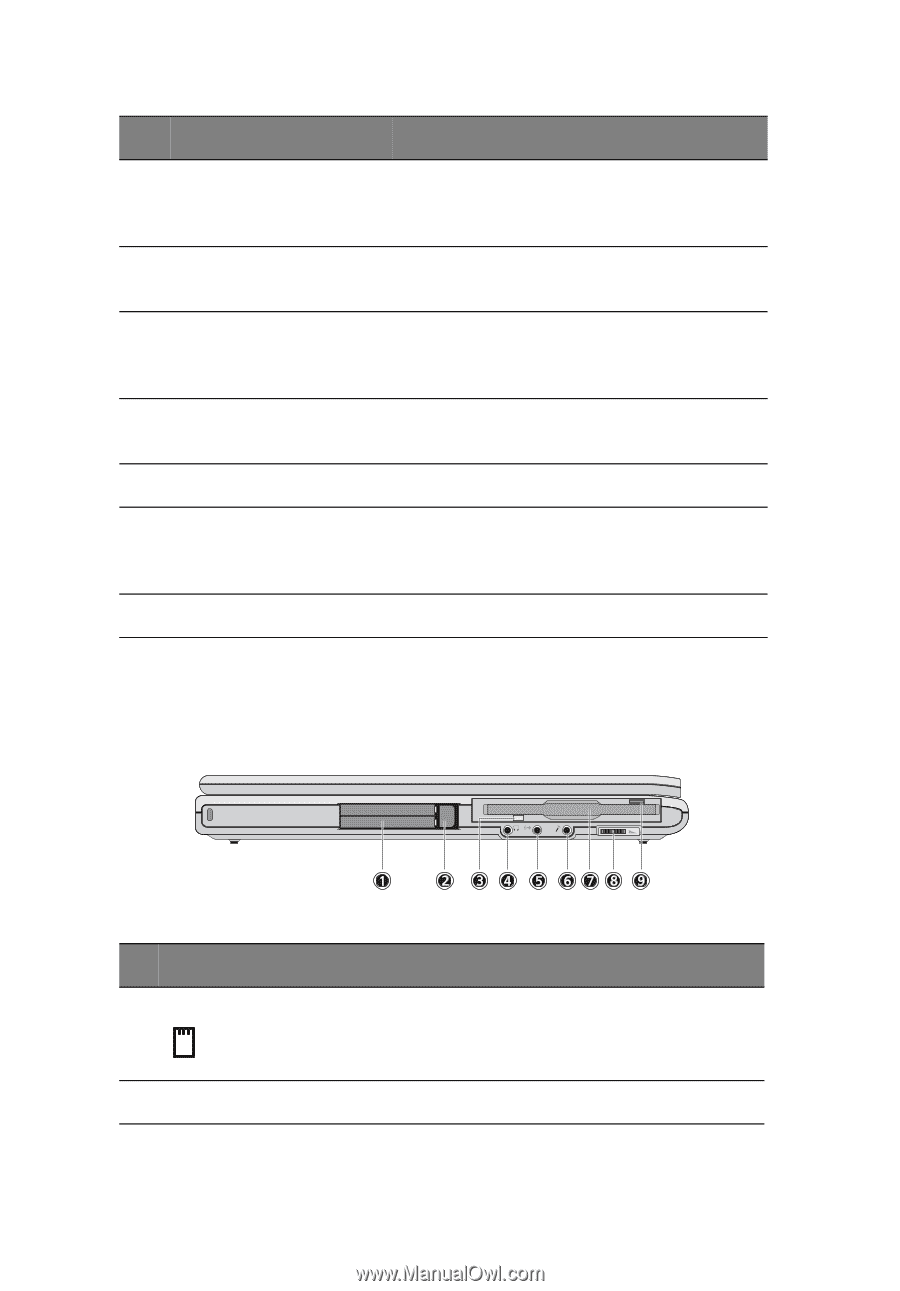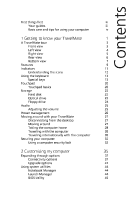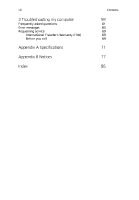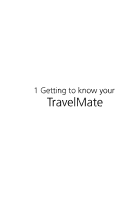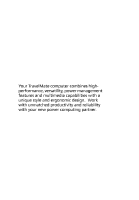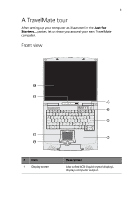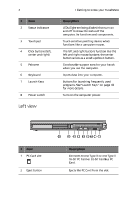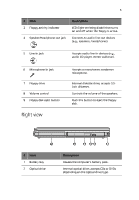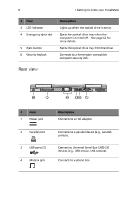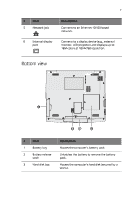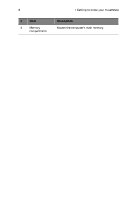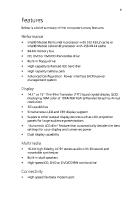Acer TravelMate 230 TM 230/280 User Guide - Page 12
Acer TravelMate 230 Manual
 |
View all Acer TravelMate 230 manuals
Add to My Manuals
Save this manual to your list of manuals |
Page 12 highlights
4 1 Getting to know your TravelMate # 2 Item Status indicators Description LEDs (light-emitting diodes) that turn on and off to show the status of the computer, its functions and components. Touch-sensitive pointing device which functions like a computer mouse. The left and right buttons function like the left and right mouse buttons; the center button serves as a scroll up/down button. Comfortable support area for your hands when you use the computer. Inputs data into your computer. Buttons for launching frequently used programs. See"Launch Keys" on page 18 for more details. Turns on the computer power. 3 Touchpad 4 Click buttons (left, center and right) 5 Palmrest 6 7 Keyboard Launch Keys 8 Power switch Left view # 1 Item PC Card slot Description Connects to one Type III or one Type II 16-bit PC Card or 32-bit CardBus PC Card. Ejects the PC Card from the slot. 2 Eject button