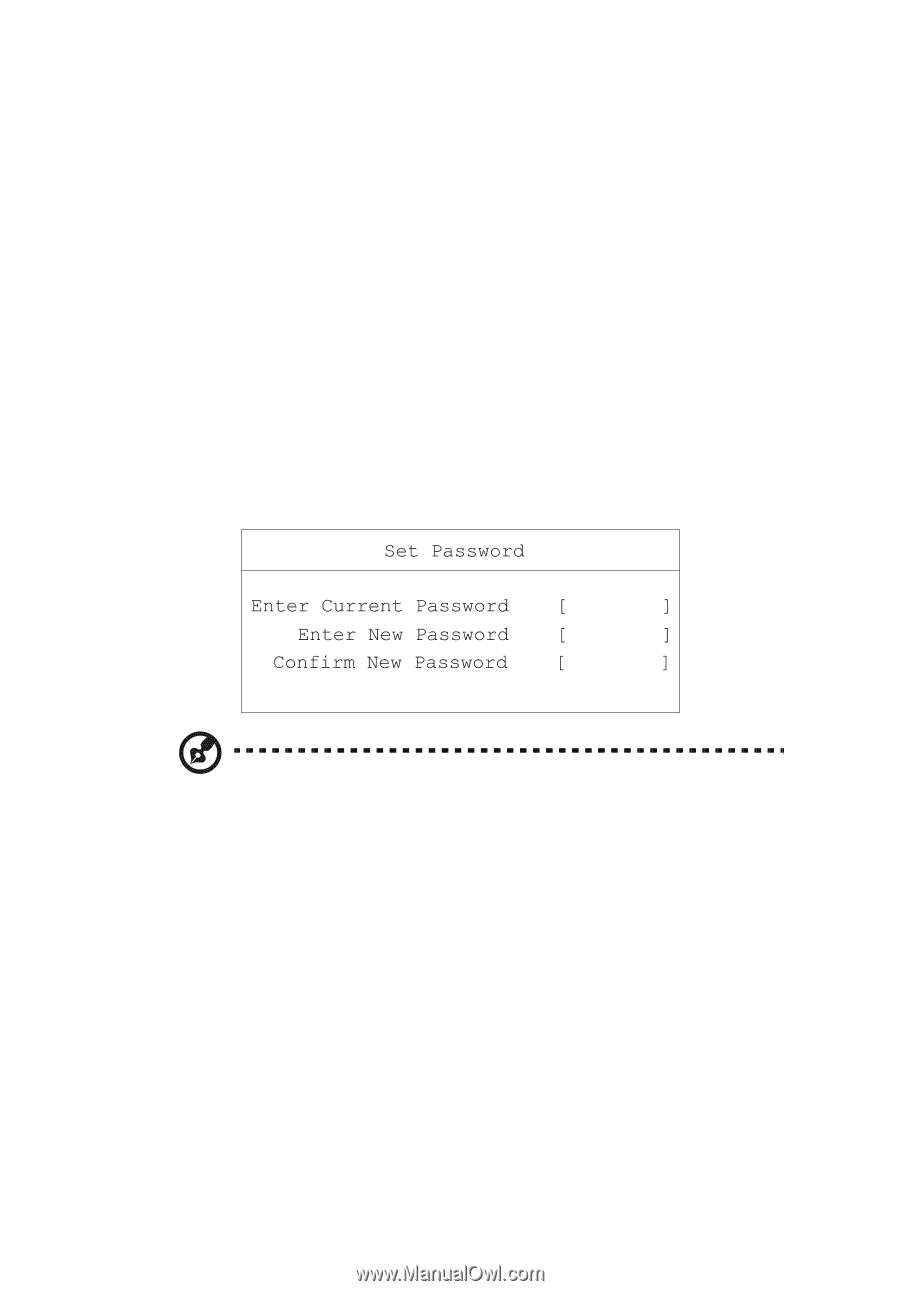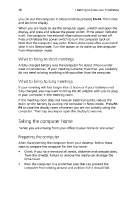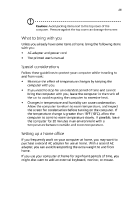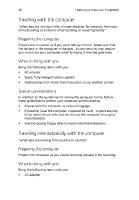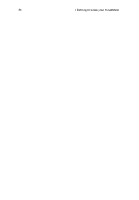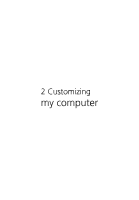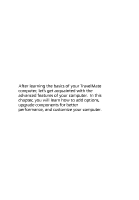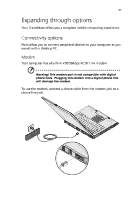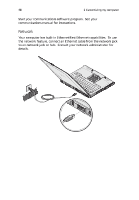Acer TravelMate 230 TM 230/280 User Guide - Page 41
Acer TravelMate 230 Manual
 |
View all Acer TravelMate 230 manuals
Add to My Manuals
Save this manual to your list of manuals |
Page 41 highlights
33 2 3 4 Type a password. The password may consist of up to eight characters (A-Z, a-z, 0-9). Press Enter. Retype the password to verify your first entry and press Enter. After setting the password, the computer automatically sets the chosen password parameter to Present. Removing a password Should you want to remove a password, do the following: 1 2 3 Use the cursor up/down keys to highlight a password parameter and press the Enter key. The password box appears. Enter the current password and press Enter. Press Enter twice without entering anything in the new and confirm password fields to remove the existing password. Note: When you want to remove the Hard Disk (or 2nd Hard Disk) password, you are prompted for the current Hard Disk password before it is removed. Changing a password Should you want to change a password, do the following: 1 2 Remove the current password. Set a new password. Setting passwords You can set passwords using: • • Notebook Manager BIOS Utility