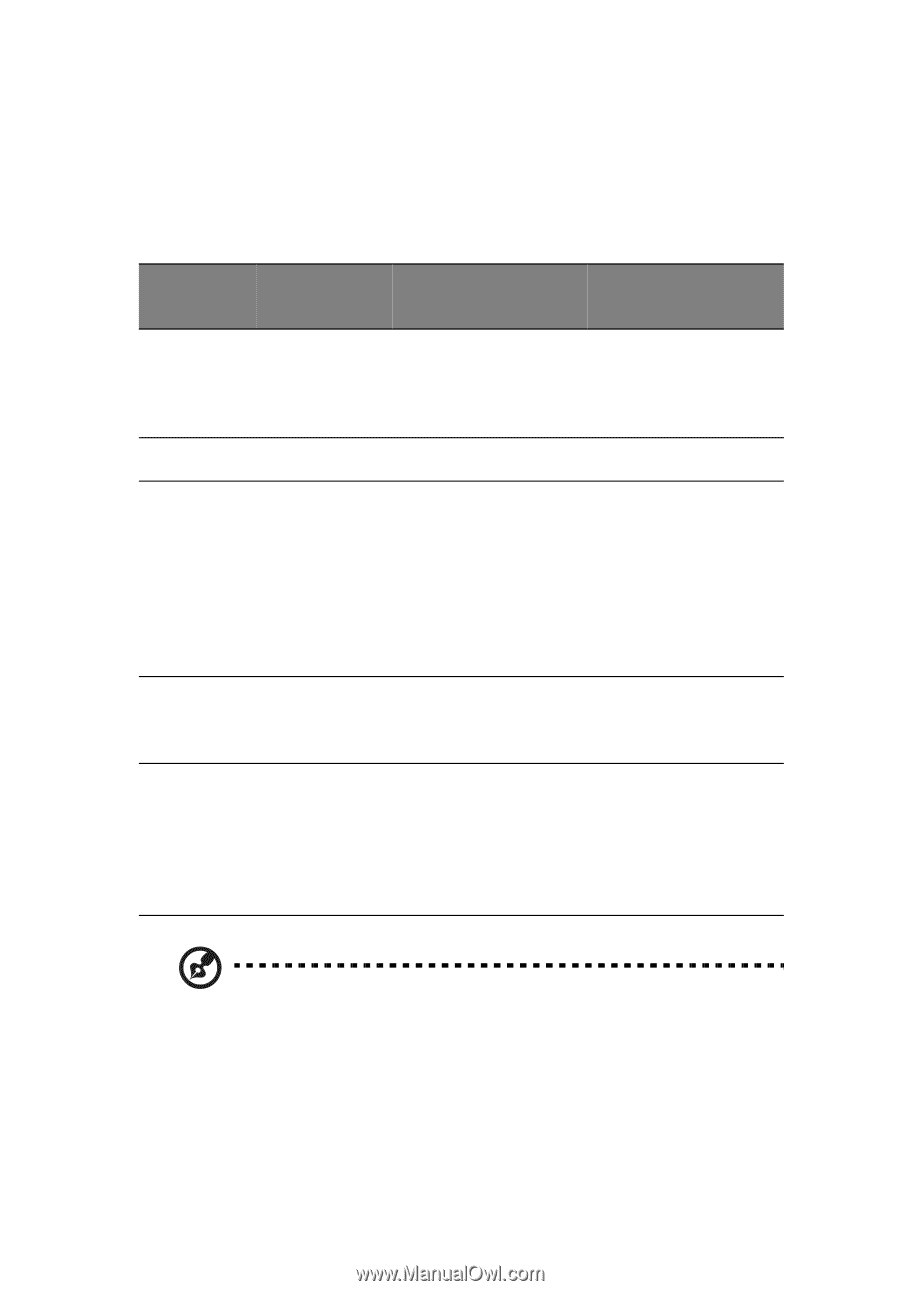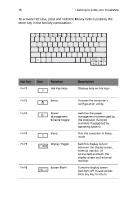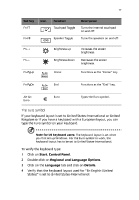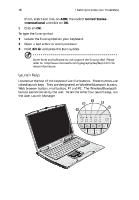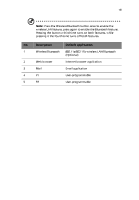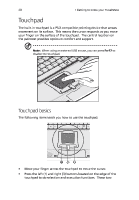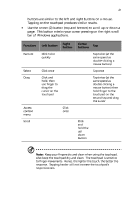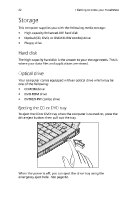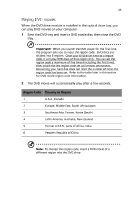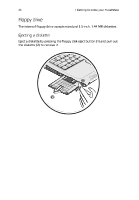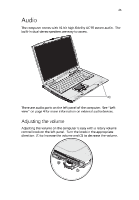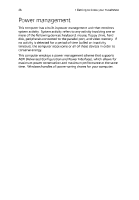Acer TravelMate 230 TM 230/280 User Guide - Page 29
Acer TravelMate 230 Manual
 |
View all Acer TravelMate 230 manuals
Add to My Manuals
Save this manual to your list of manuals |
Page 29 highlights
21 buttons are similar to the left and right buttons on a mouse. Tapping on the touchpad produces similar results. • Use the center (2) button (top and bottom) to scroll up or down a page. This button mimics your cursor pressing on the right scroll bar of Windows applications. Function Execute Left button Click twice quickly Right button Center buttons Tap Tap twice (at the same speed as double-clicking a mouse button) Tap once Tap twice (at the same speed as double-clicking a mouse button) then hold finger to the touchpad on the second tap and drag the cursor Click once Select Drag Click once Click and hold, then use finger to drag the cursor on the touchpad Access context menu Scroll Click and hold the up/ down button Note: Keep your fingers dry and clean when using the touchpad. Also keep the touchpad dry and clean. The touchpad is sensitive to finger movements. Hence, the lighter the touch, the better the response. Tapping harder will not increase the touchpad's responsiveness.