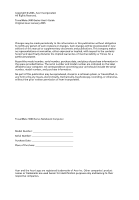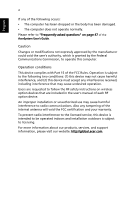Acer TravelMate 3000 TravelMate 3000 User's Guide
Acer TravelMate 3000 Manual
 |
View all Acer TravelMate 3000 manuals
Add to My Manuals
Save this manual to your list of manuals |
Acer TravelMate 3000 manual content summary:
- Acer TravelMate 3000 | TravelMate 3000 User's Guide - Page 1
TravelMate 3000 Series User's Guide - Acer TravelMate 3000 | TravelMate 3000 User's Guide - Page 2
. No part of this publication may be reproduced, stored in a retrieval system, or transmitted, in any form or by any means, electronically, mechanically, by photocopy, recording, or otherwise, without the prior written permission of Acer Incorporated. TravelMate 3000 Series Notebook Computer Model - Acer TravelMate 3000 | TravelMate 3000 User's Guide - Page 3
iii First things first We would like to thank you for making the TravelMate series of notebook computers your choice for your mobile computing needs. Your guides To help you use your TravelMate, we have designed a set of guides: First off, the Just for starters... poster helps you get started with - Acer TravelMate 3000 | TravelMate 3000 User's Guide - Page 4
following: • Use the Windows shutdown command Click on Start, Turn Off Computer; then click on Turn Off. • Use the power button Note: You can also use the power button to perform power management functions. See "Moving around" on page 27 of the AcerSystem User's Guide. • Use the customized functions - Acer TravelMate 3000 | TravelMate 3000 User's Guide - Page 5
exceed the fuse rating. Taking care of your battery pack Here are some ways to take care of your battery pack: • Use only batteries of the same kind as replacements. Turn the power off before removing or replacing batteries. • Do not tamper with batteries. Keep them away from children. • Dispose of - Acer TravelMate 3000 | TravelMate 3000 User's Guide - Page 6
User's Guide. Caution complies with Part 15 of instructions on wireless option devices that are included in the user's manual service, this device is intended to be operated indoors and installation outdoors is subject to licensing. For more information about our products, services, and support - Acer TravelMate 3000 | TravelMate 3000 User's Guide - Page 7
care of your battery pack v Cleaning and servicing v A TravelMate tour 1 Front view 1 Closed front view 3 Left view 4 Right view 5 Rear view 6 Bottom view 7 Specifications 8 Indicators 12 Using the keyboard 13 Lock keys 13 Embedded numeric keypad 14 Windows keys 15 Hot - Acer TravelMate 3000 | TravelMate 3000 User's Guide - Page 8
-in network feature 36 Fast Infrared 36 Universal Serial Bus 37 IEEE 1394 port 37 PC Card slot 38 Installing memory 39 BIOS utility 39 Boot sequence 40 Disc to disc recovery enable 40 Password 40 Using software 40 Playing DVD movies 40 Power management 41 Acer eRecovery - Acer TravelMate 3000 | TravelMate 3000 User's Guide - Page 9
International Travelers Warranty (ITW) 52 Before you call 52 Regulations and safety notices 53 Energy Star Guidelines Compliance 53 FCC notice 53 Modem notices 55 Important safety instructions 58 - Acer TravelMate 3000 | TravelMate 3000 User's Guide - Page 10
- Acer TravelMate 3000 | TravelMate 3000 User's Guide - Page 11
Just for Starters... poster, let us show you around your new TravelMate computer. Front view # Item 1 Display screen 2 Launch keys Palmrest Description Also called Liquid-Crystal Display (LCD), displaying computer output. Buttons for launching frequently used programs. See "Launch keys" on page 19 - Acer TravelMate 3000 | TravelMate 3000 User's Guide - Page 12
7 Microphone 8 Keyboard 9 Power button Description The left and right buttons function like the left and right mouse buttons; the center button serves as a 4-way scroll button. Touch-sensitive pointing device which functions like a computer mouse. Internal microphone for sound recording. Inputs - Acer TravelMate 3000 | TravelMate 3000 User's Guide - Page 13
Item 1 Speakers 2 Bluetooth® communication button/indicator 3 Wireless communication button/indicator 4 Power indicator 5 Battery indicator 6 Headphones/ speaker/ line-out jack 7 Microphone line-in jack 8 Infrared port Description Left and right speakers deliver stereo audio output. Press to enable - Acer TravelMate 3000 | TravelMate 3000 User's Guide - Page 14
ports 5 Ventilation slots Description Connects to a display device (e.g., external monitor, LCD projector). Connects to an Ethernet 10/100/1000based network. Connects to a phone line. Connects to Universal Serial Bus (USB) 2.0 devices (e.g., USB mouse, USB camera). Enable the computer to stay cool. - Acer TravelMate 3000 | TravelMate 3000 User's Guide - Page 15
view English # Item 1 PC Card slot 2 4-in-1 card reader 3 PC Card slot eject button 4 One USB 2.0 port 5 IEEE 1394 port 6 Ventilation slots 7 Security keylock Description Connects to one Type II CardBus PC Card. Accepts MS, MS PRO, MMC and SD card. Note: Only one card can operate at any given - Acer TravelMate 3000 | TravelMate 3000 User's Guide - Page 16
6 Rear view English # Item 1 Power jack 2 Battery bay 3 124-pin Acer ezDock connector Description Connects to an AC adaptor. Houses the computer's battery pack. Connects to Acer ezDock. - Acer TravelMate 3000 | TravelMate 3000 User's Guide - Page 17
fan Helps keep the computer cool. Note: Do not cover or obstruct the opening of the fan. 4 Ventilation slots Enable the computer to stay cool. 5 Memory compartment Houses the computer's main memory. 6 Battery release latch Unlatches the battery to remove the battery pack. - Acer TravelMate 3000 | TravelMate 3000 User's Guide - Page 18
8 Specifications Operating system • Microsoft® Windows® XP Home/Professional Service Pack 2 Edition Microprocessor • Intel® Pentium® M processor 730/740/750/760/770 with Intel® Centrino™ mobile technology at 1.6/1.73/1.86/2.0/2.13 GHz Memory • 256/512 MB of DDR2 533 SDRAM standard, upgradeable to - Acer TravelMate 3000 | TravelMate 3000 User's Guide - Page 19
integrated Bluetooth® Audio • Audio system with built-in speakers and microphone • Intel® high-definition audio support • Sound Blaster® Pro and MS-Sound compatible • S/PDIF (Sony/Philips Digital Interface) support for digital speakers Keyboard and pointing device • 84/85-key Windows keyboard with - Acer TravelMate 3000 | TravelMate 3000 User's Guide - Page 20
• Three USB 2.0 ports • One Type II PC Card slot • One IEEE 1394 port • One RJ-11 modem port • One RJ-45 Ethernet port • One DC-in jack for AC adaptor • One 124-pin Acer ezDock connector (for selected models) • One monitor (VGA) port • One headphones/speaker/line-out jack with S/PDIF support • One - Acer TravelMate 3000 | TravelMate 3000 User's Guide - Page 21
11 Power • 3-cell Li-ion battery pack • 6-cell Li-ion battery pack (optional) • 3-pin 65 W AC adaptor (optional) Options • 512 MB/1 GB DDR2 533 MHz soDIMM module • Additional 6-cell Li-ion battery pack • Additional 65 W AC adaptor • DVD-Dual drive • Acer ezDock Note: The specifications listed - Acer TravelMate 3000 | TravelMate 3000 User's Guide - Page 22
side of the keyboard, and four located on the front of the computer. The power, battery, and wireless communication Bluetooth® communications. Lights to indicate the status of Wireless LAN communications. Power indicator Lights when the computer is on. Battery indicator Lights when the battery - Acer TravelMate 3000 | TravelMate 3000 User's Guide - Page 23
includes an embedded numeric keypad, separate cursor keys, two Windows keys and twelve function keys. Lock keys The keyboard has three lock functions which you can toggle on and off. Lock key Caps Lock Num Lock + Scroll Lock + Description When - Acer TravelMate 3000 | TravelMate 3000 User's Guide - Page 24
the keycaps. Desired action Num Lock on Num Lock off Type numbers Use embedded keypad in the same was as the numeric keypad on a standard keyboard. Type letters Hold while pressing the key within the embedded keypad. Type the letters in a normal manner. - Acer TravelMate 3000 | TravelMate 3000 User's Guide - Page 25
English 15 Windows keys The keyboard also has two keys that perform Windows-specific functions. Key Windows logo key Application key Description Start button. Combinations with this key perform shortcut functions. Below are a few examples: + (Activates next taskbar button) + (Explore My - Acer TravelMate 3000 | TravelMate 3000 User's Guide - Page 26
and the BIOS utility. To Acer eSetting Launches the Acer eSetting in the Acer eManager set by the Acer Empowering Key " ." See "Acer eManager" on page 24. Fn+F3 Acer ePowerManagement Launches the Acer ePower-Management in the Acer eManager set by the Acer Empowering Key " ." See "Acer - Acer TravelMate 3000 | TravelMate 3000 User's Guide - Page 27
17 English Hot Icon Function key Fn+F7 Touchpad toggle Description Turns the internal touchpad on and off. Fn+F8 Fn+↑ Speaker toggle Turns the speakers on and off. Volume up Increases the speaker volume. Fn+↓ Fn+ → Fn+ ← Volume down Decreases the speaker volume. Brightness up - Acer TravelMate 3000 | TravelMate 3000 User's Guide - Page 28
type the Euro symbol on your keyboard. Note for US keyboard users: The keyboard layout is set when you first set up Windows. For the Euro symbol to work, the keyboard layout has to be set to United States-International. To verify the keyboard type in Windows® XP, follow the steps below: 1 Click on - Acer TravelMate 3000 | TravelMate 3000 User's Guide - Page 29
The four launch keys are located above the keyboard on the left hand side. They are designated as the mail button, the Web browser, the Acer Empowering Key " ", and a user programmable button. Press the Acer Empowering Key " " to run Acer eManager. Please see "Acer eManager" on page 24. The mail and - Acer TravelMate 3000 | TravelMate 3000 User's Guide - Page 30
optimum comfort and support. Touchpad basics The buttons on a mouse. Tapping on the touchpad is the same as clicking the left button. • Use the 4-way scroll (3) center button to scroll up or down and move left or right a page. This button mimics your cursor pressing on the right scroll bar of Windows - Acer TravelMate 3000 | TravelMate 3000 User's Guide - Page 31
once. Drag Click and hold, then use finger to drag the cursor on the touchpad. Tap twice (at the same speed as double-clicking a mouse button); hold finger to the touchpad on the second tap and drag the cursor. Access context menu Click once. Scroll Click and hold the up/down - Acer TravelMate 3000 | TravelMate 3000 User's Guide - Page 32
(CD or DVD) drive tray To eject the tray of an external IEEE 1394-compatible optical drive, press the eject button on the external drive (PC must be powered on). When the power is off, you can eject the drive tray using the emergency eject hole. Insert a straightened paperclip into the hole to - Acer TravelMate 3000 | TravelMate 3000 User's Guide - Page 33
English 23 Audio The computer comes with Intel® high-definition audio, and dual stereo speakers. Adjusting the volume Adjusting the volume on the computer is easy. See "Hot keys" on page 16 for more information on adjusting the speaker volume. - Acer TravelMate 3000 | TravelMate 3000 User's Guide - Page 34
makes managing system settings and security easy. Acer ePresentation simplifies resolution settings when connecting to a projector. Acer ePowerManagement allows power-on-demand intelligence for optimized battery life. Acer eRecovery creates backups and recovers system configurations reliably - Acer TravelMate 3000 | TravelMate 3000 User's Guide - Page 35
is a handy utility that offers four pre-defined display settings so you can view multiple windows on the same screen. To access this function, please go to "Start"-"All Programs" and click on "Acer GridVista". You may choose any one of the four display settings indicated below: Double (Vertical - Acer TravelMate 3000 | TravelMate 3000 User's Guide - Page 36
notebook. First, ensure the secondary monitor is connected. Then, select "Start"-"Control Panel""Display" and click on "Settings". Select the secondary monitor (2) icon in the display box and then click the check box "Extend my windows the launch key located above the keyboard. See "Launch keys" on - Acer TravelMate 3000 | TravelMate 3000 User's Guide - Page 37
Remove any media, floppy discs or compact discs, from the drive(s). 3 Shut down the computer. 4 Close the display cover. 5 Disconnect the cord from the AC adaptor. 6 Disconnect the keyboard mode, open the display; then press and release the power button. If you are taking the computer to a client's - Acer TravelMate 3000 | TravelMate 3000 User's Guide - Page 38
Sleep mode. In both cases, press and release the power button to turn the computer back on. Note that the computer may enter Hibernation mode after being in Sleep mode for a period of time. What to take to short meetings A fully charged battery runs the computer for about 2.5 hours. If your meeting - Acer TravelMate 3000 | TravelMate 3000 User's Guide - Page 39
the trip home: • Check if you have removed all media and compact discs from the drive(s). Failure to remove the media can damage the drive head. • following items with you: • AC adaptor and power cord • The printed User's Guide Special considerations Follow these guidelines to protect your computer - Acer TravelMate 3000 | TravelMate 3000 User's Guide - Page 40
for significant periods of time, you might also want to add an external keyboard, monitor, or mouse. Traveling with the computer When you are moving with you: • AC adaptor • Spare, fully-charged battery pack(s) • Additional printer driver files if you plan to use another printer Special - Acer TravelMate 3000 | TravelMate 3000 User's Guide - Page 41
adaptor • Power cords that are appropriate for the country to which you are traveling • Spare, fully-charged battery packs • Additional printer driver files if you AC voltage and the AC adaptor power cord specifications are compatible. If not, purchase a power cord that is compatible with the local - Acer TravelMate 3000 | TravelMate 3000 User's Guide - Page 42
BIOS utility. Once set, you must enter this password to gain access to the BIOS utility. See "BIOS utility" on page 39. • User Password secures your computer against unauthorized use. Combine the use of this password with password checkpoints on boot checkpoints on boot-up and - Acer TravelMate 3000 | TravelMate 3000 User's Guide - Page 43
press to enter the BIOS utility at boot-up. • Type the Supervisor Password and press to access the BIOS utility. If you enter the password correctly after three tries, the system halts. Press and hold the power button for four seconds to shut down the computer. Then turn on the computer - Acer TravelMate 3000 | TravelMate 3000 User's Guide - Page 44
English 34 - Acer TravelMate 3000 | TravelMate 3000 User's Guide - Page 45
English 35 Expanding through options Your notebook PC offers you a complete mobile computing experience. Connectivity options Ports allow you to connect peripheral devices to your computer as you would with a desktop PC. For instructions on how to connect different external devices to the computer, - Acer TravelMate 3000 | TravelMate 3000 User's Guide - Page 46
feature allows you to connect your computer to an Ethernet-based network. To use the network feature, connect an Ethernet cable from the network jack on the left hand side of the computer to a network jack or hub on your network. Fast Infrared The computer's Fast Infrared (FIR) port allows you to - Acer TravelMate 3000 | TravelMate 3000 User's Guide - Page 47
English 37 Universal Serial Bus The USB 2.0 port is a high-speed serial bus which allows you to connect USB peripherals without taking up precious system resources. IEEE 1394 port The computer's IEEE 1394 port allows you to connect to an IEEE 1394 supported devices like a DVD/CD-RW combo or DVD- - Acer TravelMate 3000 | TravelMate 3000 User's Guide - Page 48
the proper connections (e.g., network cable), if necessary. See your card manual for details. Ejecting a PC Card Before ejecting a PC Card: 1 Exit the application using the card. 2 Left-click on the PC Card icon on the taskbar and stop the card operation. 3 Press the slot eject button to pop out the - Acer TravelMate 3000 | TravelMate 3000 User's Guide - Page 49
the screw. 5 Reinstall the battery pack, and reconnect the AC adaptor. 6 Turn on the computer. The computer automatically detects and reconfigures the total memory size. Please consult a qualified technician or contact your local Acer dealer. BIOS utility The BIOS utility is a hardware configuration - Acer TravelMate 3000 | TravelMate 3000 User's Guide - Page 50
English 40 Boot sequence To set the boot sequence in the BIOS utility, activate the BIOS utility, then select "Boot" from the categories listed at the top of the screen. Disc to disc recovery enable To enable disc to disc recovery (hard disc recovery), activate the BIOS utility, then select "Main" - Acer TravelMate 3000 | TravelMate 3000 User's Guide - Page 51
computer has a built-in power management unit that monitors system activity. System activity refers to any activity involving one or more of the following devices: keyboard, mouse, floppy drive, hard disc, peripherals connected to the serial and parallel ports, and video memory. If no activity is - Acer TravelMate 3000 | TravelMate 3000 User's Guide - Page 52
without CD 5 Change Acer eRecovery password This chapter will guide you through each USB or IEEE 1394-compatible optical disc burner before entering Acer eRecovery for optical disc related tasks. Create backup Users can create and save backup images to hard drive, CD, or DVD. 1 Boot to Windows® XP - Acer TravelMate 3000 | TravelMate 3000 User's Guide - Page 53
DVD. 1 Boot to Windows® XP. 2 Press + to open the Acer eRecovery utility. 3 Enter the password to proceed. The default password is six zeros. 4 In the Acer eRecovery window, select Recovery actions and click Next. 5 Select the desired restore action and follow the onscreen instructions to - Acer TravelMate 3000 | TravelMate 3000 User's Guide - Page 54
take few seconds to bring up the software content window. Change password Acer eRecovery and Acer disc-to-disc recovery are protected by a password that can be changed by the user. Follow the steps below to change the password in Acer eRecovery. 1 Boot to Windows® XP. 2 Press + to open the - Acer TravelMate 3000 | TravelMate 3000 User's Guide - Page 55
only available on certain models. Multilingual operating system installation Follow the instructions to choose the operating system and language you prefer when you first power-on the system. 1 Turn on the system. 2 Acer's multilingual operating system selection menu will pop-up automatically. 3 Use - Acer TravelMate 3000 | TravelMate 3000 User's Guide - Page 56
your notebook. Follow the steps below to rebuild your C: drive. (Your C: drive will be reformatted and all data will be erased.) It is important to back up all data files before you use this option. Before performing a restore operation, please check the BIOS settings. 1 Check to see if Acer disc - Acer TravelMate 3000 | TravelMate 3000 User's Guide - Page 57
provided for each one. I pressed the power button and opened the display, but the computer does not start or boot-up. Look at the power indicator: • If it is not lit, no power is being supplied to the computer. Check the following: • If you are running on battery power, it may be low and unable to - Acer TravelMate 3000 | TravelMate 3000 User's Guide - Page 58
indicator is lit, the computer is in Sleep mode. Press and release the power button to resume. Image is not full-screen. Make sure the resolution is set to on an external monitor. No audio is heard from the computer. Check the following: • The volume may be muted. In Windows, look at the volume - Acer TravelMate 3000 | TravelMate 3000 User's Guide - Page 59
without turning on the power. I cannot eject the optical drive tray. There is a mechanical eject button on the optical drive. Simply insert the tip of a pen or paperclip and push to eject the tray. The keyboard does not respond. Try attaching an external keyboard to a USB 2.0 port on the computer - Acer TravelMate 3000 | TravelMate 3000 User's Guide - Page 60
setting up your location. Refer to the Windows manual. Note: Please note, on first booting your notebook, that you can skip the Internet Connection Troubleshooting tips This notebook computer incorporates an advanced design that delivers onscreen error message reports to help you solve problems - Acer TravelMate 3000 | TravelMate 3000 User's Guide - Page 61
dealer or an authorized service center. Keyboard interface error Contact your dealer or an authorized service center. Memory size mismatch Press (during POST) to enter the BIOS utility; then press Exit in the BIOS utility to reboot. If you still encounter problems after going through the - Acer TravelMate 3000 | TravelMate 3000 User's Guide - Page 62
you security and peace of mind when traveling. Our worldwide network of service centers are there to give you a helping hand. An ITW Acer for online service, and please be at your computer when you call. With your support, we can reduce the amount of time a call takes and help solve your problems - Acer TravelMate 3000 | TravelMate 3000 User's Guide - Page 63
Compliance As an Energy Star partner, Acer Inc. has determined that this product limits for a Class B digital device pursuant to Part 15 of the FCC rules. These limits are designed not installed and used in accordance with the instructions, may cause harmful interference to radio communications. - Acer TravelMate 3000 | TravelMate 3000 User's Guide - Page 64
, to operate this computer. Operation conditions This device complies with Part 15 of the FCC Rules. Operation is subject to the following Canada. Declaration of Conformity for EU countries Hereby, Acer, declares that this notebook PC series is in compliance with the essential requirements and - Acer TravelMate 3000 | TravelMate 3000 User's Guide - Page 65
This equipment complies with Part 68 of the FCC causes harm to the telephone network, the telephone company may discontinue your service temporarily. If possible, they the phone line to determine if it is causing the problem. If the problem is with the equipment, discontinue use and contact your - Acer TravelMate 3000 | TravelMate 3000 User's Guide - Page 66
with minimum conditions for connection to its network. It indicates no endorsement of the product product is compatible with all of Telecom's network services. 2 This equipment is not capable, under following limits for compliance with Telecom's Specifications: a There shall be no more than - Acer TravelMate 3000 | TravelMate 3000 User's Guide - Page 67
's specifications, the to its network. It indicates will always continue to support pulse dialing. 4 problems occur, the user should NOT contact the telecom Fault Service. 5 This equipment may not provide for the effective hand-over of a call to another device connected to the same line. 6 Under power - Acer TravelMate 3000 | TravelMate 3000 User's Guide - Page 68
's specifications, the associated equipment shall be set to ensure that calls are answered between 3 and 30 seconds of receipt of ringing. 8 This equipment shall not be set up to make automatic calls to Telecom's 111 Emergency Service. Important safety instructions Read these instructions carefully - Acer TravelMate 3000 | TravelMate 3000 User's Guide - Page 69
a distinct change in performance, indicating a need for service. 12 The notebook PC series uses lithium batteries. Replace the battery with the same type as the product's battery we recommend in the product specification list. Use of another battery may present a risk of fire or explosion. 13 - Acer TravelMate 3000 | TravelMate 3000 User's Guide - Page 70
English 60 Laser compliance statement The CD or DVD drive used with this computer is a laser product. The CD or DVD drive's classification label (shown below) is located on the drive. CLASS 1 LASER PRODUCT CAUTION: INVISIBLE LASER RADIATION WHEN OPEN. AVOID EXPOSURE TO BEAM. APPAREIL A LASER DE - Acer TravelMate 3000 | TravelMate 3000 User's Guide - Page 71
4,819,098; 4,907,093; 5,315,448; and 6,516,132. Radio Device Regulatory Notice Note: Below regulatory information is for models with wireless LAN and/or Bluetooth® only. General This product complies with the radio frequency and safety standards of any country or region in which it has been approved - Acer TravelMate 3000 | TravelMate 3000 User's Guide - Page 72
in the country of use. The FCC RF safety requirement The radiated output power of Wireless LAN Mini-PCI Card and Bluetooth® card is far below the FCC radio frequency exposure limits. Nevertheless, the notebook PC series shall be used in such a manner that the potential for human contact during - Acer TravelMate 3000 | TravelMate 3000 User's Guide - Page 73
the RF safety instructions on wireless option devices that are included in the user's manual of each LAN Mini-PCI Card built in to the screen section and all persons. Note: Acer interference to co-channel Mobile Satellite systems. 3 High power radar are allocated as primary users of the 5.25 - Acer TravelMate 3000 | TravelMate 3000 User's Guide - Page 74
licensed service, power radars are allocated as primary users (meaning they have priority) of 5250-5350 MHz and 5650-5850 MHz and these radars could cause interference and/or damage to LELAN (Licence-Exempt Local Area Network) devices. Exposure of humans to RF fields (RSS-102) The notebook PC series - Acer TravelMate 3000 | TravelMate 3000 User's Guide - Page 75
Communications Comission Declaration of Conformity This device complies with Part 15 of the FCC Rules. Operation is subject to Notebook personal computer Model number: ZH1 Machine type: TravelMate 3000 SKU number: TravelMate 300xxx ("x" = 0 - 9, a - z, or A - Z) Name of responsible party: Acer - Acer TravelMate 3000 | TravelMate 3000 User's Guide - Page 76
: Mr. Easy Lai Tel: 886-2-8691-3089 Fax: 886-2-8691-3000 E-mail: [email protected] Declares that product: Notebook PC Trade name: Acer Model number: ZH1 Machine type: TravelMate 3000 SKU number: TravelMate 300xxx ("x" = 0 - 9, a - z, or A - Z) Is in compliance with the essential - Acer TravelMate 3000 | TravelMate 3000 User's Guide - Page 77
hotkeys 16 I indicator lights 12 infrared 36 ITW. See warranty K keyboard 13 embedded numeric keypad 14 hotkeys 16 lock keys 13 troubleshooting 49 Windows keys 15 L LEDs 12 left view 3 M memory installing 39 messages error 51 modem 35 N network 36 num lock 13 on indicator 12 numeric keypad num lock - Acer TravelMate 3000 | TravelMate 3000 User's Guide - Page 78
P password 32 types 32 PC Card 38 ejecting 38 inserting 38 ports 35 printer troubleshooting 50 problems 47 CD-ROM 49 display 48 keyboard 49 printer 50 startup 47 Q questions setting location for modem use 50 S safety CD or DVD 60 FCC notice 53 general instructions 58 modem notices 55 scroll lock
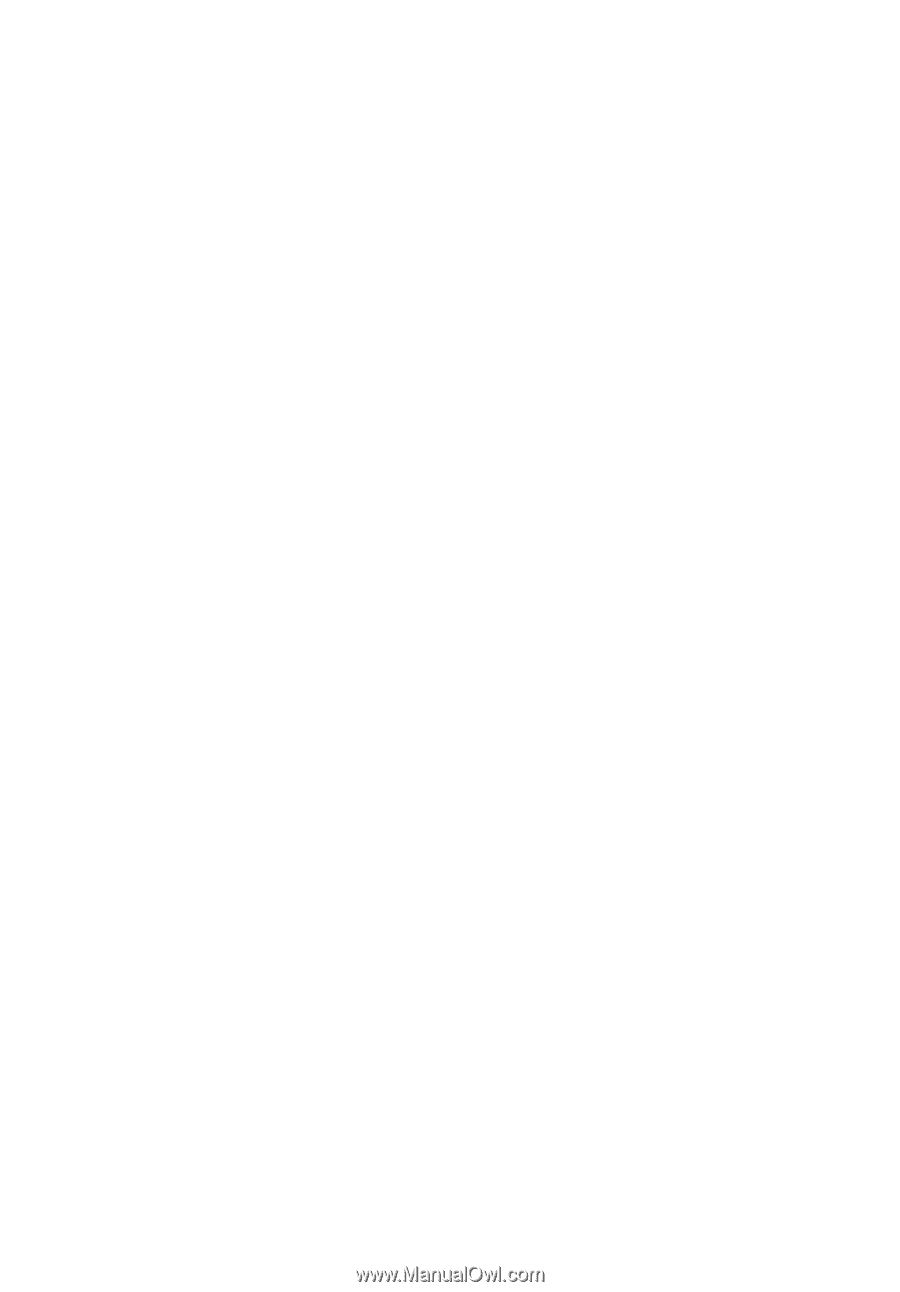
TravelMate 3000 Series
User's Guide