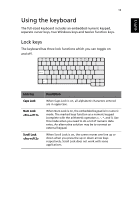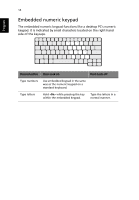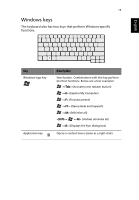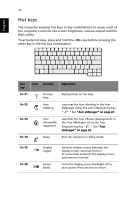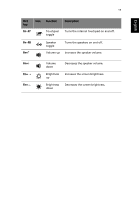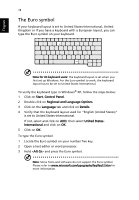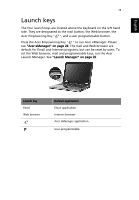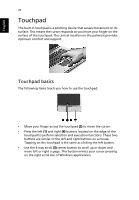Acer TravelMate 3000 TravelMate 3000 User's Guide - Page 25
Windows keys, The keyboard also has two keys that perform Windows-specific, functions.
 |
View all Acer TravelMate 3000 manuals
Add to My Manuals
Save this manual to your list of manuals |
Page 25 highlights
English 15 Windows keys The keyboard also has two keys that perform Windows-specific functions. Key Windows logo key Application key Description Start button. Combinations with this key perform shortcut functions. Below are a few examples: + (Activates next taskbar button) + (Explore My Computer) + (Find document) + (Opens Help and Support) + (Minimise all) + + (Undoes minimise all) + (Displays the Run dialog box) Opens a context menu (same as a right-click).
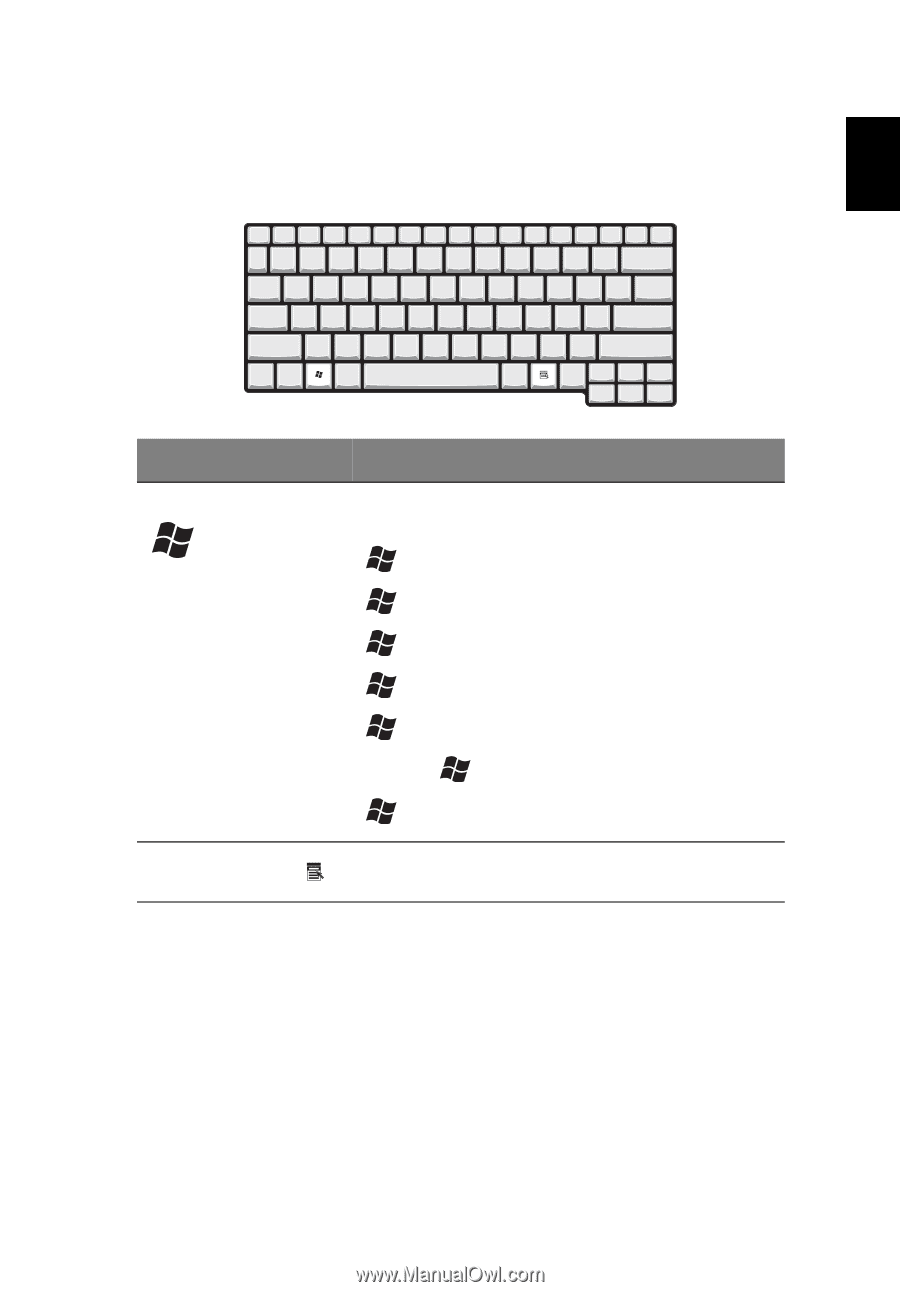
15
English
Windows keys
The keyboard also has two keys that perform Windows-specific
functions.
Key
Description
Windows logo key
Start button. Combinations with this key perform
shortcut functions. Below are a few examples:
+<
Tab
> (Activates next taskbar button)
+<
E
> (Explore My Computer)
+<
F
> (Find document)
+<
F1
> (Opens Help and Support)
+<
M
> (Minimise all)
<
Shift
>+
+<
M
> (Undoes minimise all)
+<
R
> (Displays the Run dialog box)
Application key
Opens a context menu (same as a right-click).