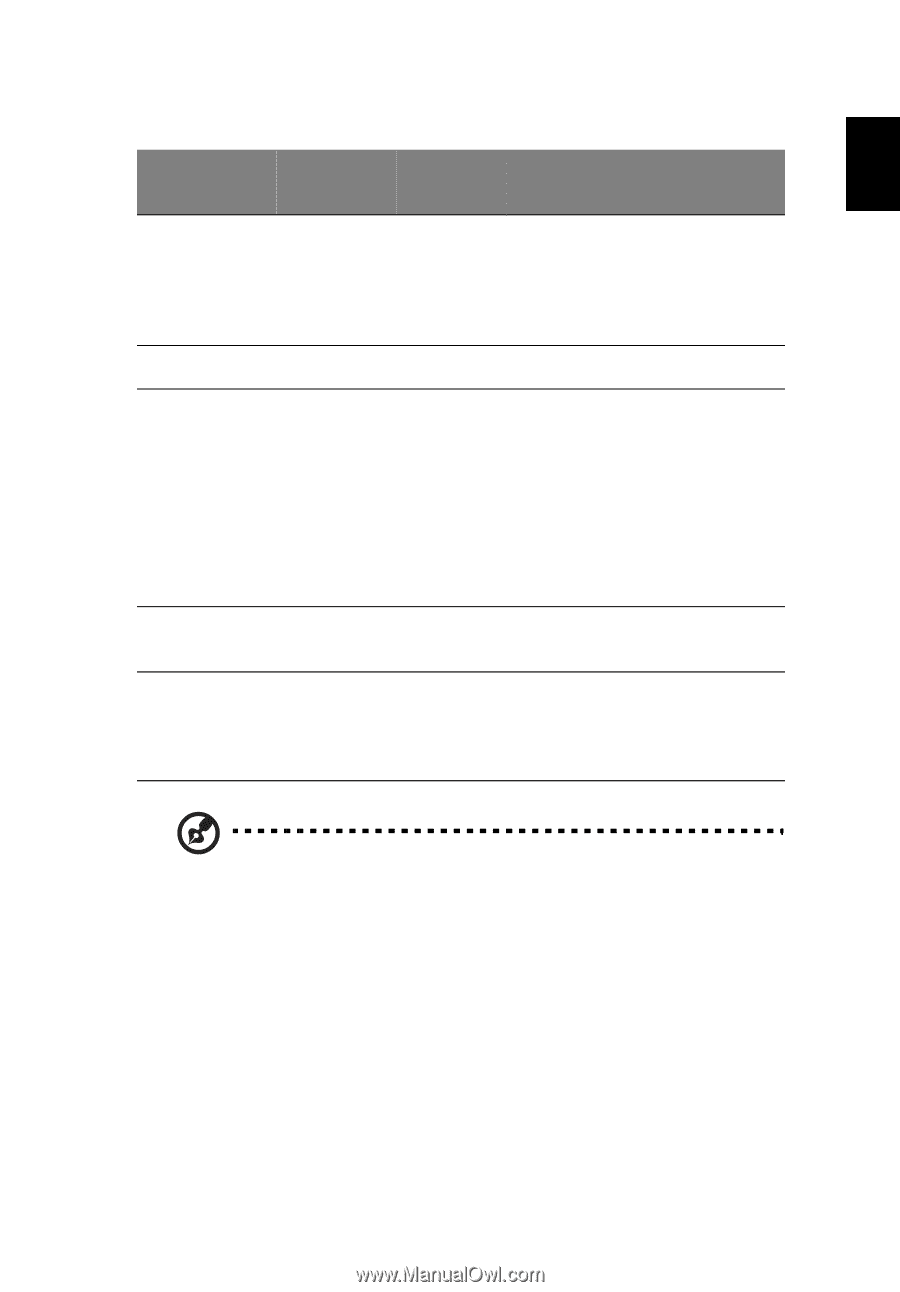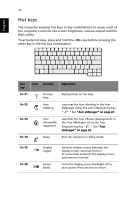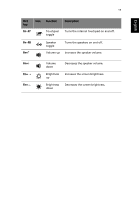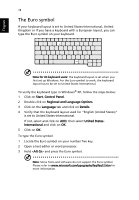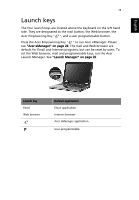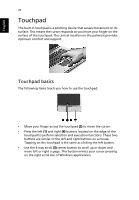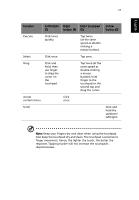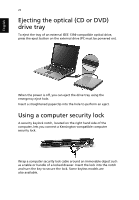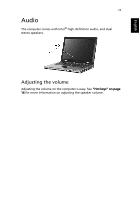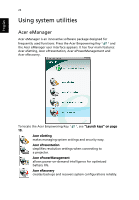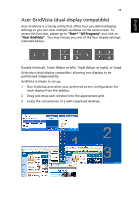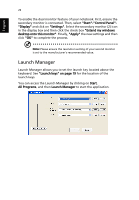Acer TravelMate 3000 TravelMate 3000 User's Guide - Page 31
Function, Left button, Right, button 4, Main touchpad, Center, second tap
 |
View all Acer TravelMate 3000 manuals
Add to My Manuals
Save this manual to your list of manuals |
Page 31 highlights
21 English Function Left button Right Main touchpad (1) button (4) (2) Center button (3) Execute Click twice quickly. Tap twice (at the same speed as doubleclicking a mouse button). Select Click once. Tap once. Drag Click and hold, then use finger to drag the cursor on the touchpad. Tap twice (at the same speed as double-clicking a mouse button); hold finger to the touchpad on the second tap and drag the cursor. Access context menu Click once. Scroll Click and hold the up/down/ left/right. Note: Keep your fingers dry and clean when using the touchpad. Also keep the touchpad dry and clean. The touchpad is sensitive to finger movement, hence, the lighter the touch, the better the response. Tapping harder will not increase the touchpad's responsiveness.