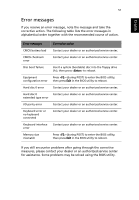Acer TravelMate 3000 TravelMate 3000 User's Guide - Page 59
The infrared port does not work., power. I cannot eject the optical drive tray.
 |
View all Acer TravelMate 3000 manuals
Add to My Manuals
Save this manual to your list of manuals |
Page 59 highlights
English 49 I want to eject the optical drive tray without turning on the power. I cannot eject the optical drive tray. There is a mechanical eject button on the optical drive. Simply insert the tip of a pen or paperclip and push to eject the tray. The keyboard does not respond. Try attaching an external keyboard to a USB 2.0 port on the computer. If it works, contact your dealer or an authorized service center as the internal keyboard cable may be loose. The infrared port does not work. Check the following: • Make sure that the infrared ports of the two devices are facing each other (+/- 15 degrees) a maximum of 1 metre apart. • Make sure there is a clear path between the two infrared ports. Nothing should be blocking the ports. • Make sure you have the appropriate software running on both devices (for file transfers) or you have the appropriate drivers (for printing to an infrared printer). • During the POST, press to access the BIOS utility and verify that the infrared port is enabled. • Make sure both devices are IrDA-compliant.