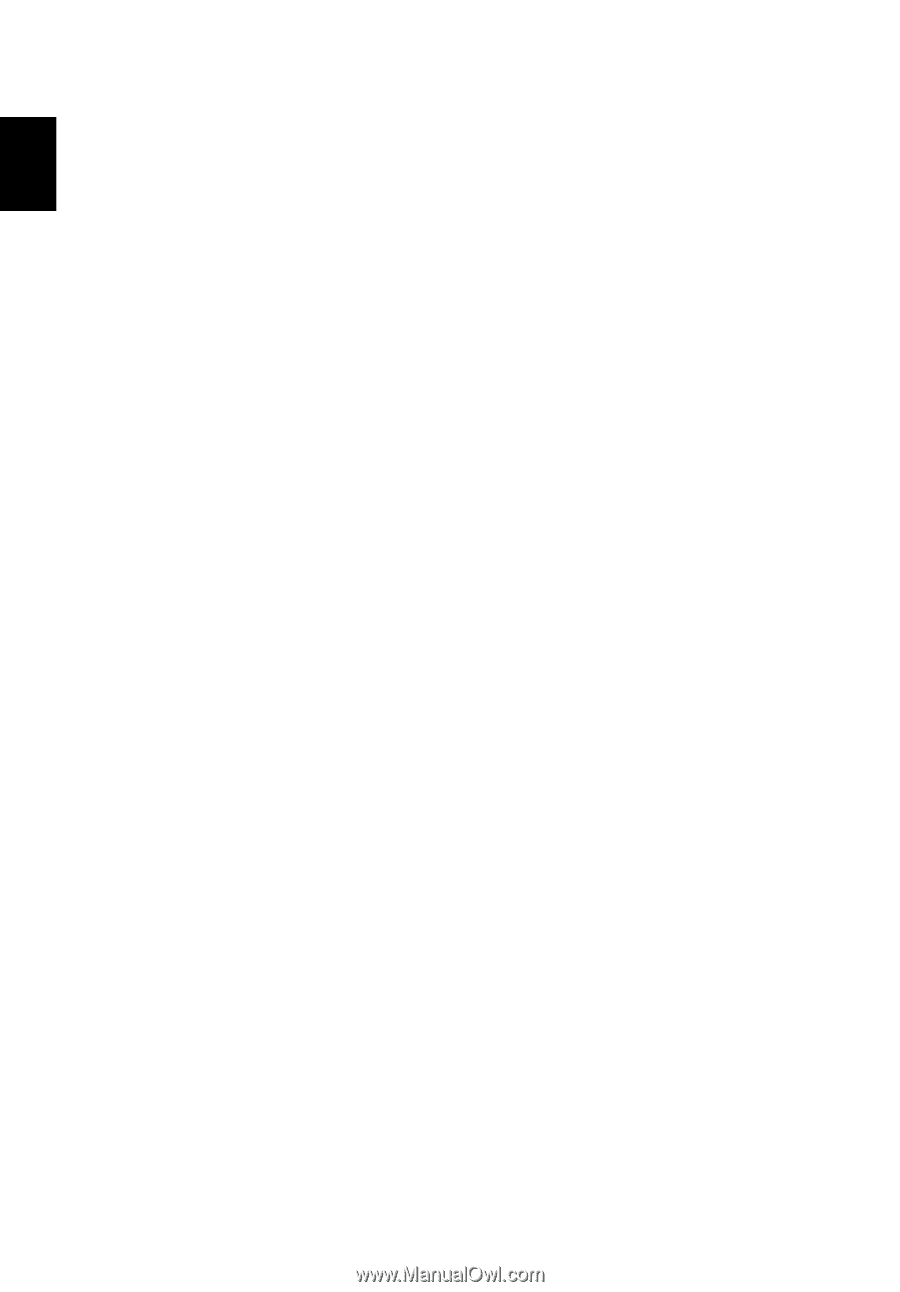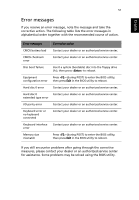Acer TravelMate 3000 TravelMate 3000 User's Guide - Page 58
Nothing appears on the screen., Image is not full-screen., No audio is heard from the computer.
 |
View all Acer TravelMate 3000 manuals
Add to My Manuals
Save this manual to your list of manuals |
Page 58 highlights
English 48 Nothing appears on the screen. The computer's power management system automatically blanks the screen to save power. Press any key to turn the display back on. If pressing a key does not turn the display back on, three things might be the cause: • The brightness level might be too low. Press + (increase) to adjust the brightness level. • The display device might be set to an external monitor. Press the display toggle hot key + to toggle the display back to the computer. • If the Sleep indicator is lit, the computer is in Sleep mode. Press and release the power button to resume. Image is not full-screen. Make sure the resolution is set to 1280 x 800 / 1280 x 768. This is the native resolution of your display. If you set the resolution lower than this, the screen expands to fill the computer display. Right-click on your Windows desktop and select Properties to bring up the Display Properties dialog box. Then click on the Settings tab to make sure that the resolution is set to the appropriate resolution. Resolutions lower than the specified resolution are not full-screen on the computer or on an external monitor. No audio is heard from the computer. Check the following: • The volume may be muted. In Windows, look at the volume control (speaker) icon on the taskbar. If it is crossed-out, click on the icon and deselect the Mute option. • The volume level may be too low. In Windows, look at the volume control icon on the taskbar. You can also use the volume control buttons to adjust the volume. See "Hot keys" on page 16 for more detail. • If headphones, earphones or external speakers are connected to the line-out port on the computer, the internal speakers automatically turn off.