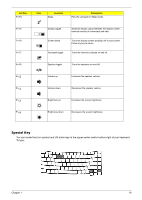Acer TravelMate 3300 Service Guide - Page 21
Touchpad, Touchpad Basics
 |
View all Acer TravelMate 3300 manuals
Add to My Manuals
Save this manual to your list of manuals |
Page 21 highlights
Touchpad The build-in touchpad is pointing device that senses movement on its surface. This means the cursor responds as you move your finger across the surface of the touchpad. The central location on the palmrest provides optimum comfort and support. Touchpad Basics Use the touchpad as follows: T Move your finger across the touchpad (2) to move the cursor. T Press the left (1) and right (4) buttons located on the edge of the touchpad to do selection and execution functions. These two buttons are similar to the left and right buttons on a mouse. Tapping on the touchpad is the same as clicking the left button T Use the 4-way scroll (3) button to scroll up or down and move left or right a page. This button mimics your cursor pressing on the right scroll bar of windows applications. Function Execute Select Left button (1) Quickly click twice. Click one. Right button (4) Main touchpad (2) Tap twice (at the same speed as double-clicking a mouse button). Tap once. Center button (3) Chapter 1 15