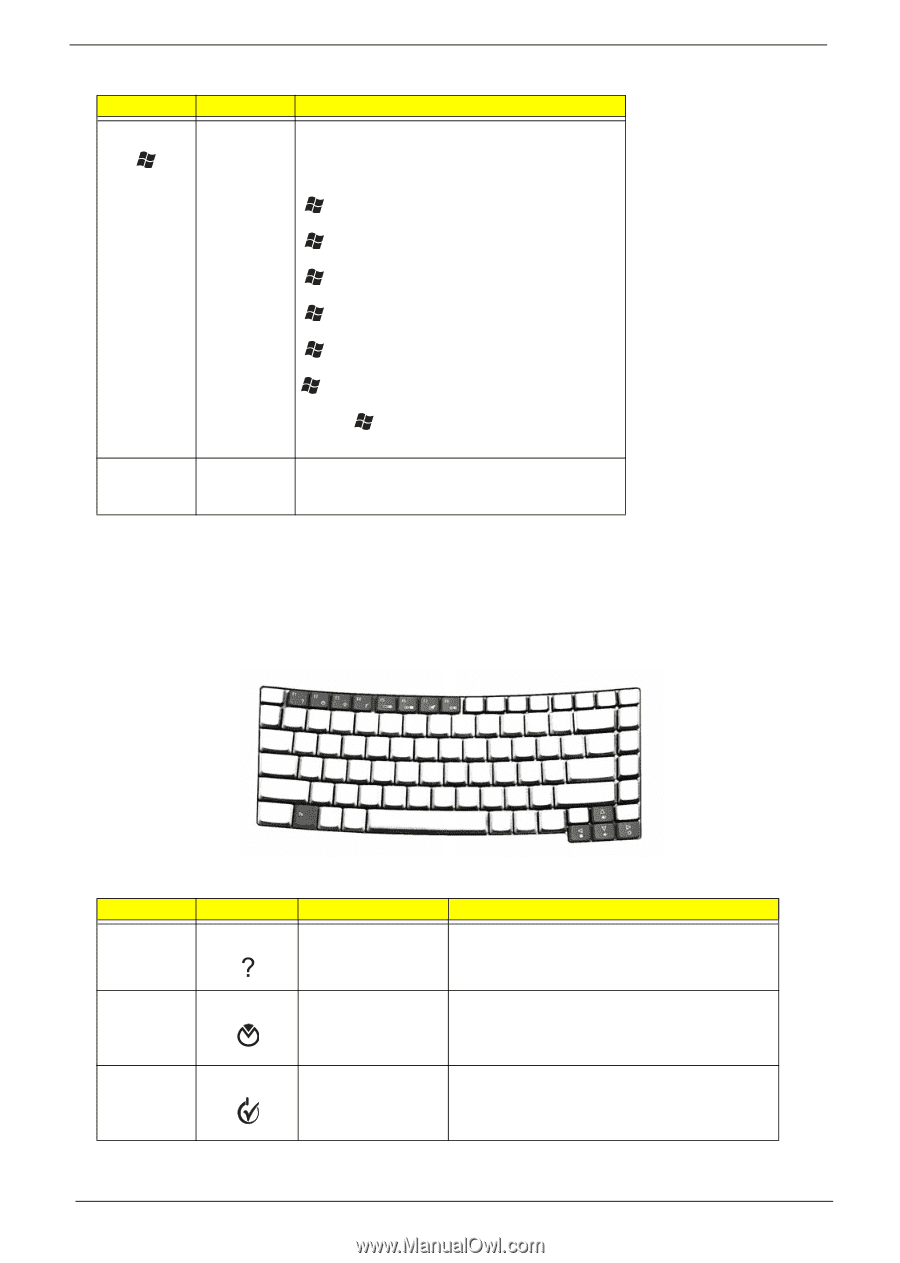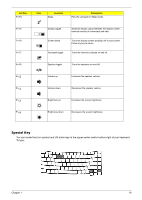Acer TravelMate 3300 Service Guide - Page 24
Hot Keys, Fn>
 |
View all Acer TravelMate 3300 manuals
Add to My Manuals
Save this manual to your list of manuals |
Page 24 highlights
Key Windows key Application key Icon Description Pressed alone, this key has the same effect as clicking on the Windows Start button; it launches the Start menu. It can also be used with other keys to provide a variety of function: + Activates next taskbar button. + Opens the My Computer window + Opens Help and Support. + Opens the Find: All Files dialog box. + Opens the Run dialog box. + Minimizes all windows. + action. + Undoes the minimize all windows This key has the same effect as clicking the right mouse button; it opens the application's context menu. Hot Keys The computer employs hotkeys or key combinations to access most of the computer's controls like sreen brightness, volume output and the BIOS utility. To activate hot keys, press and hold the key before pressing the other key in the hotkey combination. Hot Key Fn-F1 Fn-F2 Icon Function Hot key help Description Displays help on hot keys. Acer eSetting Launches the Acer eSettings in Acer eManager. Fn-F3 Acer ePowerManagement Launches the Acer ePowerManagement in Acer eManager. 18 Chapter 1