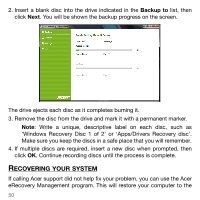Acer TravelMate 5744 User Manual - Page 48
Create Drivers and Applications Backup Disc
 |
View all Acer TravelMate 5744 manuals
Add to My Manuals
Save this manual to your list of manuals |
Page 48 highlights
1. Click Start > All Programs > Acer, then click Acer eRecovery Management. To create recovery discs for the hard drive's entire original contents, including Windows and all factory-loaded software and drivers, click Create Factory Default Disc. - OR To create a recovery disc for only the factory-loaded software and drivers, click Create Drivers and Applications Backup Disc. Important: We recommend that you create each type of recovery backup as soon as possible. The Create Factory Default Backup dialog box tells you the number of blank, recordable discs you will need to complete the recovery discs. 48

48
1. Click
Start
>
All Programs
>
Acer
, then click
Acer eRecovery
Management
.
To create recovery discs for the hard drive’s entire original contents,
including Windows and all factory-loaded software and drivers, click
Create Factory Default Disc
.
- OR -
To create a recovery disc for only the factory-loaded software and
drivers, click
Create Drivers and Applications Backup Disc
.
Important: We recommend that you create each type of recovery
backup as soon as possible.
The Create Factory Default Backup dialog box tells you the number of
blank, recordable discs you will need to complete the recovery discs.