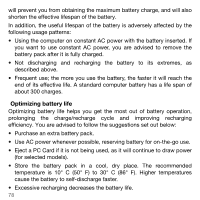Acer TravelMate 5744 User Manual - Page 73
Pgrading, Memory - replacement battery
 |
View all Acer TravelMate 5744 manuals
Add to My Manuals
Save this manual to your list of manuals |
Page 73 highlights
UPGRADING MEMORY Follow these steps to install memory: 1. Turn off the computer, unplug the AC adapter (if connected) and remove the battery pack. Then turn the computer over to access its base. 2. Remove the screws from the memory cover; then lift and remove the memory cover. 3. (a) Insert the memory module diagonally into the slot, then (b) gently press it down until it clicks into place. 4. Replace the memory cover and secure it with the screw. 5. Reinstall the battery pack, and reconnect the AC adapter. 6. Turn on the computer. Upgrading memory - 73

Upgrading memory -
73
U
PGRADING
MEMORY
Follow these steps to install memory:
1. Turn off the computer, unplug the AC adapter (if connected) and
remove the battery pack. Then turn the computer over to access its
base.
2. Remove the screws from the memory cover; then lift and remove the
memory cover.
3.
(a)
Insert the memory module diagonally into the slot, then
(b)
gently
press it down until it clicks into place.
4. Replace the memory cover and secure it with the screw.
5. Reinstall the battery pack, and reconnect the AC adapter.
6. Turn on the computer.