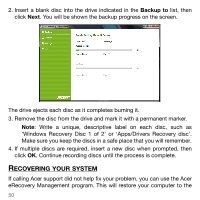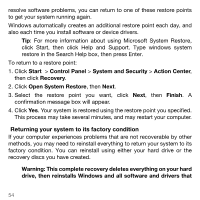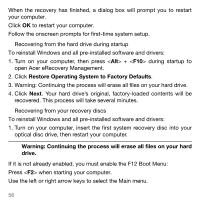Acer TravelMate 5744 User Manual - Page 54
Returning your system to its factory condition - factory restore
 |
View all Acer TravelMate 5744 manuals
Add to My Manuals
Save this manual to your list of manuals |
Page 54 highlights
resolve software problems, you can return to one of these restore points to get your system running again. Windows automatically creates an additional restore point each day, and also each time you install software or device drivers. Tip: For more information about using Microsoft System Restore, click Start, then click Help and Support. Type windows system restore in the Search Help box, then press Enter. To return to a restore point: 1. Click Start > Control Panel > System and Security > Action Center, then click Recovery. 2. Click Open System Restore, then Next. 3. Select the restore point you want, click Next, then Finish. A confirmation message box will appear. 4. Click Yes. Your system is restored using the restore point you specified. This process may take several minutes, and may restart your computer. Returning your system to its factory condition If your computer experiences problems that are not recoverable by other methods, you may need to reinstall everything to return your system to its factory condition. You can reinstall using either your hard drive or the recovery discs you have created. Warning: This complete recovery deletes everything on your hard drive, then reinstalls Windows and all software and drivers that 54