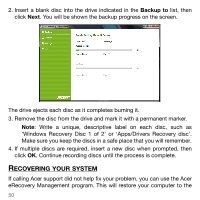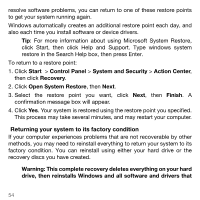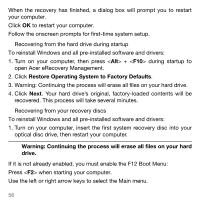Acer TravelMate 5744 User Manual - Page 51
To recover your system
 |
View all Acer TravelMate 5744 manuals
Add to My Manuals
Save this manual to your list of manuals |
Page 51 highlights
same state as when you purchased it, while giving you an option to retain all settings and personal data for later retrieval. To recover your system 1. Perform minor fixes. If only one or two items of software or hardware have stopped working correctly, the problem may be solved by reinstalling the software or the device drivers. To recover software and drivers that were pre-installed at the factory, see "Recovering pre-installed software and drivers" on page 52. For instructions on reinstalling software and drivers that were not pre-installed, see that product's documentation or technical support Web site. 2. Revert to a previous system condition. If reinstalling software or drivers does not help, then the problem may be solved by returning your system to a previous state when everything was working correctly. For instructions, see "Returning to a previous system condition" on page 53. 3. Reset your system to its factory condition. If nothing else has solved the problem and you want to reset your system to factory condition, see "Returning your system to its factory condition" on page 54. Acer eRecovery Management - 51