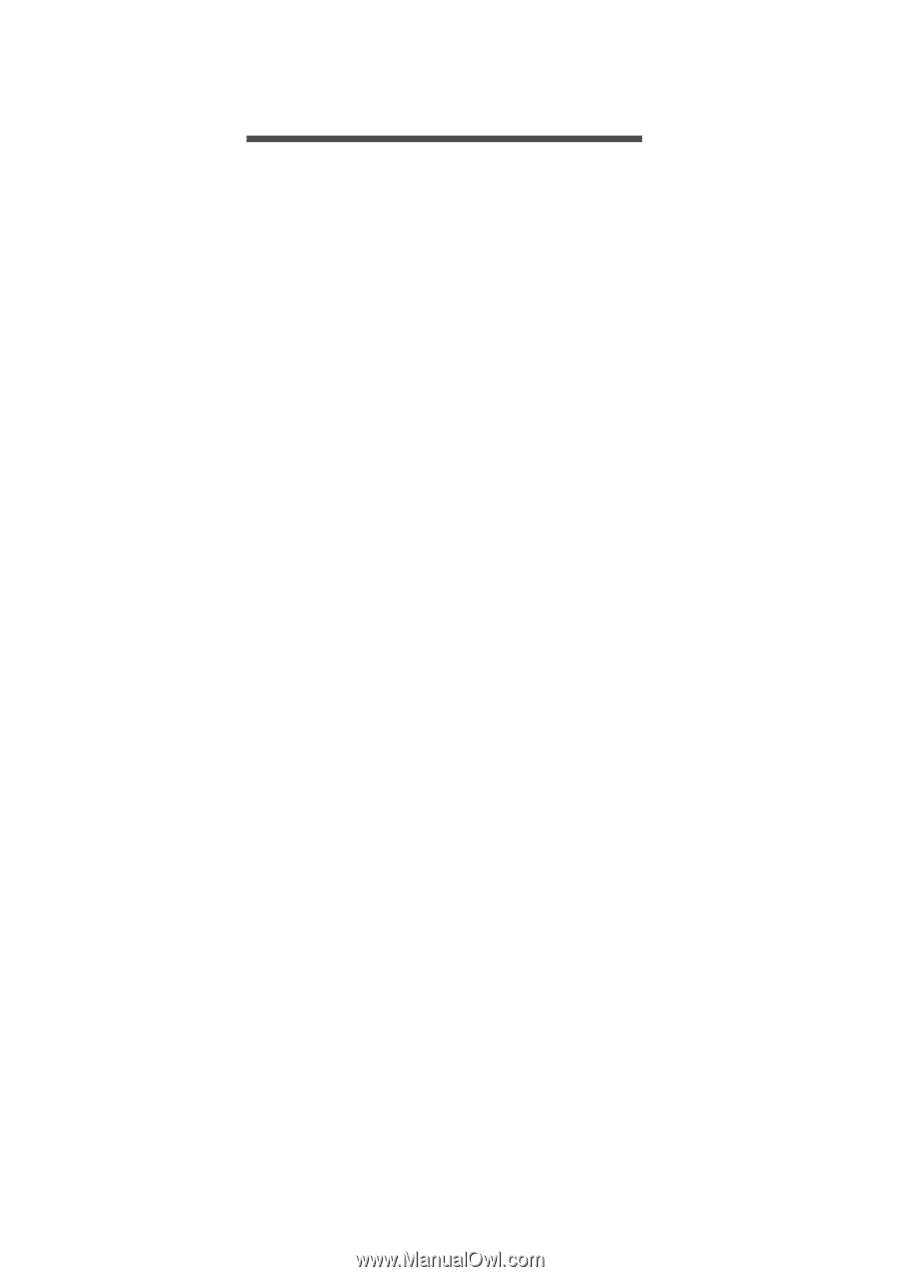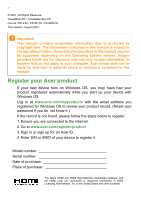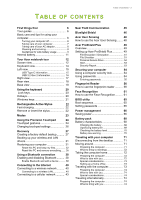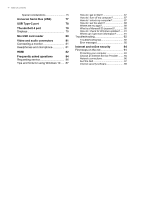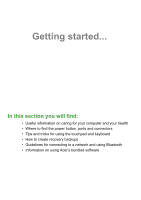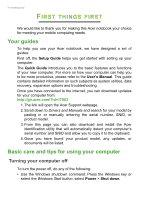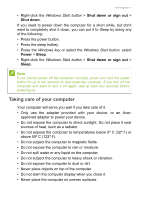Acer TravelMate P6 User Manual - Page 3
Contents, Able
 |
View all Acer TravelMate P6 manuals
Add to My Manuals
Save this manual to your list of manuals |
Page 3 highlights
TABLE OF CONTENTS Table of contents - 3 First things first 6 Your guides 6 Basic care and tips for using your computer 6 Turning your computer off 6 Taking care of your computer 7 Taking care of your AC adapter 8 Cleaning and servicing 8 Guidelines for safe battery usage 9 Internal battery 11 Your Acer notebook tour 12 Screen view 12 Keyboard view 14 Left view 15 USB Type-C information 15 USB 3.2 Gen 2 information 16 Right view 17 Rear view 18 Base view 18 Using the keyboard 20 Lock keys 20 Hotkeys 20 Windows keys 21 Rechargeable Active Stylus 22 Fast-charging 22 Remove or insert the stylus 22 Modes 23 Using the Precision Touchpad 24 Touchpad gestures 24 Changing touchpad settings 26 Recovery 27 Creating a factory default backup.......... 27 Backing up your wireless and LAN drivers 31 Restoring your computer 31 Reset this PC and keep my files 32 Reset this PC and remove everything ...... 35 Using a Bluetooth connection 38 Enabling and disabling Bluetooth .......... 38 Enable Bluetooth and add a device .......... 38 Connecting to the Internet 40 Connecting to a wireless network.......... 40 Connecting to a wireless LAN 40 Connecting to a cellular network 43 Near Field Communication 45 Bluelight Shield 46 Acer User Sensing 48 How to use the Acer User Sensing........ 48 Acer ProShield Plus 49 Overview 49 Setting up Acer ProShield Plus 49 File Encryption / Decryption 51 File Shredder 51 Personal Secure Drive 52 Alert 53 Security Report 53 Securing your computer 54 Using a computer security lock 54 Using passwords 54 Entering passwords 55 Fingerprint Reader 56 How to use the fingerprint reader .......... 56 Face Recognition 61 How to use the Face Recognition.......... 61 BIOS utility 65 Boot sequence 65 Setting passwords 65 Power management 66 Saving power 66 Battery pack 68 Battery characteristics 68 Charging the battery 68 Optimizing battery life 69 Checking the battery level 70 Battery-low warning 70 Traveling with your computer 71 Disconnecting from the desktop 71 Moving around 71 Preparing the computer 71 What to bring to meetings 72 Taking the computer home 72 Preparing the computer 72 What to take with you 72 Special considerations 73 Setting up a home office 73 Traveling with the computer 73 Preparing the computer 74 What to take with you 74 Special considerations 74 Traveling internationally 74 Preparing the computer 74 What to bring with you 74