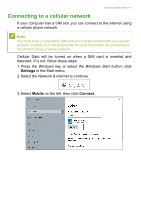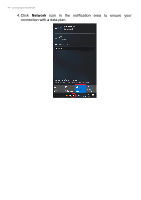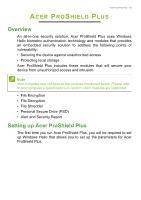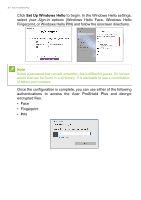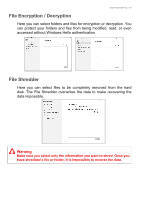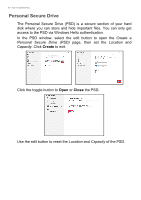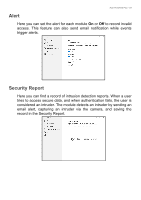Acer TravelMate P6 User Manual - Page 48
Acer User Sensing, How to use the Acer User Sensing
 |
View all Acer TravelMate P6 manuals
Add to My Manuals
Save this manual to your list of manuals |
Page 48 highlights
48 - Acer User Sensing ACER USER SENSING Acer User Sensing enables the built-in proximity sensor located beside the webcam to detect when you are near or far, allowing you to quickly login as you approach or lock as you leave. It utilizes the Windows Hello face recognition and IR camera to automatically sign in to your device. How to use the Acer User Sensing To open the User Sensing app, click the Start button, then select Settings > System > Power & sleep > Launch App link, or click the Acer User Sensing icon from the taskbar. From here you can toggle the User Sensing on or off, and customize the settings to fit your needs. Function AutoLock Wake on Approach Description Dims the display and locks the computer when you leave. Select a time-out value from the drop-down list. This function maximizes security and extends the battery life. Wakes up the computer from sleep mode upon approach and uses the Windows Hello face authentication to log in automatically without touching your device. Note Acer User Sensing icon on the task bar is available on select countries only.