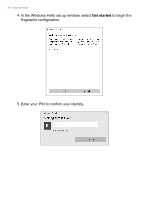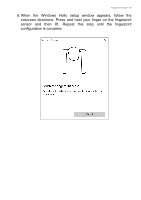Acer TravelMate P6 User Manual - Page 63
Face Recognition configuration., When the Windows Hello setup window appears, look directly at
 |
View all Acer TravelMate P6 manuals
Add to My Manuals
Save this manual to your list of manuals |
Page 63 highlights
Face Recognition - 63 4. In the Windows Hello set up window, select Get started to begin the Face Recognition configuration. 5. Enter your PIN to confirm your identity. 6. When the Windows Hello setup window appears, look directly at the camera and keep your face in the frame. Wait for the process to be complete.

Face Recognition - 63
4.In the Windows Hello set up window, select
Get started
to begin the
Face Recognition configuration.
5.Enter your PIN to confirm your identity.
6. When the Windows Hello setup window appears, look directly at the
camera and keep your face in the frame. Wait for the process to be
complete.