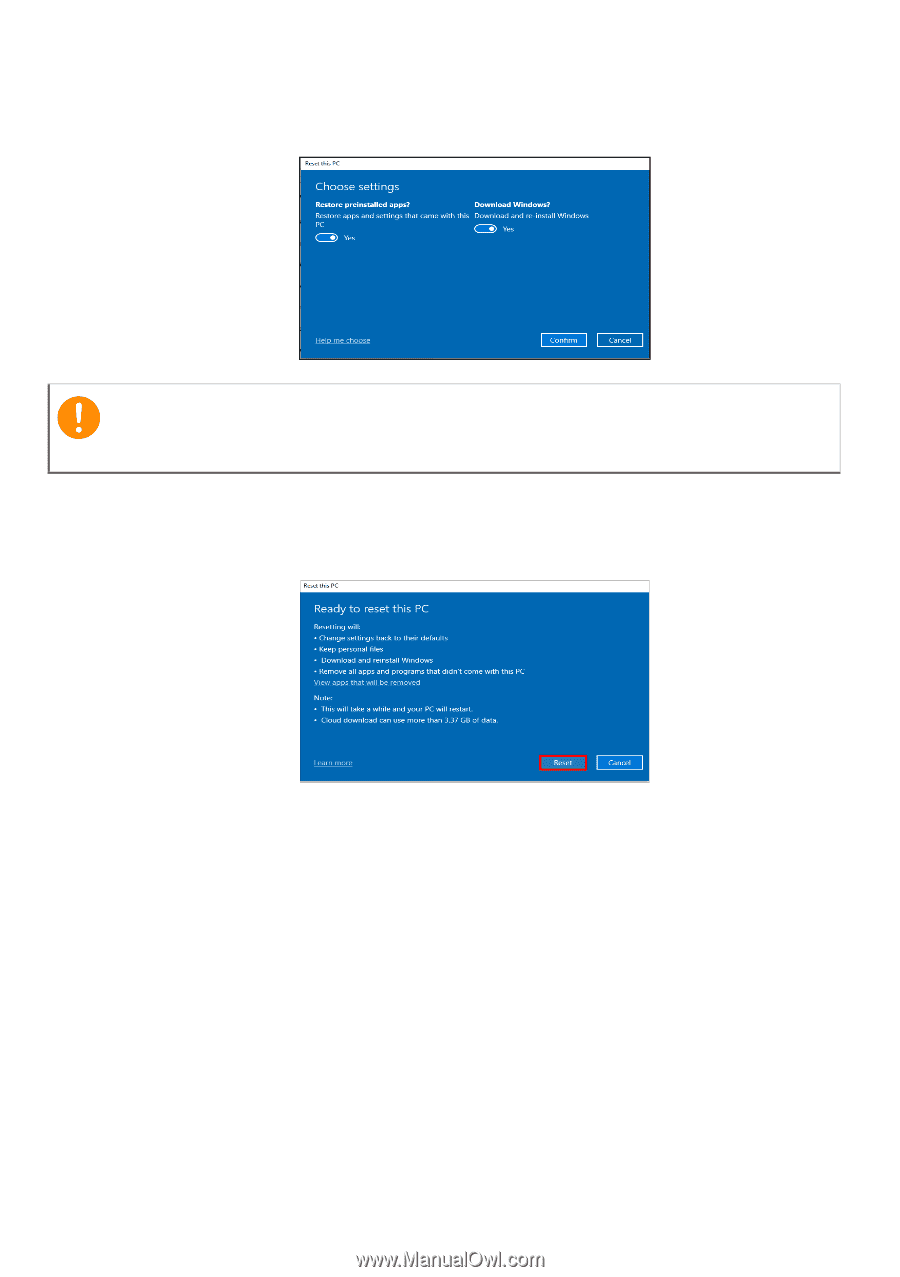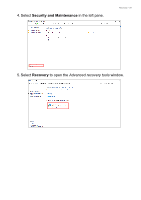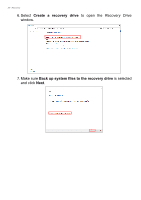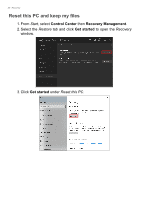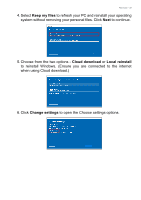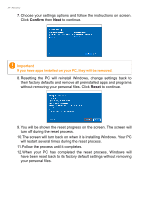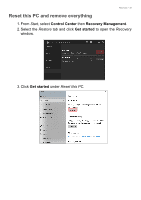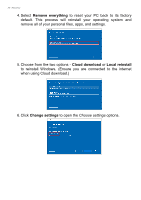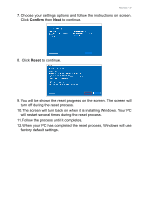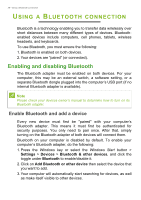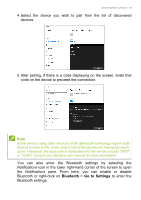Acer TravelMate P6 User Manual - Page 34
Confirm, Reset, will restart several times during the reset process.
 |
View all Acer TravelMate P6 manuals
Add to My Manuals
Save this manual to your list of manuals |
Page 34 highlights
34 - Recovery 7. Choose your settings options and follow the instructions on screen. Click Confirm then Next to continue. Important If you have apps installed on your PC, they will be removed. 8. Resetting the PC will reinstall Windows, change settings back to their factory defaults and remove all preinstalled apps and programs without removing your personal files. Click Reset to continue. 9. You will be shown the reset progress on the screen. The screen will turn off during the reset process. 10.The screen will turn back on when it is installing Windows. Your PC will restart several times during the reset process. 11.Follow the process until it completes. 12.When your PC has completed the reset process, Windows will have been reset back to its factory default settings without removing your personal files.