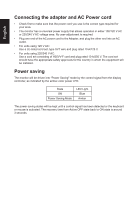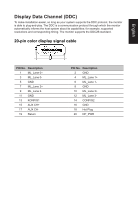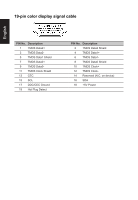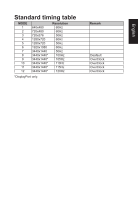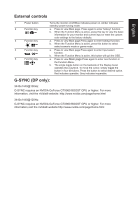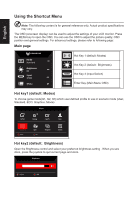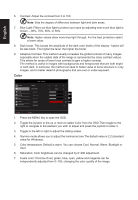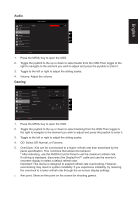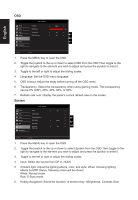Acer X34P User Manual - Page 19
External controls, G-SYNC DP only
 |
View all Acer X34P manuals
Add to My Manuals
Save this manual to your list of manuals |
Page 19 highlights
External controls English 1 Power button 2 Function key / 3 Function key / 4 Function key /X 5 Function key / Turns the monitor on/off.Blue indicates power on. Amber indicates standby/ power saving mode. a. Press to view Main page. Press again to enter hotkey1 function. b. When the Function Menu is active, press this key to view the basic information for your monitor and current input or reset the custom color settings to the factory defaults. a. Press to view Main page.Press again to enter hotkey2 function. b. When the Function Menu is active, press this button to select select scenario mode or game mode . a. Press to view Main page.Press again to enter Input select function. b. When the Function Menu is active, this button will quit the OSD. a. Press to view Main page.Press again to enter next function in the Function Menu. b. The single toggle button on the backside of the Display bezel operates like a joystick. To move the cursor, simply toggle the button in four directions. Press the button to select desired option. Red indicates operable. Grey indicates inoperable. G-SYNC (DP only): 3440x1440@100Hz: G-SYNC requires an NVIDIA GeForce GTX960 BOOST GPU or higher. For more information, visit the nVidia® website: http://www.nvidia.com/page/home.html 3440x1440@120Hz: G-SYNC requires an NVIDIA GeForce GTX960 BOOST GPU or higher. For more information,visit the nVidia® website:http://www.nvidia.com/page/home.html