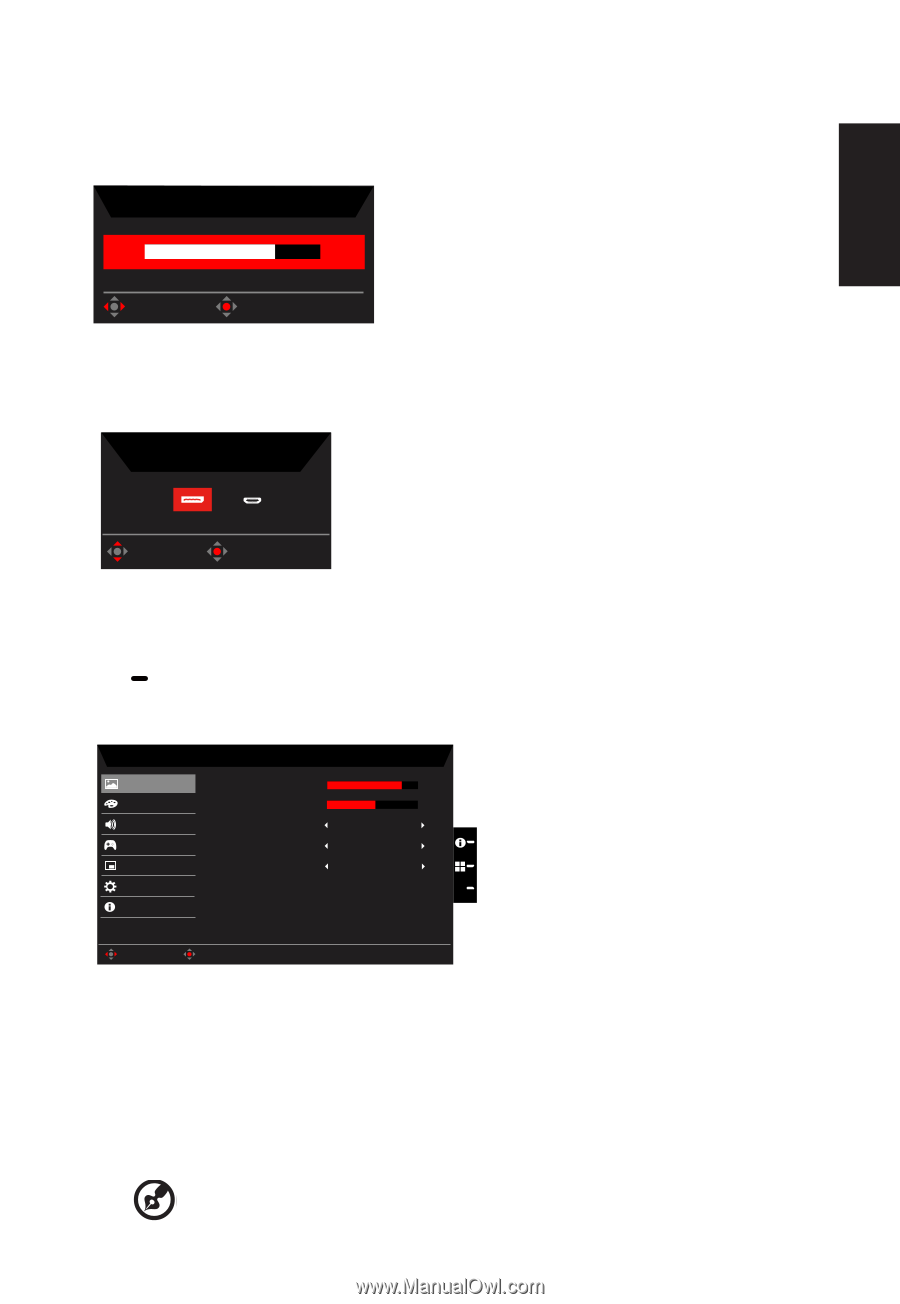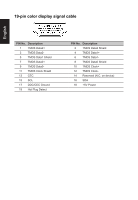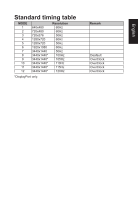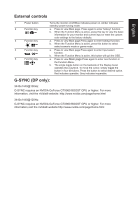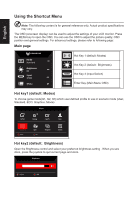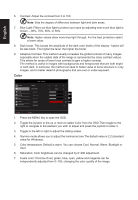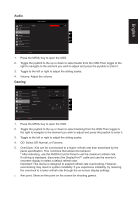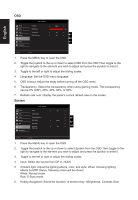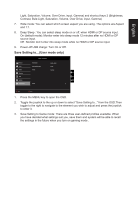Acer X34P User Manual - Page 21
Adjusting the volume, Selecting the input, The Function
 |
View all Acer X34P manuals
Add to My Manuals
Save this manual to your list of manuals |
Page 21 highlights
English Adjusting the volume Open the volume control and select your preferred volume setting . When you are done, press the joystick to quit current page and store. Volume 70 Adjust OK Selecting the input Open the Input control and select HDMI or DP In . When you are done, press the joystick to exit current page and store. Input DP HDMI Move Enter The Function page Open the Function page to adjust the functions, settings which you want using the arrows. When you are done, toggle the joystick to the left or right to go back one level or use X to exit current page and store. Picture Picture Color Audio Gaming OSD System Information Mode - Standard Brightness Contrast Blue Light Dark boost Adaptive Contrast 80 50 Off Off Off X Move Enter 1. Press the MENU key to open the OSD. 2. Toggle the joystick to the up or down to select Picture from the OSD.Then toggle to the right to navigate to the element you wish to adjust and press the joystick to enter it. 3. Toggle to the left or right to adjust the sliding scales. 4. The Picture menu can be used to adjust the Brightness, Contrast, Blue Light, Dark boost and Adaptive contrast. 5. Brightness: Adjust the brightness from 0 to 100 Note: Adjusts the balance between light and dark shades.