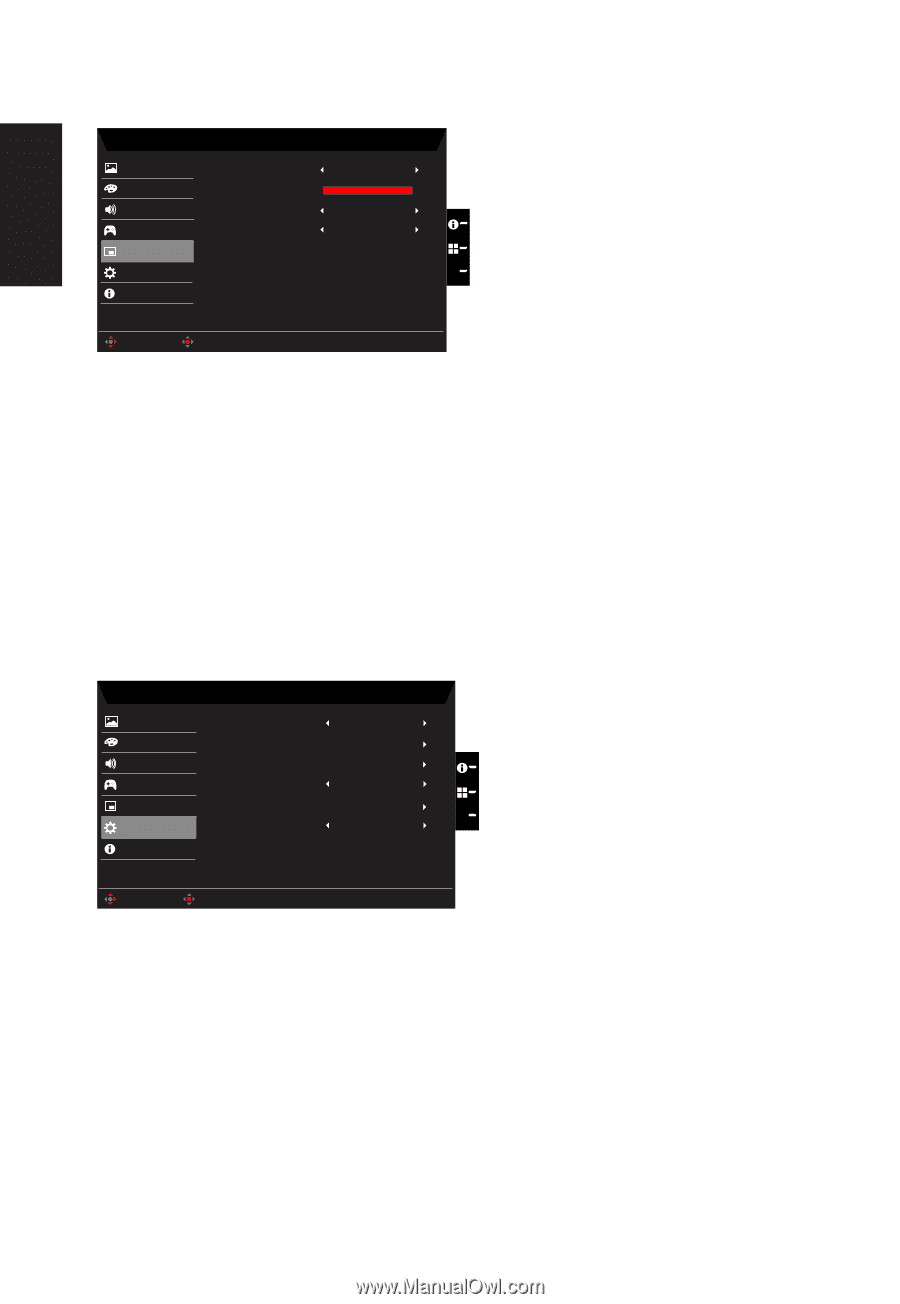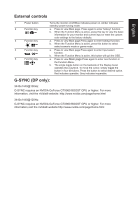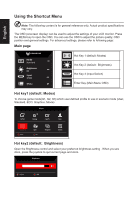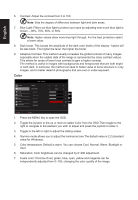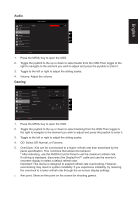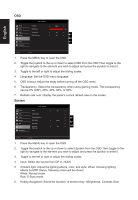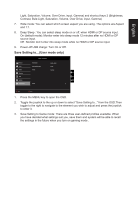Acer X34P User Manual - Page 24
System
 |
View all Acer X34P manuals
Add to My Manuals
Save this manual to your list of manuals |
Page 24 highlights
English OSD Picture Color Audio Gaming OSD System Information Mode - Standard Language OSD Timeout Transparency Refresh rate num English Off Off 120 X Move Enter 1. Press the MENU key to open the OSD. 2. Toggle the joystick to the up or down to select OSD from the OSD.Then toggle to the right to navigate to the element you wish to adjust and press the joystick to enter it. 3. Toggle to the left or right to adjust the sliding scales. 4. Language: Set the OSD menu language. 5. OSD timeout: Adjust the delay before turning off the OSD menu. 6. Transparency: Select the transparency when using gaming mode. The transparency can be 0% (OFF), 20%, 40%, 60%, or 80%. 7. Refresh rate num: Display the panel's current refresh rate on the screen. System Mode - Standard Picture Color Audio Gaming OSD System Information Input Ambient Light Hotkey Assignment Wide Mode Deep Sleep Power-off USB charge DP Aspect X Off Move Enter 1. Press the MENU key to open the OSD. 2. Toggle the joystick to the up or down to select System from the OSD.Then toggle to the right to navigate to the element you wish to adjust and press the joystick to enter it. 3. Toggle to the left or right to adjust the sliding scales. 4. Input: Select the source from DP In, HDMI. 5. Ambient light: Adjust the lighting effects, color, and style. When choosing lighting effects by MNT Status, following colors will be shown: White: Normal mode. Red: G-Sync mode. 6. Hotkey Assigment: Select the function of shortcut key 1(Brightness, Contrast, Bule