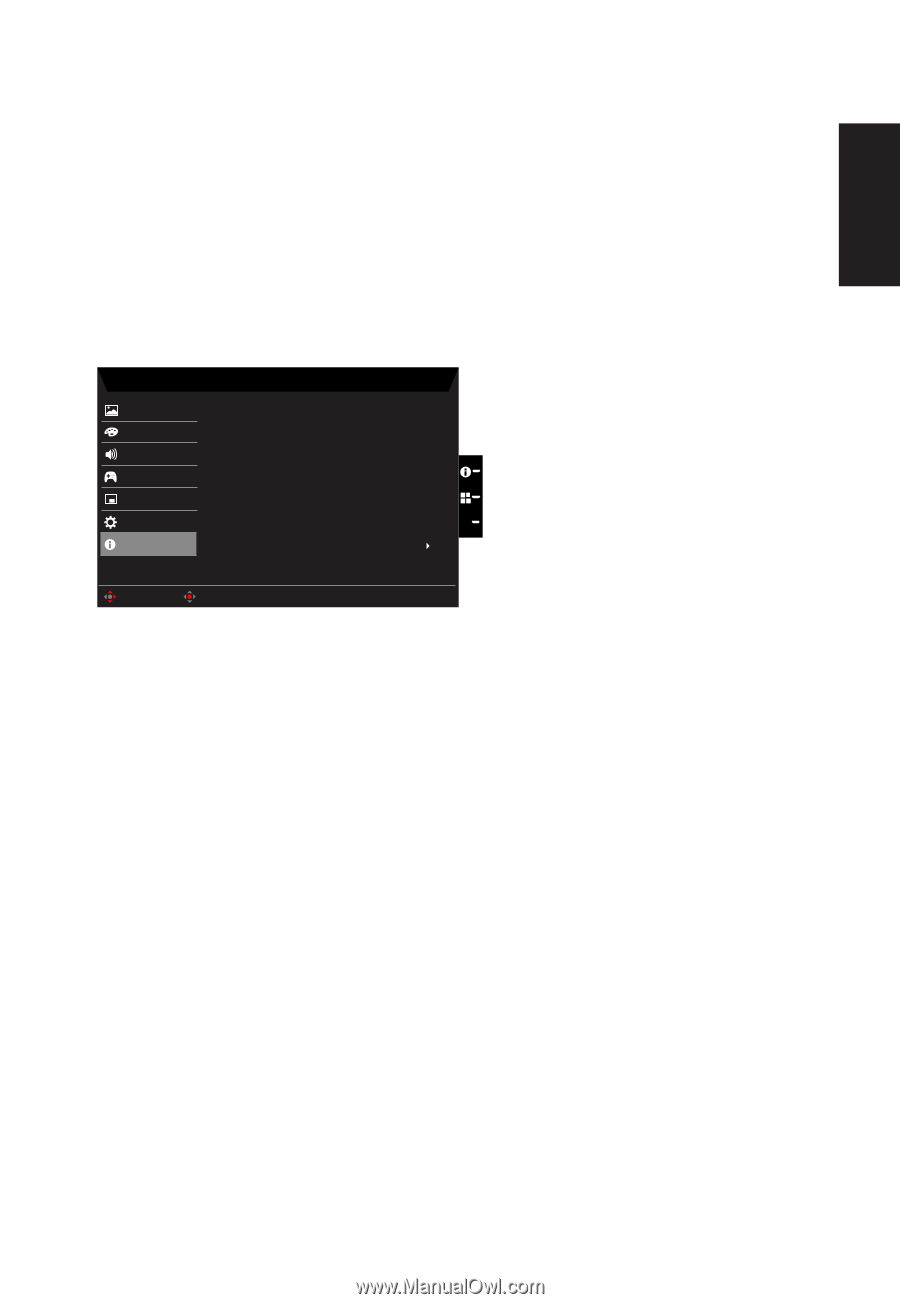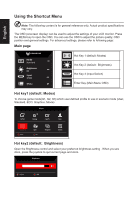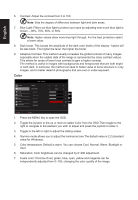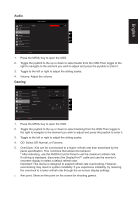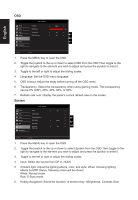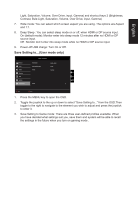Acer X34P User Manual - Page 25
Light, Saturation, Volume, Over Drive, input, Gamma and shortcut keys 2 Brightness
 |
View all Acer X34P manuals
Add to My Manuals
Save this manual to your list of manuals |
Page 25 highlights
English Light, Saturation, Volume, Over Drive, input, Gamma) and shortcut keys 2 (Brightness, Contrast, Bule Light, Saturation, Volume, Over Drive, input, Gamma) 7. Wide mode: You can select which screen aspect you are using. The options are Aspect and 1:1. 8. Deep Sleep : You can select sleep mode on or off, when HDMI or DP source input. On (default mode): Monitor enter into sleep mode 12 minutes after no HDMI or DP source input. Off : Monitor don't enter into sleep mode while no HDMI or DP source input. 9. Power-off USB charge: Turn On or Off. Save Setting to...(User mode only) Mode - Standard Picture Color Resolution Max Refresh Rate 3440 x 1440 60 Hz Audio Gaming Mode Normal OSD System X Information Reset Move Enter 1. Press the MENU key to open the OSD. 2. Toggle the joystick to the up or down to select "Save Setting to..." from the OSD.Then toggle to the right to navigate to the element you wish to adjust and press the joystick to enter it. 3. Save Setting to Game mode: There are three user-defined profiles available. When you have decided what settings suit you, save them and system will be able to recall the settings in the future when you turn on gaming mode .