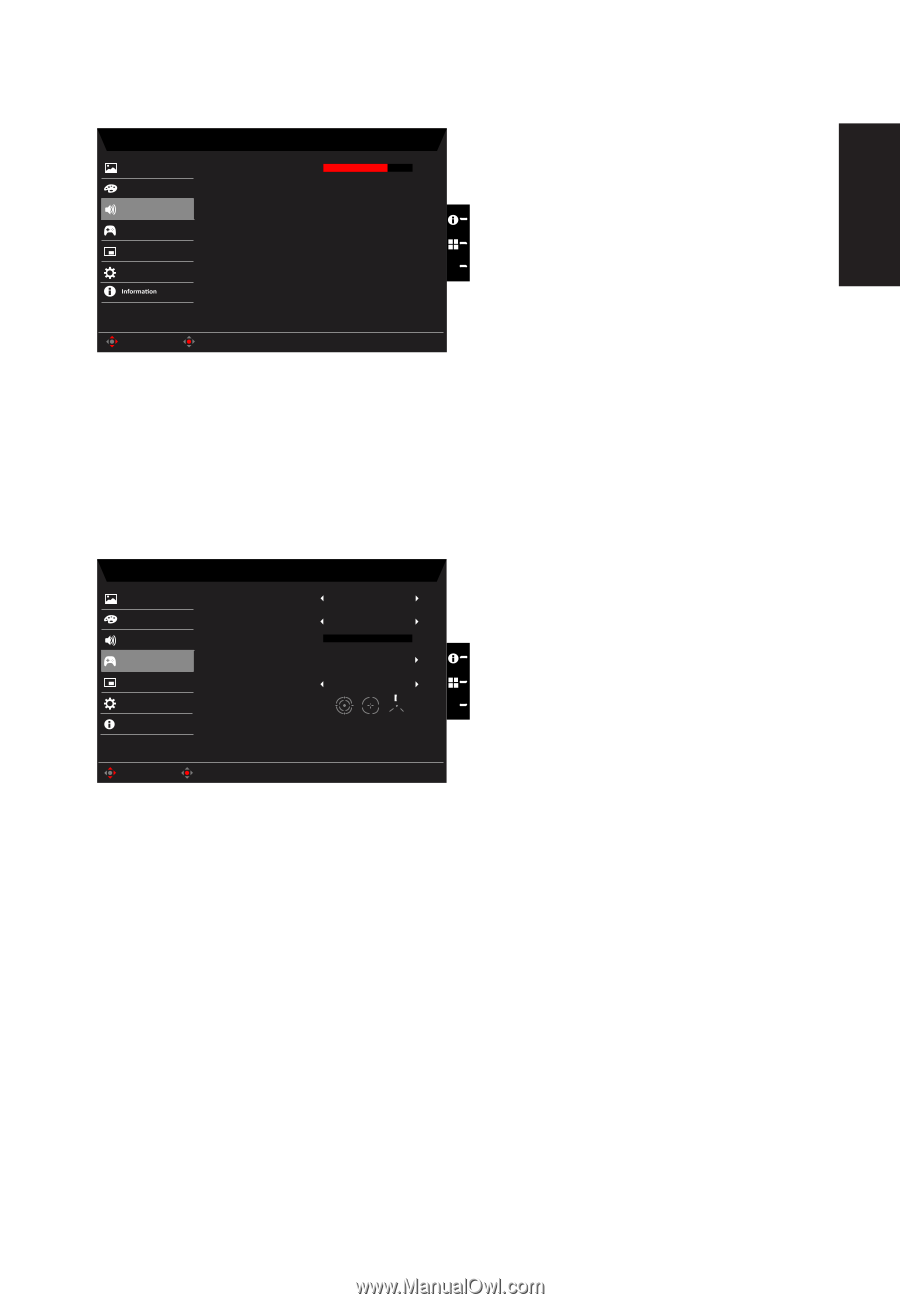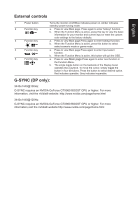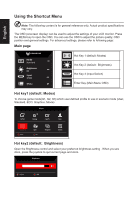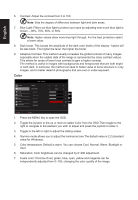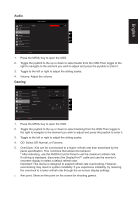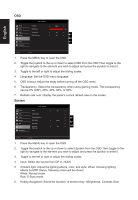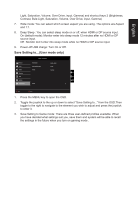Acer X34P User Manual - Page 23
Audio, Gaming
 |
View all Acer X34P manuals
Add to My Manuals
Save this manual to your list of manuals |
Page 23 highlights
English Audio Picture Color Audio Gaming OSD System Mode - Standard Volume 70 X Move Enter 1. Press the MENU key to open the OSD. 2. Toggle the joystick to the up or down to select Audio from the OSD.Then toggle to the right to navigate to the element you wish to adjust and press the joystick to enter it. 3. Toggle to the left or right to adjust the sliding scales. 4. Volume: Adjust the volume Gaming Mode - Standard Picture Color Audio Gaming OSD System Information Over Drive Over Clock Max Refresh Apply 8 Reboot Aim point Normal Off Off X Move Enter 1. Press the MENU key to open the OSD. 2. Toggle the joystick to the up or down to select Gaming from the OSD.Then toggle to the right to navigate to the element you wish to adjust and press the joystick to enter it. 3. Toggle to the left or right to adjust the sliding scales. 4. OD: Select Off, Normal, or Extreme. 5. OverClock: X34 can be overclocked to a higher refresh rate than advertised by the panel specification. This functions that allows this behavior * After rebooting, use the NVIDIA Control Panel to set the maximum refresh rate. If nothing is displayed, disconnect the DisplayPort™ cable and use the monitor's onscreen display to select a default refresh rate. Important: This device is designed to support refresh rate overclocking. However, overclocking may result in system instability. If you experience instability, try reducing the overclock to a lower refresh rate through the on-screen display settings. 6. Aim point: Show an Aim point on the screen for shooting games.