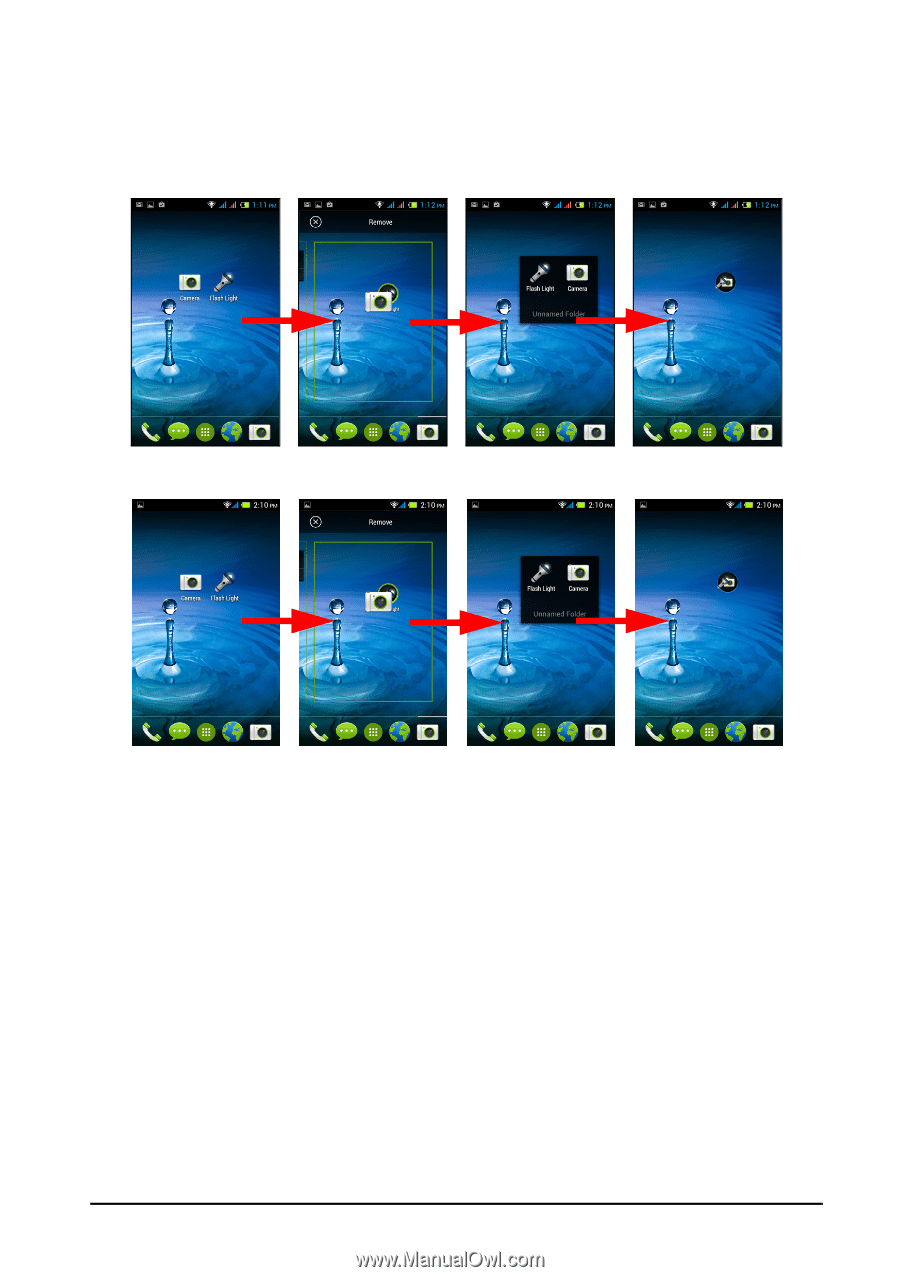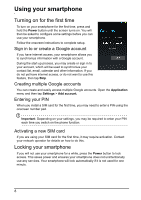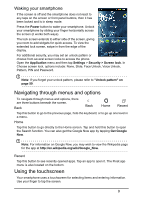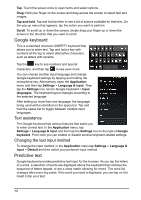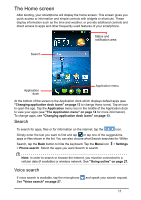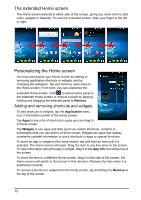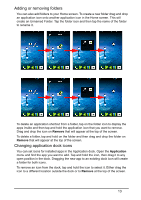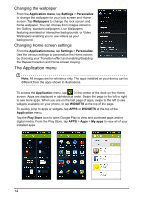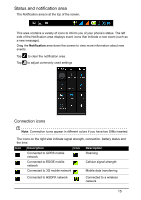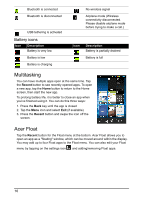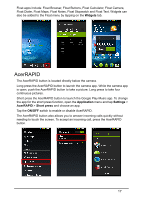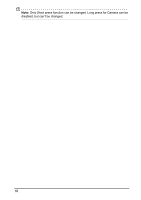Acer Z160 User Manual - Page 13
Adding or removing folders, Changing application dock icons, Remove, Application
 |
View all Acer Z160 manuals
Add to My Manuals
Save this manual to your list of manuals |
Page 13 highlights
Adding or removing folders You can also add folders to your Home screen. To create a new folder drag and drop an application icon onto another application icon in the Home screen. This will create an Unnamed Folder. Tap the folder icon and then tap the name of the folder to rename it. To delete an application shortcut from a folder, tap on the folder icon to display the apps inside and then tap and hold the application icon that you want to remove. Drag and drop the icon on Remove that will appear at the top of the screen. To delete a folder, tap and hold on the folder and then drag and drop the folder on Remove that will appear at the top of the screen. Changing application dock icons You can set icons for installed apps in the Application dock. Open the Application menu and find the app you want to add. Tap and hold the icon, then drag it to any open position in the dock. Dragging the new app to an existing dock icon will create a folder for both icons. To remove an icon from the dock, tap and hold the icon to select it. Either drag the icon to a different location outside the dock or to Remove at the top of the screen. 13