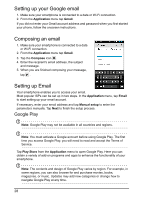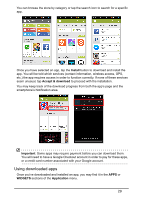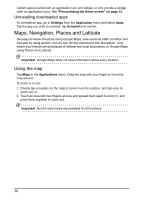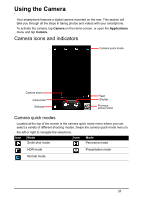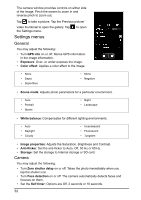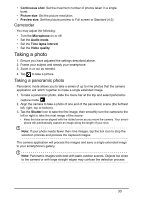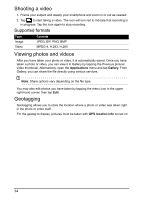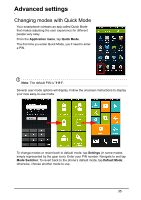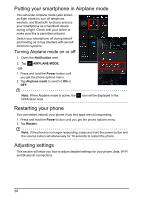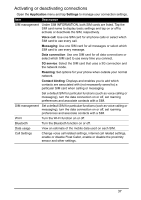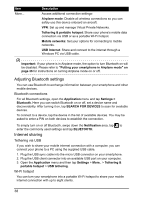Acer Z160 User Manual - Page 33
Taking a photo, Taking a panoramic photo
 |
View all Acer Z160 manuals
Add to My Manuals
Save this manual to your list of manuals |
Page 33 highlights
• Continuous shot: Set the maximum number of photos taken in a single burst. • Picture size: Set the picture resolution. • Preview size: Set the picture preview to Full screen or Standard (4:3). Camcorder You may adjust the following: • Turn the Microphone on or off. • Set the Audio mode. • Set the Time lapse interval. • Set the Video quality. Taking a photo 1. Ensure you have adjusted the settings described above. 2. Frame your subject and steady your smartphone. 3. Zoom in or out as needed. 4. Tap to take a picture. Taking a panoramic photo Panoramic mode allows you to take a series of up to nine photos that the camera application will 'stitch' together to make a single extended image. 1. To take a panoramic photo, slide the menu bar at the top and select panoramic capture mode . 2. Align the camera to take a photo of one end of the panoramic scene (the furthest left, right, top or bottom). 3. Tap the Shutter icon to take the first image; then smoothly turn the camera to the left or right to take the next image of the scene. • Keep the blue arrow aligned with the dotted arrow as you move the camera. Your smartphone will automatically capture an image along the length of your shot. Note: If your photo needs fewer than nine images, tap the tick icon to stop the selection process and process the captured images. The camera application will process the images and save a single extended image to your smartphone's gallery. Note: Panoramic images work best with static outdoor scenes. Objects too close to the camera or with large straight edges may confuse the detection process. 33