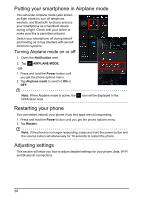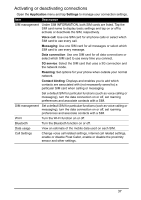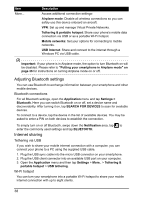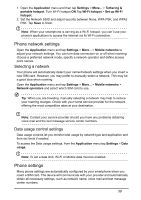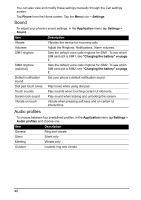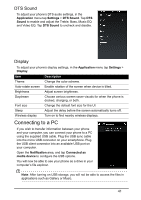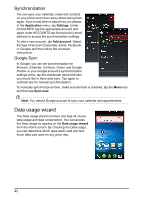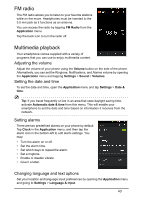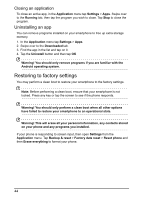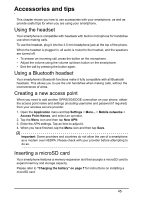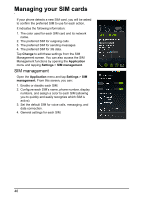Acer Z160 User Manual - Page 41
DTS Sound, Display, Connecting to a PC
 |
View all Acer Z160 manuals
Add to My Manuals
Save this manual to your list of manuals |
Page 41 highlights
DTS Sound To adjust your phone's DTS audio settings, in the Application menu tap Settings > DTS Sound. Tap DTS Sound to enable and adjust the Treble, Bass, Music EQ and Video EQ. Tap DTS Sound to uncheck and disable. Display To adjust your phone's display settings, in the Application menu tap Settings > Display. Item Theme Auto-rotate screen Brightness Daydream Font size Sleep Wireless display Description Change the color scheme. Enable rotation of the screen when device is tilted. Adjust screen brightness. Choose various screen saver visuals for when the phone is docked, charging, or both. Change the default font size for the UI. Adjust the delay before the screen automatically turns off. Turn on to find nearby wireless displays. Connecting to a PC If you wish to transfer information between your phone and your computer, you can connect your phone to a PC using the supplied USB cable. Plug the USB sync cable into the micro USB connector on your smartphone. Plug the USB client connector into an available USB port on your computer. Open the Notification area, and tap Connected as media device to configure the USB options. You will now be able to see your phone as a drive in your computer's file explorer. Note: After turning on USB storage, you will not be able to access the files in applications such as Gallery or Music. 41