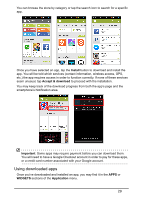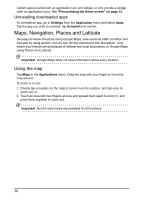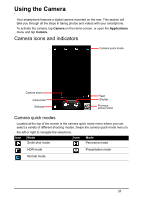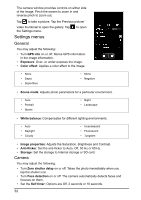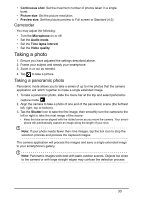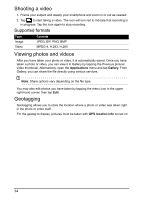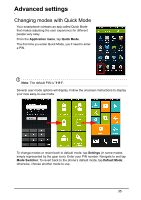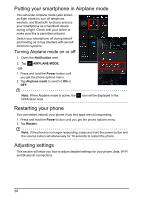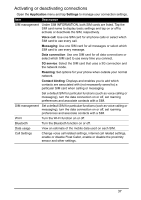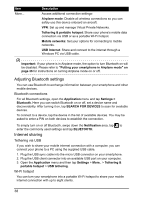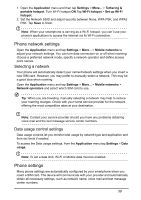Acer Z160 User Manual - Page 34
Shooting a video, Supported formats, Viewing photos and videos, Geotagging
 |
View all Acer Z160 manuals
Add to My Manuals
Save this manual to your list of manuals |
Page 34 highlights
Shooting a video 1. Frame your subject and steady your smartphone and zoom in or out as needed. 2. Tap to start taking a video. The icon will turn red to indicate that recording is in progress. Tap the icon again to stop recording. Supported formats Type Image Video Formats JPEG, GIF, PNG, BMP MPEG-4, H.263, H.264 Viewing photos and videos After you have taken your photo or video, it is automatically saved. Once you have taken a photo or video, you can view it in Gallery by tapping the Previous picture/ video thumbnail. Alternatively, open the Applications menu and tap Gallery. From Gallery, you can share the file directly using various services. Note: Share options vary depending on the file type. You may also edit photos you have taken by tapping the menu icon in the upper right-hand corner, then tap Edit. Geotagging Geotagging allows you to store the location where a photo or video was taken right in the photo or video itself. For the geotag to display, pictures must be taken with GPS location info turned on. 34