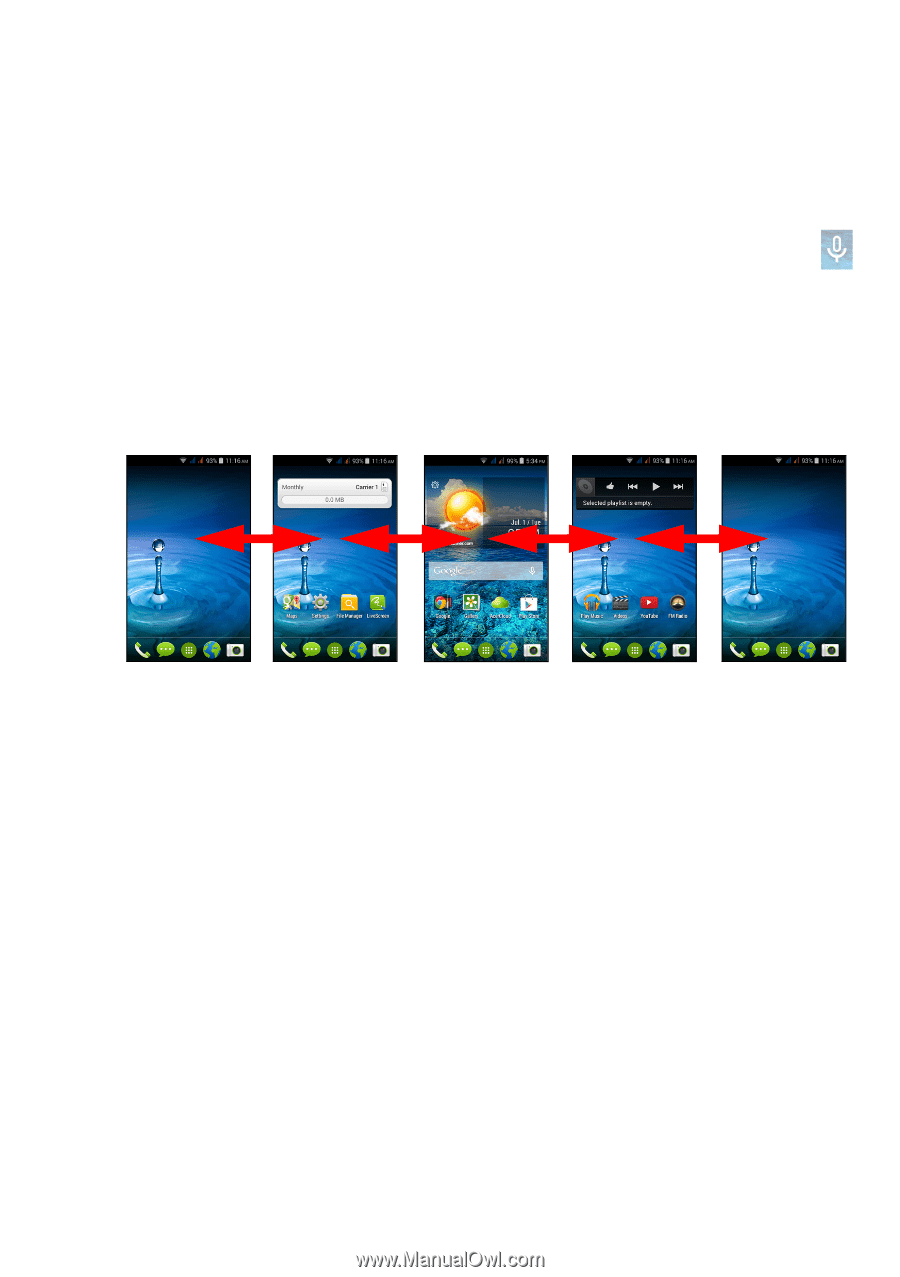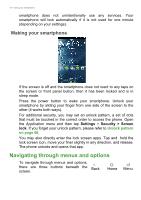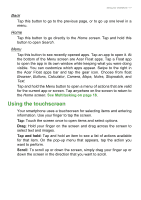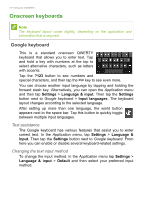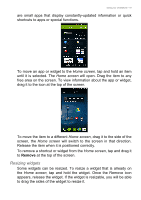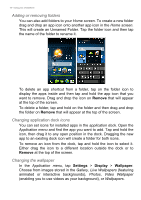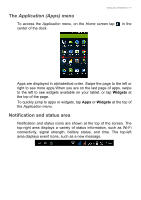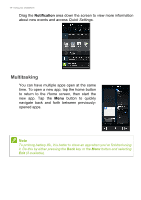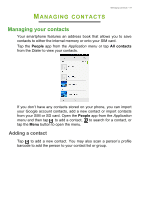Acer Z200 User Manual - Page 14
The extended Home screen, Personalizing the Home screen, Voice search
 |
View all Acer Z200 manuals
Add to My Manuals
Save this manual to your list of manuals |
Page 14 highlights
14 - Using your smartphone In order to search or browse the Internet, you must be connected to a cellular data (if available) or wireless network. See Going online on page 33. Voice search If voice search is available, tap the microphone and speak your search request. See Voice search on page 35. The extended Home screen The Home screen extends to either side of the screen, giving you more room to add icons, widgets or features. To view the extended screen, slide your finger to the left or right. Personalizing the Home screen You may personalize your Home screen by adding or removing app shortcuts or widgets, and by changing the wallpaper. Adding and removing shortcuts and widgets To add shortcuts or widgets, tap the Application menu icon in the bottom-center of the Home screen. Tap Apps to see a list of shortcuts to apps you can drag to a Home screen. Tap Widgets to see small apps and links (such as custom shortcuts, contacts or bookmarks) that you can add to a Home screen. Widgets