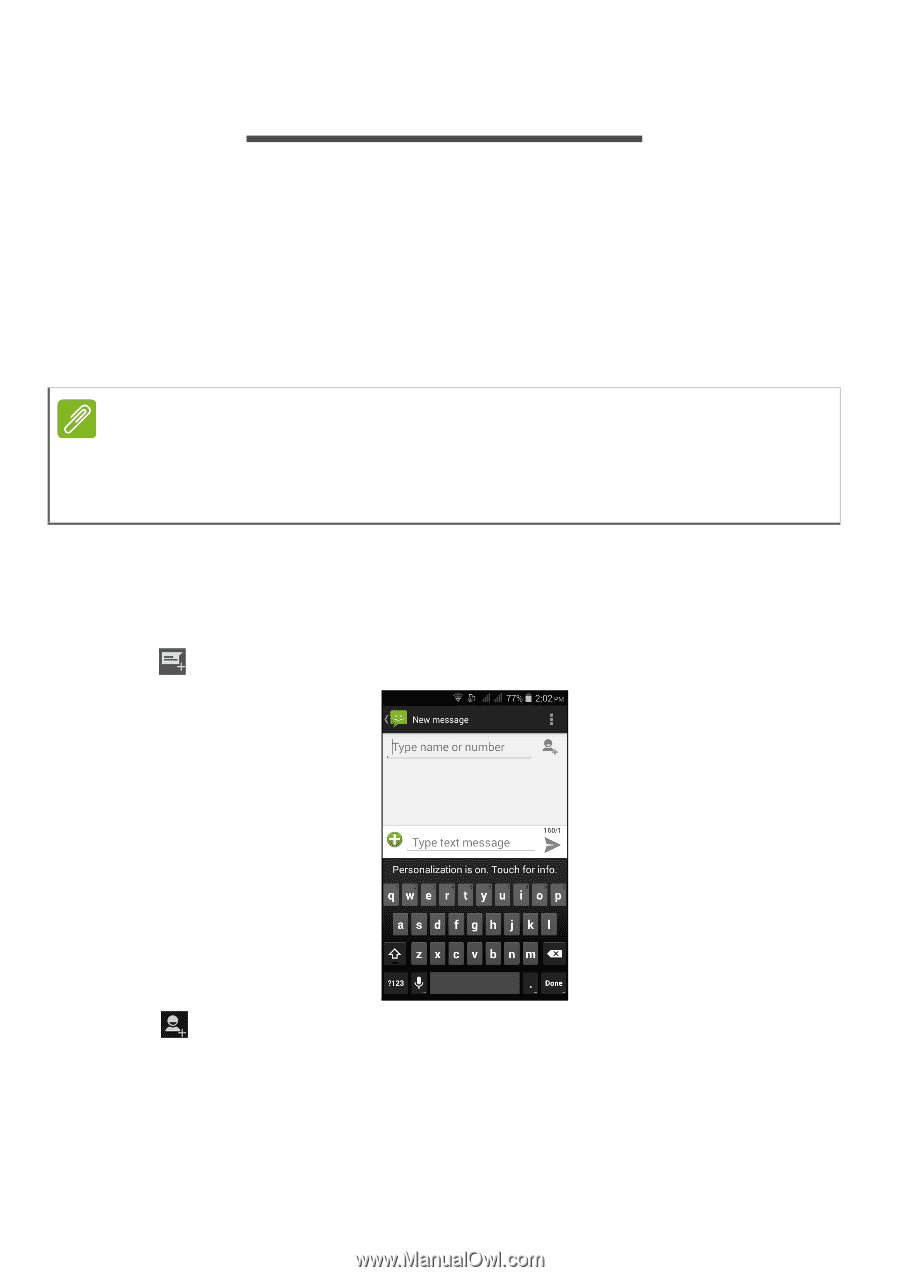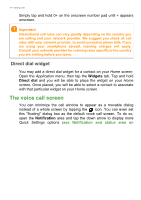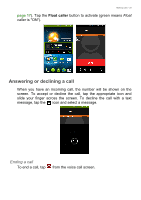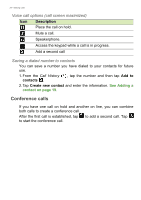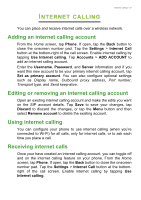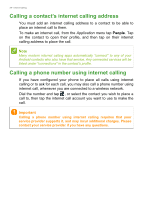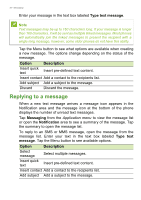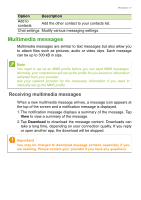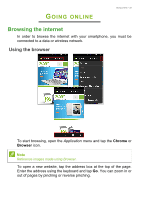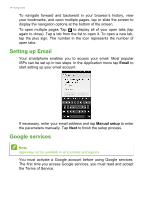Acer Z200 User Manual - Page 29
Messaging, Creating a new message
 |
View all Acer Z200 manuals
Add to My Manuals
Save this manual to your list of manuals |
Page 29 highlights
MESSAGING Messaging - 29 This chapter shows you how to set up and use the Phone messages, Social messages and Social events functions of your smartphone. All SMS and MMS messages are accessed via Messaging. Messaging automatically arranges received and sent messages into threads. To access Messaging, open the Application menu and tap Messaging on the Home screen. Note If you have multiple SIMs inserted in the phone, you will be asked which SIM to use before the message is sent. To select a SIM, just tap the name of the carrier. Creating a new message You can use your phone to compose text (SMS) and multimedia (MMS) messages. Tap to compose a new message. Tap to add contacts from your contacts list (People), or tap the Type name or number field to enter the recipient's phone number or name directly. Suggested contacts will be displayed in a drop-down list below the text field. To select a suggested contact, tap the contact's name.