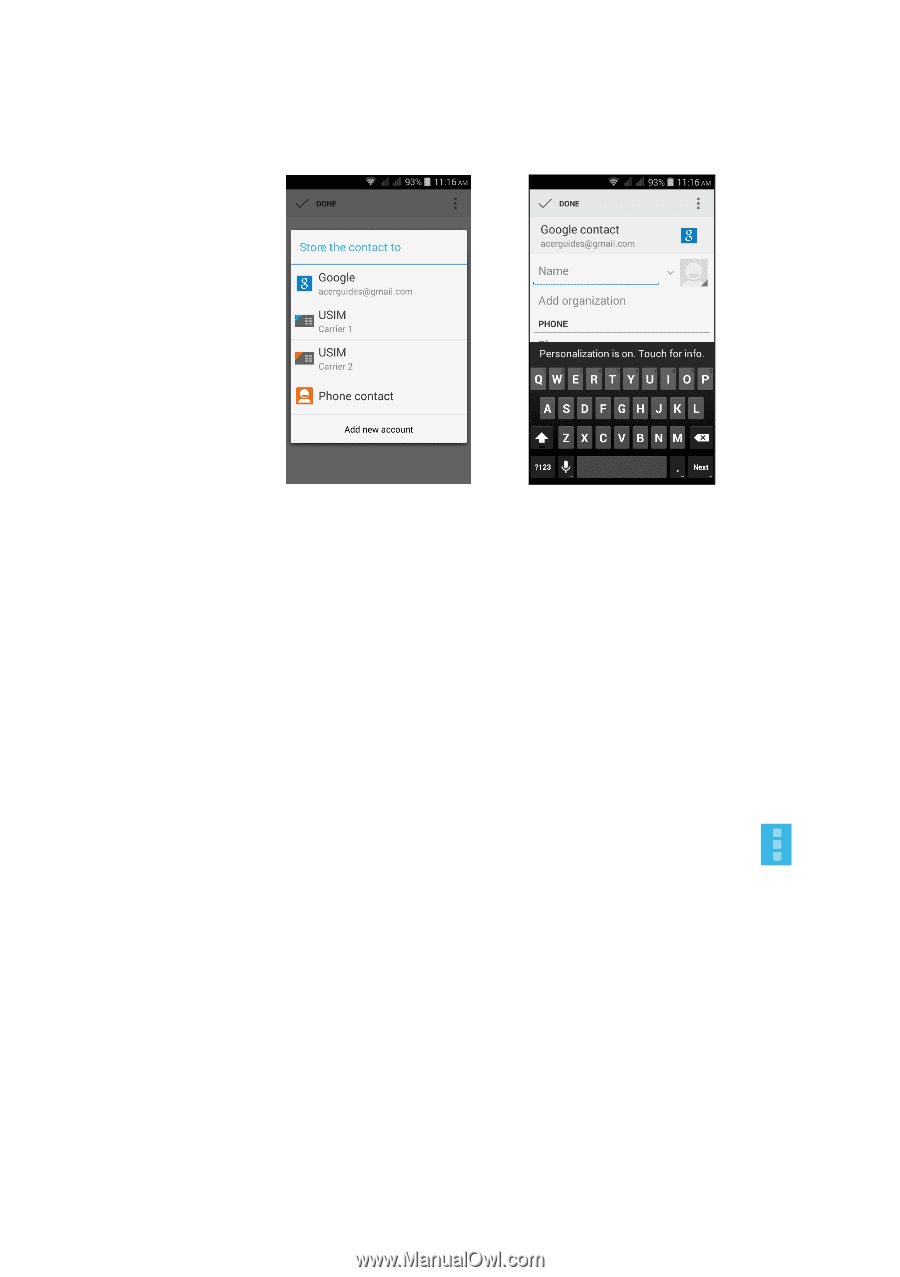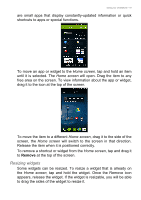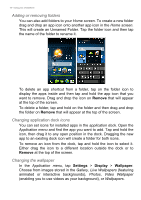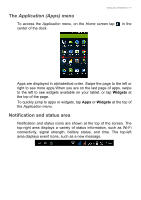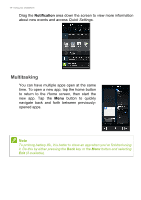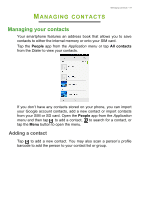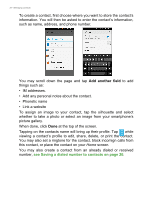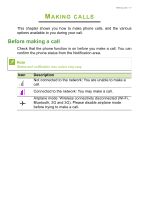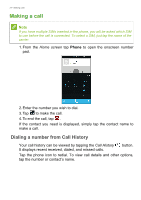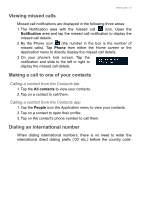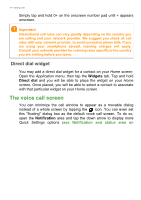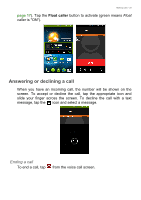Acer Z200 User Manual - Page 20
Add another field, see Saving a dialed number to contacts
 |
View all Acer Z200 manuals
Add to My Manuals
Save this manual to your list of manuals |
Page 20 highlights
20 - Managing contacts To create a contact, first choose where you want to store the contact's information. You will then be asked to enter the contact's information, such as name, address, and phone number. You may scroll down the page and tap Add another field to add things such as: • IM addresses. • Add any personal notes about the contact. • Phonetic name • Link a website To assign an image to your contact, tap the silhouette and select whether to take a photo or select an image from your smartphone's picture gallery. When done, click Done at the top of the screen. Tapping on the contacts name will bring up their profile. Tap while viewing a contact's profile to edit, share, delete, or print the contact. You may also set a ringtone for the contact, block incomign calls from this contact, or place the contact on your Home screen. You may also create a contact from an already dialed or received number, see Saving a dialed number to contacts on page 26.