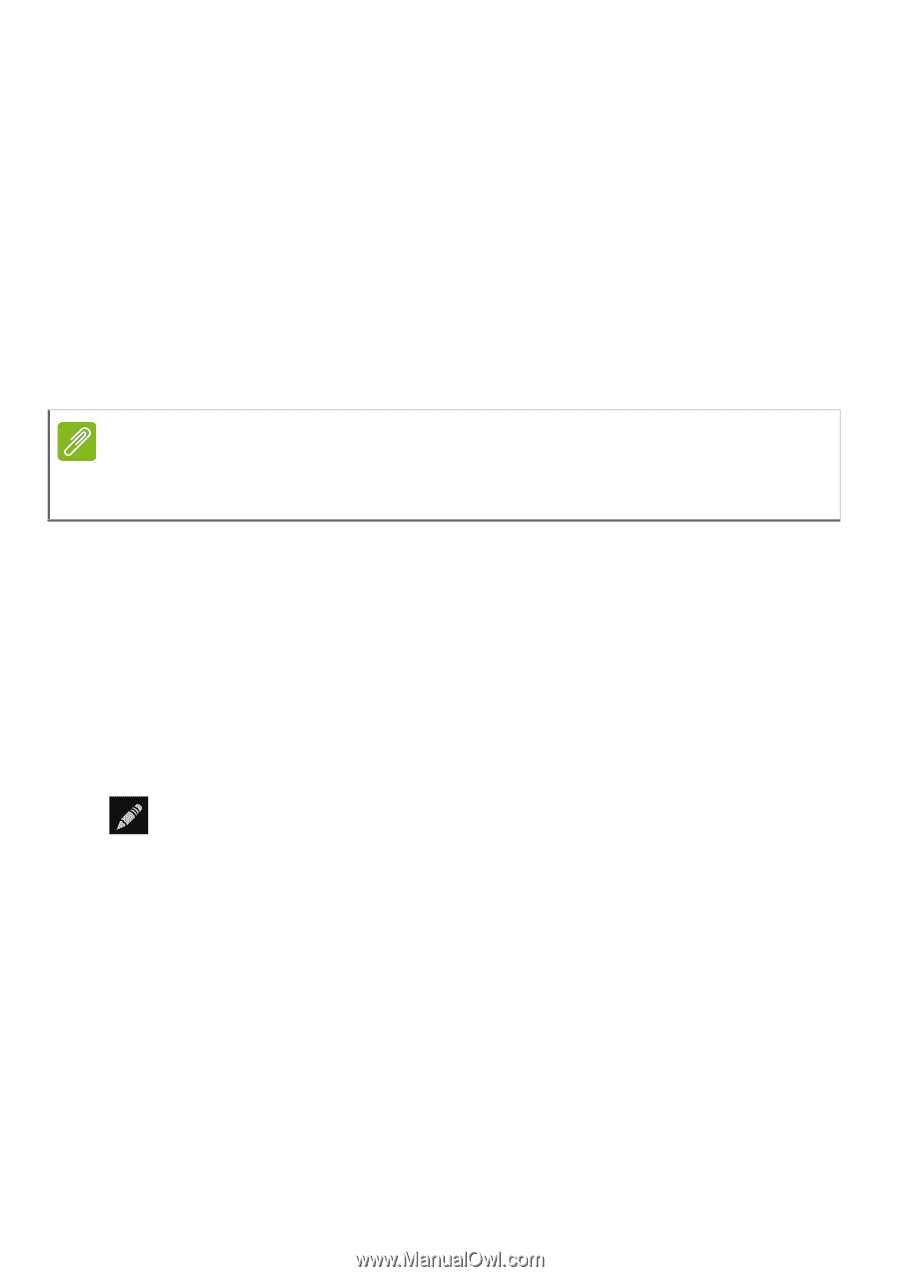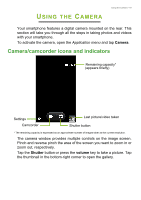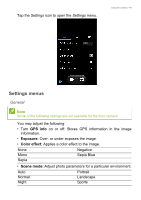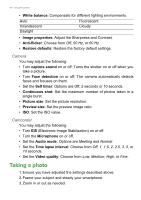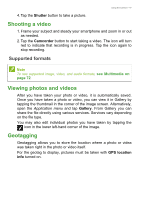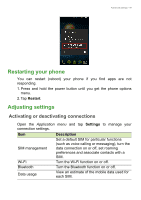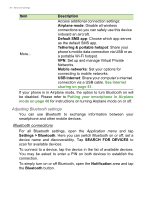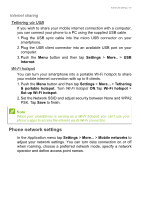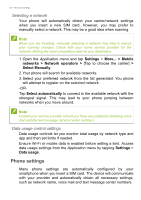Acer Z200 User Manual - Page 47
Shooting a video, Supported formats, Viewing photos and videos, Geotagging
 |
View all Acer Z200 manuals
Add to My Manuals
Save this manual to your list of manuals |
Page 47 highlights
Using the Camera - 47 4. Tap the Shutter button to take a picture. Shooting a video 1. Frame your subject and steady your smartphone and zoom in or out as needed. 2. Tap the Camcorder button to start taking a video. The icon will turn red to indicate that recording is in progress. Tap the icon again to stop recording. Supported formats Note To see supported image, video, and audio formats, see Multimedia on page 72. Viewing photos and videos After you have taken your photo or video, it is automatically saved. Once you have taken a photo or video, you can view it in Gallery by tapping the thumbnail in the corner of the image screen. Alternatively, open the Application menu and tap Gallery. From Gallery you can share the file directly using various services. Services vary depending on the file type. You may also edit individual photos you have taken by tapping the icon in the lower left-hand corner of the image. Geotagging Geotagging allows you to store the location where a photo or videa was taken right in the photo or video itself. For the geotag to display, pictures must be taken with GPS location info turned on.